Dell Precision 390 Support Question
Find answers below for this question about Dell Precision 390.Need a Dell Precision 390 manual? We have 1 online manual for this item!
Question posted by Diangela on September 29th, 2013
How To Remove Dvd Drive From Dell Precision 390
The person who posted this question about this Dell product did not include a detailed explanation. Please use the "Request More Information" button to the right if more details would help you to answer this question.
Current Answers
There are currently no answers that have been posted for this question.
Be the first to post an answer! Remember that you can earn up to 1,100 points for every answer you submit. The better the quality of your answer, the better chance it has to be accepted.
Be the first to post an answer! Remember that you can earn up to 1,100 points for every answer you submit. The better the quality of your answer, the better chance it has to be accepted.
Related Dell Precision 390 Manual Pages
Quick Reference Guide - Page 3


... Computer 19
Front View (Tower Orientation 19 Back View (Tower Orientation 21 Front View (Desktop Orientation 22 Back View (Desktop Orientation 24 Back-Panel Connectors 25 Inside View 27 System Board Components 28 Locating Your User's Guide 29 Removing the Computer Cover 30 Caring for Your Computer 31 Solving Problems 32 Troubleshooting Tips...
Quick Reference Guide - Page 5


... documentation • My device documentation • Desktop System Software (DSS)
Find It Here
Drivers and Utilities CD (also known as a PDF at support.dell.com. Quick Reference Guide
NOTE: The Quick ...CD to reinstall drivers, run the Dell Diagnostics • Error codes and diagnostic lights • How to remove and install parts • How to run the "Dell Diagnostics" on page 34, or ...
Quick Reference Guide - Page 6


...• Ergonomics information • End User License Agreement
• How to remove and replace parts • Specifications • How to configure system settings • How to direct your...; Service Tag and Express Service Code • Microsoft Windows License Label
Find It Here Dell™ Product Information Guide
User's Guide Microsoft® Windows® XP Help and Support...
Quick Reference Guide - Page 7


...: Select your region to use the customized Dell Premier Support website at premier.support.dell.com. Certified drivers, patches, and software updates
• Desktop System Software (DSS) - Quick Reference Guide
7 Computer documentation, details on the screen. DSS is necessary for devices (such as memory, the hard drive, and the operating system
• Customer Care...
Quick Reference Guide - Page 8


After you ordered.
NOTE: The color of Dell Precision™
products and the Linux operating system • Additional information regarding Linux
and my Dell Precision computer
Find It Here
Operating System CD
The operating system is already installed on your computer. To reinstall your operating system, use Linux • E-mail ...
Quick Reference Guide - Page 18


... computer has a sound card installed, connect the speakers to the card. For instructions on contacting Dell and for your User's Guide.
6 Install additional software or devices. You have completed the setup... the IEEE 1394 card, see your desktop computer.
18
Quick Reference Guide Your desktop computer has an optional front IEEE 1394 connector. Congratulations!
To purchase a card, ...
Quick Reference Guide - Page 19
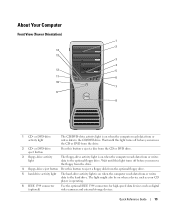
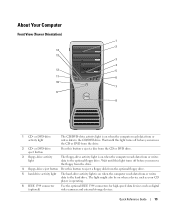
... or writes data to the optional floppy drive.
Wait until this light turns off before you remove the floppy from the drive.
4 floppy-drive eject button Press this light turns off before you remove the CD or DVD from or writes data to the CD/DVD drive. or DVD-drive activity light
The CD/DVD-drive activity light is operating.
6 IEEE 1394...
Quick Reference Guide - Page 22


... writes data to the CD/DVD drive. or DVD-drive eject button
Press this button to eject a floppy disk from the drive.
2 CD- Wait until this light turns off before you remove the floppy from the optional floppy drive.
4 CD- Front View (Desktop Orientation)
1
23 4 5
6
7
8
13
12 11
10
9
1 floppy-drive activity light
The floppy-drive activity light is on...
Quick Reference Guide - Page 29


... 5 front panel connector 6 main power connector (POWER) 7 IDE drive connector (IDE) 8 SATA connectors (SATA-1, SATA-3,
SATA-0, SATA-2) ... LED connector (AUX LED) 17 floppy drive (FLOPPY) 18 serial connector (SERIAL2)...changing the orientation of your computer from a desktop to a tower • Front and back ...Instructions for removing and installing parts, including memory, cards, drives, the microprocessor,
and...
Quick Reference Guide - Page 30


...exit any open programs before removing the cover. If your computer and attached devices did not automatically turn off when you for information specific to support.dell.com. 2 Follow the ... Removing the Computer Cover
CAUTION: Before you have installed a security cable, remove it is resting.
4 Lay your computer. 1 Shut down your computer.
To access your User's Guide from your hard drive...
Quick Reference Guide - Page 32


...Windows Help and Support Center (see a section in your User's Guide,
go to support.dell.com (on another computer if necessary) to access your computer to an earlier operating state (... Tips
Perform the following checks when you troubleshoot your computer: • If you added or removed a part before the problem started, review the installation procedures
and ensure that the part is correctly...
Quick Reference Guide - Page 34


... your operating system using the Drivers and Utilities CD.
It is recommended that you print these procedures before you contact Dell for technical assistance. NOTICE: The Dell Diagnostics works only on your hard drive. • Reinstall your computer and press when the message Please select the operating system to Help Resolve Additional Device...
Quick Reference Guide - Page 35


...Starting the Dell Diagnostics From the Drivers and Utilities CD" on page 35. Starting the Dell Diagnostics From Your Hard Drive
1 Turn on (or restart) your computer. 10 When the Dell Diagnostics Main... to start the ResourceCD menu. 8 Type 2 to wait until you see the Windows desktop. Starting the Dell Diagnostics From the Drivers and Utilities CD
1 Insert the Drivers and Utilities CD. 2 Shut...
Quick Reference Guide - Page 38


... but a memory failure has occurred.
1 Reseat the memory modules to the operating system.
6 Run the Dell Diagnostics.
Please Populate
Memory in Pairs for a replacement.
Suggested Resolution
Run the BIOS Recovery utility, wait for... the memory.
2 Restart the computer.
3 If the problem still exists, remove all the memory modules and install one memory module in the recovery mode. ...
Quick Reference Guide - Page 39


.... A possible floppy or hard drive failure has occurred. For instructions on removing a card, see your User's Guide.
2 If the problem persists, reinstall the card that you removed, remove a different card, and then restart the computer.
3 Repeat this process for resource conflicts (see"Resolving Software and Hardware Incompatibilities" on contacting Dell, see your User's Guide.
•...
Quick Reference Guide - Page 40


... your computer is successfully communicating with the remaining modules to the operating system.
6 Run the Dell Diagnostics. Contact Dell for technical assistance. See page 34 for instructions.
7 If the memory module passes, shut down the computer, remove the memory module, and then repeat the process with the remaining memory modules until new memory...
Quick Reference Guide - Page 41


....
3 Repeat this process for resource conflicts (see your User's Guide. If the computer starts normally, troubleshoot the last card removed from the hard drive, CD drive, and DVD drive.
• If the problem persists, contact Dell.
Quick Reference Guide
41 A possible system board resource and/or hardware failure has occurred.
• Perform the procedures in "Resolving...
Quick Reference Guide - Page 42


...on connecting dual monitors to the
with your speakers for more information, contact Dell. An adapter should be (Desktop Orientation)" on one end (plug this connector into the back panel) ... Asked Questions
How Do I...
For the tower information. computer, see page 13 and for the desktop computer, see page 18.
42
Quick Reference Guide Connect my monitor when the monitor cable connector ...
Quick Reference Guide - Page 45


..., 5 User's Guide, 6
drivers ResourceCD, 5
Drivers and Utilities CD, 5
DVD drive eject button, 19, 22
E
error messages beep codes, 36 diagnostic lights, 37
F
floppy drive activity light, 19, 22 eject button, 19, 22
H
hard drive activity light, 19-20, 22-23
hardware beep codes, 36 conflicts, 32 Dell Diagnostics, 34
Hardware Troubleshooter, 32 headphone
connector, 20...
Quick Reference Guide - Page 46


..., 6
lights back of computer, 37 diagnostic, 20, 23, 37 floppy drive activity, 19, 22 hard drive activity, 19-20, 22-23 link integrity, 25 network, 25-26 network...sound connectors
line-in, 26 line-out, 26 system board, 28 System Restore, 32
T
troubleshooting conflicts, 32 Dell Diagnostics, 34 diagnostic lights, 37 Hardware Troubleshooter, 32 Help and Support Center, 7 restore to previous state, 32...

