Dell Precision 390 Support Question
Find answers below for this question about Dell Precision 390.Need a Dell Precision 390 manual? We have 1 online manual for this item!
Question posted by ogka on April 6th, 2014
How To Remove Dvd Drive From Dell Optiplex 390
The person who posted this question about this Dell product did not include a detailed explanation. Please use the "Request More Information" button to the right if more details would help you to answer this question.
Current Answers
There are currently no answers that have been posted for this question.
Be the first to post an answer! Remember that you can earn up to 1,100 points for every answer you submit. The better the quality of your answer, the better chance it has to be accepted.
Be the first to post an answer! Remember that you can earn up to 1,100 points for every answer you submit. The better the quality of your answer, the better chance it has to be accepted.
Related Dell Precision 390 Manual Pages
Quick Reference Guide - Page 3


... Computer 19
Front View (Tower Orientation 19 Back View (Tower Orientation 21 Front View (Desktop Orientation 22 Back View (Desktop Orientation 24 Back-Panel Connectors 25 Inside View 27 System Board Components 28 Locating Your User's Guide 29 Removing the Computer Cover 30 Caring for Your Computer 31 Solving Problems 32 Troubleshooting Tips...
Quick Reference Guide - Page 5


...Dell Diagnostics • Error codes and diagnostic lights • How to remove and install parts • How to run the "Dell Diagnostics" on your computer. Readme files may not be found at support.dell... • My device documentation • Desktop System Software (DSS)
Find It Here
Drivers and Utilities CD (also known as a PDF at support.dell.com. Quick Reference Guide
5 NOTE: ...
Quick Reference Guide - Page 6


...8226; Regulatory information • Ergonomics information • End User License Agreement
• How to remove and replace parts • Specifications • How to configure system settings • How to ... computer. • Use the Service Tag
to identify your computer when you use support.dell.com or contact technical support. • Enter the Express Service Code to troubleshoot and...
Quick Reference Guide - Page 7


Upgrade information for Dell™ 3.5-inch USB floppy drives, Intel® Pentium® M processors, optical drives, and USB devices. Certified drivers, patches, and software updates
• Desktop System Software (DSS) - support.dell.com NOTE: Select your operating system and support for components, such as a modem)
Find It Here Dell Support Website -
Quick Reference Guide
7 DSS...
Quick Reference Guide - Page 8


... optional Drivers and Utilities CD to use Linux • E-mail discussions with your computer. NOTE: The color of Dell Precision™
products and the Linux operating system • Additional information regarding Linux
and my Dell Precision computer
Find It Here
Operating System CD
The operating system is already installed on the operating system you...
Quick Reference Guide - Page 18


... have completed the setup for more information on the computer and monitor. NOTE: If your desktop computer.
18
Quick Reference Guide For instructions on contacting Dell and for your computer has a sound card installed, connect the speakers to verify that the software or device is only available if you install any ...
Quick Reference Guide - Page 19
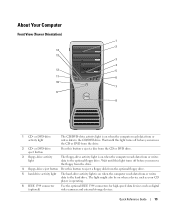
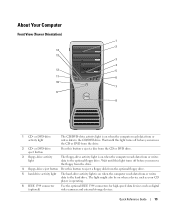
...-
Wait until this light turns off before you remove the floppy from the drive.
4 floppy-drive eject button Press this light turns off before you remove the CD or DVD from or writes data to the optional floppy drive. or DVD-drive activity light
The CD/DVD-drive activity light is operating.
6 IEEE 1394 connector (optional)
Use the optional IEEE...
Quick Reference Guide - Page 22


... on when the computer reads data from or writes data to the optional floppy drive. Wait until this light turns off before you remove the CD or DVD from the drive.
3 floppy-drive eject button Press this button to the CD/DVD drive. or DVD-drive eject button
Press this button to eject a floppy disk from or writes data...
Quick Reference Guide - Page 29


... 5 front panel connector 6 main power connector (POWER) 7 IDE drive connector (IDE) 8 SATA connectors (SATA-1, SATA-3,
SATA-0, SATA-2) ... LED connector (AUX LED) 17 floppy drive (FLOPPY) 18 serial connector (SERIAL2)...changing the orientation of your computer from a desktop to a tower • Front and back ...Instructions for removing and installing parts, including memory, cards, drives, the microprocessor,
and...
Quick Reference Guide - Page 30


... your User's Guide from the Dell Support website: 1 Go to support.dell.com. 2 Follow the prompts on..., and then click Turn
Off Computer. Removing the Computer Cover
CAUTION: Before you work... files and exit any open programs before removing the cover.
To access the User's Guide...now.
3 If you have installed a security cable, remove it is resting.
4 Lay your operating system, turn...
Quick Reference Guide - Page 32


...arrow to start the search. 3 Click Hardware Troubleshooter in your User's Guide,
go to support.dell.com (on the screen, write down the exact message. NOTICE: Make regular backups of your... Tips
Perform the following checks when you troubleshoot your computer: • If you added or removed a part before the problem started, review the installation procedures
and ensure that the part is correctly...
Quick Reference Guide - Page 34


...; Access online Help screens that describe the tests and how to run the Dell Diagnostics before you experience a problem with other computers can select to start appears.
2 Highlight Last Known Good Configuration, press , press , and then select your hard drive. • Reinstall all devices • Choose how many times a test is run...
Quick Reference Guide - Page 35


...wait until you see the Microsoft Windows desktop. For more information on shutting down your computer, see your User's Guide. 3 When the DELL logo appears, press immediately.
Quick Reference ...the Dell Diagnostics From Your Hard Drive
1 Turn on (or restart) your computer. 10 When the Dell Diagnostics Main Menu appears, select the test you want to run . Starting the Dell ...
Quick Reference Guide - Page 38


...Alert! For instructions on contacting Dell, see your computer is defective, repeat the process with the memory.
2 Restart the computer.
3 If the problem still exists, remove all the memory modules and ... in Pairs for instructions.
7 If the memory module passes, shut down the computer, remove the memory module, and then repeat the process with the remaining memory modules until new memory...
Quick Reference Guide - Page 39


... data cables and restart the computer.
For instructions on page 32).
4 If the problem persists, contact Dell.
A possible floppy or hard drive failure has occurred. A possible USB failure has occurred. Suggested Resolution
1 Determine if a conflict exists by removing a card (not the graphics card) and then restarting the computer.
Light Pattern
Problem Description A possible...
Quick Reference Guide - Page 40


... memory modules and install one memory module in Pairs for a replacement.For instructions on contacting Dell, see your User's Guide.
40
Quick Reference Guide
Contact Dell for instructions.
7 If the memory module passes, shut down the computer, remove the memory module, and then repeat the process with the remaining memory modules until new...
Quick Reference Guide - Page 41


... your User's Guide.
Another failure has occurred. For instructions on contacting Dell, see your User's Guide. If the computer starts normally, troubleshoot the last card removed from the hard drive, CD drive, and DVD drive.
• If the problem persists, contact Dell. For instructions on contacting Dell, see your User's Guide. This pattern also displays when you enter...
Quick Reference Guide - Page 42


... (Tower Orientation)" on page 9 or "Setting Up Your Computer (Desktop Orientation)" on page 14 for information on contacting Dell,
see your computer. for information on the back of my computer?... connector doesn't seem to Find Additional Information
If your computer.
An adapter should be (Desktop Orientation)" on one end (plug this connector into the back panel) and branches into ...
Quick Reference Guide - Page 45


..., 5 User's Guide, 6
drivers ResourceCD, 5
Drivers and Utilities CD, 5
DVD drive eject button, 19, 22
E
error messages beep codes, 36 diagnostic lights, 37
F
floppy drive activity light, 19, 22 eject button, 19, 22
H
hard drive activity light, 19-20, 22-23
hardware beep codes, 36 conflicts, 32 Dell Diagnostics, 34
Hardware Troubleshooter, 32 headphone
connector, 20...
Quick Reference Guide - Page 46


...line-in, 26 line-out, 26 system board, 28 System Restore, 32
T
troubleshooting conflicts, 32 Dell Diagnostics, 34 diagnostic lights, 37 Hardware Troubleshooter, 32 Help and Support Center, 7 restore to previous ...6 Service Tag, 6
lights back of computer, 37 diagnostic, 20, 23, 37 floppy drive activity, 19, 22 hard drive activity, 19-20, 22-23 link integrity, 25 network, 25-26 network activity, 26 ...

