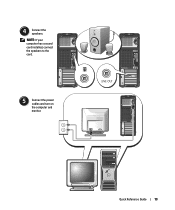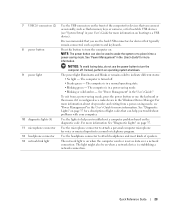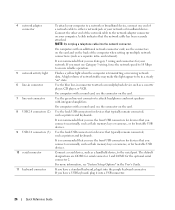Dell Precision 390 Support Question
Find answers below for this question about Dell Precision 390.Need a Dell Precision 390 manual? We have 1 online manual for this item!
Question posted by Bruju on July 28th, 2014
Does Dell Precision 390 Have Speakers
Current Answers
Answer #1: Posted by DELLShawnB on July 28th, 2014 12:35 PM
The Precision 390 has the ability to use an optional internal chassis speaker. This speaker allows the user to hear multimedia and Windows® .wav files without having to purchase desktop speakers.
The chassis speaker is located inside the chassis on the front panel.
The chassis speaker can be disabled in the following ways:
- The speaker can be physically unplugged from the system board connection.
- Alternatively, the speaker is disabled when a user plugs speakers into the integrated sound card's line-out jack or front panel headphone audio jack.
NOTE: No software interface controls this functionality. All the muting occurs at the hardware level.
See the service manual (page 95) for more details on the internal speaker option: ftp://ftp.dell.com/Manuals/all-products/esuprt_desktop/esuprt_dell_precision_workstation/precision-390_user%27s%20guide_en-us.pdf
Thanks,
Shawn B
Get Support on Twitter @DellCaresPro
http://www.dell.com/learn/us/en/uscorp1/corp-comm/dell-social-media