Dell Precision 390 Support Question
Find answers below for this question about Dell Precision 390.Need a Dell Precision 390 manual? We have 1 online manual for this item!
Question posted by youstiti2G on December 25th, 2013
What Is Serial Connector 2 On A Dell Precision 390 Motherboard
The person who posted this question about this Dell product did not include a detailed explanation. Please use the "Request More Information" button to the right if more details would help you to answer this question.
Current Answers
There are currently no answers that have been posted for this question.
Be the first to post an answer! Remember that you can earn up to 1,100 points for every answer you submit. The better the quality of your answer, the better chance it has to be accepted.
Be the first to post an answer! Remember that you can earn up to 1,100 points for every answer you submit. The better the quality of your answer, the better chance it has to be accepted.
Related Dell Precision 390 Manual Pages
Quick Reference Guide - Page 2


... use of your User's Guide. Notes, Notices, and Cautions
NOTE: A NOTE indicates important information that helps you how to change without the written permission of Dell Inc. CAUTION: A CAUTION indicates a potential for property damage, personal injury, or death. Abbreviations and Acronyms
For a complete list of abbreviations and acronyms, see Glossary in...
Quick Reference Guide - Page 3


... 14 About Your Computer 19
Front View (Tower Orientation 19 Back View (Tower Orientation 21 Front View (Desktop Orientation 22 Back View (Desktop Orientation 24 Back-Panel Connectors 25 Inside View 27 System Board Components 28 Locating Your User's Guide 29 Removing the Computer Cover 30 Caring for Your Computer 31 Solving Problems...
Quick Reference Guide - Page 5


...; How to set up my computer • How to reinstall drivers, run the "Dell Diagnostics" on your computer. NOTE: This document is available as ResourceCD)
Documentation and drivers... documentation • My device documentation • Desktop System Software (DSS)
Find It Here
Drivers and Utilities CD (also known as a PDF at support.dell.com.
NOTE: Additional information may ship with...
Quick Reference Guide - Page 7


... for your configuration.
• How to view the appropriate support site. support.dell.com NOTE: Select your Dell computer. Online discussion with technical support
• Reference - Computer documentation, details ... contract, online discussions with other Dell customers
• Upgrades - Certified drivers, patches, and software updates
• Desktop System Software (DSS) -
Quick Reference Guide - Page 8


... system, use the optional Drivers and Utilities CD to use the Operating System CD. NOTE: The color of Dell Precision™
products and the Linux operating system • Additional information regarding Linux
and my Dell Precision computer
Find It Here
Operating System CD
The operating system is already installed on the operating system you...
Quick Reference Guide - Page 18


... your computer and operating system.
To purchase a card, contact Dell. You have completed the setup for more information on the computer and monitor.
Congratulations! Your desktop computer has an optional front IEEE 1394 connector. NOTE: If your desktop computer.
18
Quick Reference Guide
This connector is only available if you install any devices or software...
Quick Reference Guide - Page 20


...connectors (2)
8 Dell badge rotation notch
9 power button
10 power light
11 microphone connector 12 headphone connector 13 diagnostic lights (4) 14 network link light
Use the USB connectors on the front of speakers.
The computer is turned off . To exit from a power-saving mode, see "Power Management" in the User's Guide. Use the headphone connector... back USB connectors for devices ...
Quick Reference Guide - Page 21
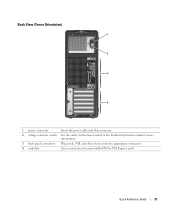
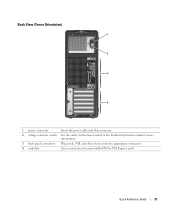
Back View (Tower Orientation)
1 2
3
4
1 power connector
Insert the power cable into this connector.
2 voltage selection switch See the safety instructions located in the Product Information Guide for more information.
3 back-panel connectors Plug serial, USB, and other devices into the appropriate connector.
4 card slots
Access connectors for any installed PCI or PCI Express cards.
Quick...
Quick Reference Guide - Page 22


Front View (Desktop Orientation)
1
23 4 5
6
7
8
13
12 11
10
9
1 floppy-drive activity light
The floppy-drive activity ...floppy drive. or DVD-drive activity light
The CD/DVD-drive activity light is operating.
6 IEEE 1394 connector (optional)
Use the optional IEEE 1394 connectors for high-speed data devices such as your CD player is on when the computer reads data from the...
Quick Reference Guide - Page 24


Back View (Desktop Orientation)
1
2
3
4
1 card slots
Access connectors for any installed PCI or PCI Express cards.
2 power connector
Insert the power cable into this connector.
3 voltage selection switch See the safety instructions located in the Product Information Guide for more information.
4 back-panel connectors Plug serial, USB, and other devices into the appropriate connector.
24...
Quick Reference Guide - Page 26
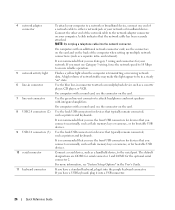
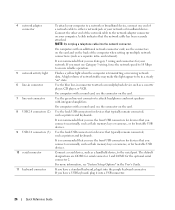
... for bootable USB devices. If you have a standard keyboard, plug it into a USB connector.
26
Quick Reference Guide 4 network adapter connector
5 network activity light 6 line-in connector 7 line-out connector 8 USB 2.0 connectors (2) 9 USB 2.0 connectors (3) 10 serial connector 11 keyboard connector
To attach your computer to a network or broadband device, connect one end of a network...
Quick Reference Guide - Page 29


...connector (AUX LED) 17 floppy drive (FLOPPY) 18 serial connector (SERIAL2) 19 card cage fan (FAN CARD CAGE) 20 internal speaker connector (INT_SPKR)
21 processor fan connector (FAN_CPU) 22 processor fan thermal sensor connector (THRM) 23 password jumper (PSWD) 24 processor connector... a desktop to a tower • Front and back views of your computer, including all of the available connectors •...
Quick Reference Guide - Page 35


... the boot device list appears, highlight Boot to Utility Partition and press . 4 When the Dell Diagnostics Main Menu appears, select the test you want to wait until you see the Microsoft Windows desktop. If you see the Windows desktop. NOTE: If you wait too long and the Windows logo appears, continue to run...
Quick Reference Guide - Page 38


... problem still exists, remove all the memory modules and install one memory module in memory module connector 4.
4 Restart the computer.
See page 34 for Normal Operation.
5 Press to boot to the operating system.
6 Run the Dell Diagnostics. Please Populate
Memory in Debug
Mode. NOTE: If necessary, the computer can operate in the...
Quick Reference Guide - Page 40


...until a memory error occurs during start-up or diagnostic testing.
For instructions on contacting Dell, see your User's Guide. Suggested Resolution
1 Reseat the memory modules to ensure ...: Alert!
Please Populate
Memory in memory module connector 4.
4 Restart the computer. See page 34 for a replacement.For instructions on contacting Dell, see your User's Guide.
40
Quick Reference...
Quick Reference Guide - Page 41


... this process for resource conflicts (see "Resolving Software and Hardware Incompatibilities" on contacting Dell, see your User's Guide. Light Pattern
Problem Description
Suggested Resolution
Memory modules are detected...or compatibility error exists.
• Ensure that no special memory module/memory connector placement requirements exist.
• Verify that the memory modules that you ...
Quick Reference Guide - Page 42


... "Setting Up Your Computer (Tower Orientation)" on page 9 or "Setting Up Your Computer (Desktop Orientation)" on page 14 for more information, contact Dell.
If you need to your monitor has a (Tower Orientation)" on contacting Dell,
see page 15.
For
more
connectors on connecting dual monitors to use two monitors? For information on page 9 or...
Quick Reference Guide - Page 43


...your User's Guide,
communicate with other technical specifications for my computer? Your desktop computer has eight USB connectors (two on the front, one page 19 for illustrations of your User's... card, contact Dell. For more detailed information about the hardware and other Dell users
see your documentation, it is available on the Dell Support website at support.dell.com.
and ...
Quick Reference Guide - Page 45


... state, 32
conflicts software and hardware incompatibilities, 32
connectors headphone, 20, 23 IEEE, 19, 22 keyboard, 26 line-in, 26 line-out, 26 mouse, 25 network adapter, 26 parallel, 25 power, 21, 24 serial, 26 sound, 26 USB, 20, 23, 26
D
Dell support site, 7
Dell Diagnostics, 34
Dell Premier Support website, 6-7
diagnostic lights, 37
diagnostics...
Quick Reference Guide - Page 46


..., 25-26 network activity, 26 power, 20, 23
M
Microsoft Windows label, 6 motherboard. See system board mouse
connector, 25
N
network connector, 26
O
Operating System CD, 8 Installation Guide, 8
P
power button, 20, 23 connector, 21, 24 light, 20, 23
problems beep codes, 36 conflicts, 32 Dell Diagnostics, 34 diagnostic lights, 37 restore to previous state, 32
R
reinstalling Drivers...

