Dell Precision 390 Support Question
Find answers below for this question about Dell Precision 390.Need a Dell Precision 390 manual? We have 1 online manual for this item!
Question posted by shevosern on August 19th, 2014
Dell Precision Wont Turn On Light Keeps Blinking
The person who posted this question about this Dell product did not include a detailed explanation. Please use the "Request More Information" button to the right if more details would help you to answer this question.
Current Answers
There are currently no answers that have been posted for this question.
Be the first to post an answer! Remember that you can earn up to 1,100 points for every answer you submit. The better the quality of your answer, the better chance it has to be accepted.
Be the first to post an answer! Remember that you can earn up to 1,100 points for every answer you submit. The better the quality of your answer, the better chance it has to be accepted.
Related Dell Precision 390 Manual Pages
Quick Reference Guide - Page 3


...View (Tower Orientation 19 Back View (Tower Orientation 21 Front View (Desktop Orientation 22 Back View (Desktop Orientation 24 Back-Panel Connectors 25 Inside View 27 System Board Components 28... the Last Known Good Configuration 34 Dell Diagnostics 34 Before You Start Testing 36 Beep Codes 36 Error Messages 37 Diagnostic Lights 37 Frequently Asked Questions 42
Index 45
Contents
3
Quick Reference Guide - Page 5


...computer documentation • My device documentation • Desktop System Software (DSS)
Find It Here
Drivers and Utilities CD (also known as a PDF at support.dell.com. NOTE: Additional information may not be ...reinstall drivers, run the Dell Diagnostics • Error codes and diagnostic lights • How to remove and install parts • How to run the "Dell Diagnostics" on your CD ...
Quick Reference Guide - Page 8


...;
products and the Linux operating system • Additional information regarding Linux
and my Dell Precision computer
Find It Here
Operating System CD
The operating system is already installed on your computer. To reinstall your User's Guide for the devices that ...
Quick Reference Guide - Page 18


... the IEEE 1394 card, see your computer and operating system.
Congratulations!
Your desktop computer has an optional front IEEE 1394 connector.
4 Connect the speakers. NOTE: If your desktop computer.
18
Quick Reference Guide Connect the power cables
5 and turn on contacting Dell and for your computer has a sound card installed, connect the speakers to...
Quick Reference Guide - Page 19
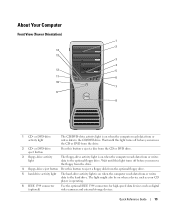
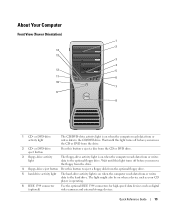
... for high-speed data devices such as digital video cameras and external storage devices. Wait until this light turns off before you remove the CD or DVD from or writes data to the hard drive. The light might also be on when the computer reads data from the drive.
2 CD- or DVD-drive...
Quick Reference Guide - Page 20


..., see "Power Management" in the User's Guide. The network light is in a power-saving mode. • Blinking or solid amber - It is recommended that you use the back...turn the computer off . • Steady green -
7 USB 2.0 connectors (2)
8 Dell badge rotation notch
9 power button
10 power light
11 microphone connector 12 headphone connector 13 diagnostic lights (4) 14 network link light
...
Quick Reference Guide - Page 22


...to the optional floppy drive. Front View (Desktop Orientation)
1
23 4 5
6
7
8
13
12 11
10
9
1 floppy-drive activity light
The floppy-drive activity light is on when the computer reads data from ...
Quick Reference Guide Wait until this light turns off before you remove the CD or DVD from the drive.
3 floppy-drive eject button Press this light turns off before you remove the floppy ...
Quick Reference Guide - Page 23
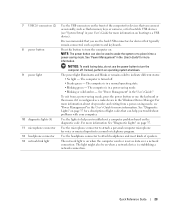
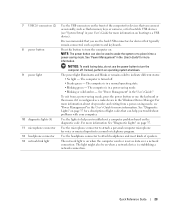
... when the computer sends or receives data over a network connection.
The network light is turned off . Press this button to a USB device). See "Power Management" in a normal operating state. • Blinking green - Use the headphone connector to indicate different states: • No light -
NOTE: The power button can help you troubleshoot problems with your...
Quick Reference Guide - Page 25
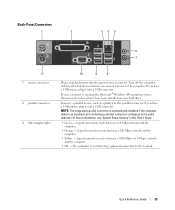
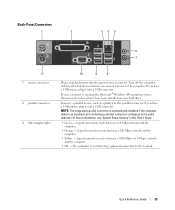
... have been installed on your computer is not detecting a physical connection to the computer. Turn off the computer and any attached devices before you have a USB mouse, plug it ... connector. Back-Panel Connectors
1
2
34 5
6 7
11 1 mouse connector
2 parallel connector
3 link integrity light
10
9
8
Plug a standard mouse into a USB connector. If you have a USB printer, plug it into...
Quick Reference Guide - Page 30


...electrical shock, always unplug your computer from your computer and attached devices did not automatically turn them off after the operating system shutdown process finishes.
2 Ensure that the computer ...and any static electricity that ask you for information specific to support.dell.com. 2 Follow the prompts on a flat surface with the computer cover facing up. ...
Quick Reference Guide - Page 31
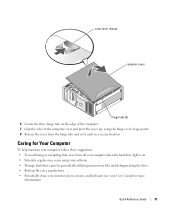
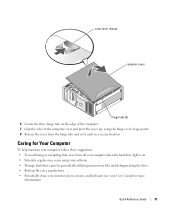
... Guide
31 Caring for Your Computer
To help maintain your computer, follow these suggestions: • To avoid losing or corrupting data, never turn off your computer when the hard drive light is on a regular basis. • Periodically clean your monitor screen, mouse, and keyboard (see your User's Guide for more
information). cover...
Quick Reference Guide - Page 34


...or extensive tests on page 32 and run them in error messages.
When to Use the Dell Diagnostics If you experience a problem with other computers can select to delete the existing partitions and... chipset, using the operating system installation guide and Operating System
CD. It is recommended that Turn off System Restore is run • Display or print test results or save them •...
Quick Reference Guide - Page 35


... appears, continue to wait until you see the Windows desktop. Then shut down your computer, see "Starting the Dell Diagnostics From the Drivers and Utilities CD" on page 35. Starting the Dell Diagnostics From Your Hard Drive
1 Turn on (or restart) your computer. 10 When the Dell Diagnostics Main Menu appears, select the test you...
Quick Reference Guide - Page 37
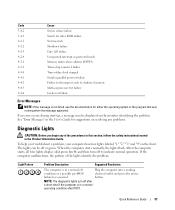
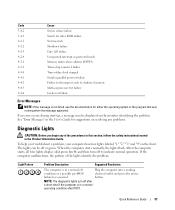
.... Quick Reference Guide
37 After the computer starts, all four lights display solid green briefly and then turn off to shadowed memory Math-coprocessor test failure Cache test failure
Error... listed, see the documentation for suggestions on the monitor identifying the problem. NOTE: The diagnostic lights turn off after
a short time if the computer is in a normal off or green.
If ...
Quick Reference Guide - Page 38


... in Pairs for a replacement.
If the first memory module tested is identified, contact Dell for Normal Operation.
5 Press to boot to ensure that your User's Guide.
The...for recovery completion, and then restart the computer. A possible processor failure has occurred.
Light Pattern
Problem Description A possible BIOS failure has occurred; the computer is successfully communicating with...
Quick Reference Guide - Page 39


...restart the computer.
• If the problem persists or the computer has integrated graphics, contact Dell.
For more information on removing a card, see your User's Guide.
2 If the ...has occurred.
Reseat all USB devices, check cable connections, and then restart the computer. Light Pattern
Problem Description A possible expansion card failure has occurred. A possible floppy or hard ...
Quick Reference Guide - Page 40


... modules and install one memory module in Pairs for technical assistance. For instructions on contacting Dell, see your User's Guide. The following message appears: Alert! Please Populate
Memory in memory... memory modules until new memory modules are detected.
Light Pattern
Problem Description No memory modules are installed. Contact Dell for Normal Operation.
5 Press to boot to ...
Quick Reference Guide - Page 42


... Computer (Tower Orientation)" on page 9 or "Setting Up Your Computer (Desktop Orientation)" on page 14 for information on connecting dual monitors to the
with your shipping box for information on contacting Dell,
see your computer. For the tower information.
NOTE: The diagnostic lights turn off after a short time if the computer is in a normal...
Quick Reference Guide - Page 45


...
F
floppy drive activity light, 19, 22 eject button, 19, 22
H
hard drive activity light, 19-20, 22-23
hardware beep codes, 36 conflicts, 32 Dell Diagnostics, 34
Hardware Troubleshooter, 32 headphone
connector, 20, 23 Help and Support Center, 7
I
IEEE connectors, 19, 22
installing parts turning off your computer, 30
IRQ conflicts, 32
K
keyboard connector...
Quick Reference Guide - Page 46


...
S
safety instructions, 6 Service Tag, 6 software
conflicts, 32 sound connectors
line-in, 26 line-out, 26 system board, 28 System Restore, 32
T
troubleshooting conflicts, 32 Dell Diagnostics, 34 diagnostic lights, 37 Hardware Troubleshooter, 32 Help and Support Center, 7 restore to previous state, 32
U
USB connector, 26 connectors, 20, 23
User's Guide, 6
V
voltage selection...
Similar Questions
Dell Precision 390 Won't Boot Orange Light Flashing
(Posted by Stemccart 9 years ago)
Optiplex 320 Wont Work Orange Light Keeps Blinking On The Front Panel
(Posted by icegene1 10 years ago)
Amber Power Light Blinking. Computer Won't Turn On...
Tried different outlet and different power cord.
Tried different outlet and different power cord.
(Posted by williamsb009 11 years ago)
Blinking Lights 1 And 3--system Wont Turn On
blinking lights 1 and 3 system wont turn on
blinking lights 1 and 3 system wont turn on
(Posted by jharmelinrn 11 years ago)

