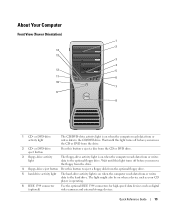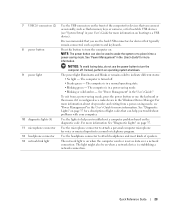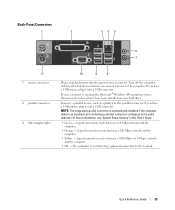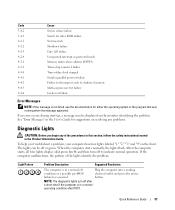Dell Precision 390 Support Question
Find answers below for this question about Dell Precision 390.Need a Dell Precision 390 manual? We have 1 online manual for this item!
Question posted by Stemccart on June 18th, 2014
Dell Precision 390 Won't Boot Orange Light Flashing
The person who posted this question about this Dell product did not include a detailed explanation. Please use the "Request More Information" button to the right if more details would help you to answer this question.
Current Answers
Answer #1: Posted by prateekk007 on June 18th, 2014 12:49 PM
Hi Stemccart,
Please follow the steps mentioned in the below link and see if that helps:
Please reply if you have further queries.
To know more about Dell Product Support, Drivers & Downloads, Order & Dispatch status -> choose your region US Customers; India Customers. For Here for Dell support videos.Thanks & Regards
Prateek K
Answer #2: Posted by TechSupport101 on June 18th, 2014 12:30 PM
Hi. For most (if not all?) Dell systems, blinking amber generally indicates a powersupply or motherboard failure (see an example here).
To help isolate it to one or both of these parts you could start disconnecting one or more parts at a time till it changes from blinking amber.
The minimum you would need is the motherboard, powersupply and front panel (power button). If you were to remove the processor, memory, videocard, drives, and any PCI/PCIe cards, the powerled should go to solid amber (for no post). If it's still blinking amber, you're most likely indeed looking at a powersupply or motherboard issue.
I've seen a faulty drive cause this (seemed like it was shorting something out internally causing the system to short (luckily didn't cause damage to other parts), so don't automatically assume it's the motherboard and/or powersupply if you can exclude several parts.
To help isolate it to one or both of these parts you could start disconnecting one or more parts at a time till it changes from blinking amber.
The minimum you would need is the motherboard, powersupply and front panel (power button). If you were to remove the processor, memory, videocard, drives, and any PCI/PCIe cards, the powerled should go to solid amber (for no post). If it's still blinking amber, you're most likely indeed looking at a powersupply or motherboard issue.
I've seen a faulty drive cause this (seemed like it was shorting something out internally causing the system to short (luckily didn't cause damage to other parts), so don't automatically assume it's the motherboard and/or powersupply if you can exclude several parts.