Dell Precision 390 Support Question
Find answers below for this question about Dell Precision 390.Need a Dell Precision 390 manual? We have 1 online manual for this item!
Question posted by moraman on June 25th, 2014
Dell Precision 390 Wont Turn Off
The person who posted this question about this Dell product did not include a detailed explanation. Please use the "Request More Information" button to the right if more details would help you to answer this question.
Current Answers
There are currently no answers that have been posted for this question.
Be the first to post an answer! Remember that you can earn up to 1,100 points for every answer you submit. The better the quality of your answer, the better chance it has to be accepted.
Be the first to post an answer! Remember that you can earn up to 1,100 points for every answer you submit. The better the quality of your answer, the better chance it has to be accepted.
Related Dell Precision 390 Manual Pages
Quick Reference Guide - Page 2


... to avoid the problem. Model DCTA
May 2006
P/N GH458
Rev. CAUTION: A CAUTION indicates a potential for property damage, personal injury, or death. is a registered trademark of Dell Inc.;
Other trademarks and trade names may be used in trademarks and trade names other than its own.
All rights reserved.
Quick Reference Guide - Page 3


...View (Tower Orientation 19 Back View (Tower Orientation 21 Front View (Desktop Orientation 22 Back View (Desktop Orientation 24 Back-Panel Connectors 25 Inside View 27 System Board Components 28...Using Microsoft Windows XP System Restore 32 Using the Last Known Good Configuration 34 Dell Diagnostics 34 Before You Start Testing 36 Beep Codes 36 Error Messages 37 Diagnostic Lights 37...
Quick Reference Guide - Page 5


... computer • How to care for my computer • My computer documentation • My device documentation • Desktop System Software (DSS)
Find It Here
Drivers and Utilities CD (also known as a PDF at support.dell.com. NOTE: Additional information may ship with your computer. Quick Reference Guide
5 You can be included on...
Quick Reference Guide - Page 6


... your computer. • Use the Service Tag
to identify your computer when you use support.dell.com or contact technical support. • Enter the Express Service Code to troubleshoot and solve...8226; Service Tag and Express Service Code • Microsoft Windows License Label
Find It Here Dell™ Product Information Guide
User's Guide Microsoft® Windows® XP Help and Support Center...
Quick Reference Guide - Page 7


... utility. The software automatically detects your computer and operating system and installs the updates appropriate for your Dell computer. The website may not be available in all regions. Certified drivers, patches, and software updates
• Desktop System Software (DSS) - Windows Help and Support Center 1 Click the Start button and click Help and...
Quick Reference Guide - Page 8


...? • How to reinstall my operating system
• How to reinstall drivers for instructions. NOTE: The color of Dell Precision™
products and the Linux operating system • Additional information regarding Linux
and my Dell Precision computer
Find It Here
Operating System CD
The operating system is already installed on your computer. To reinstall...
Quick Reference Guide - Page 13
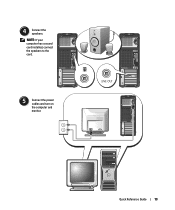
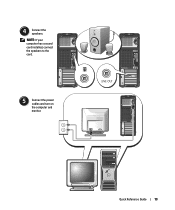
Quick Reference Guide
13 4 Connect the speakers. NOTE: If your computer has a sound card installed, connect the speakers to the card.
5 Connect the power cables and turn on the computer and monitor.
Quick Reference Guide - Page 18


Connect the power cables
5 and turn on the IEEE 1394 card, see your desktop computer.
18
Quick Reference Guide This connector is compatible with your computer... or device or contact the vendor to the card.
NOTE: If your computer and operating system.
Your desktop computer has an optional front IEEE 1394 connector.
Before you purchased an IEEE 1394 card.
You have completed...
Quick Reference Guide - Page 19
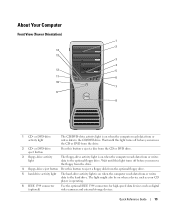
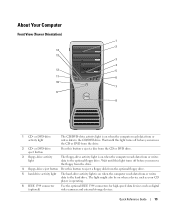
... 14
13 3
4
12
5
11
6
10
7
9
8
1 CD- Quick Reference Guide
19 Wait until this light turns off before you remove the CD or DVD from or writes data to the CD/DVD drive. Wait until this light... turns off before you remove the floppy from the drive.
4 floppy-drive eject button Press this button o...
Quick Reference Guide - Page 20


7 USB 2.0 connectors (2)
8 Dell badge rotation notch
9 power button
10 power light
11 microphone connector 12 headphone connector...
The computer is on when a network device is establishing a network connection.
20
Quick Reference Guide
Press this button to turn the computer on page 37 for a description of your computer for devices that typically remain connected, such as flash memory...
Quick Reference Guide - Page 22


Front View (Desktop Orientation)
1
23 4 5
6
7
8
13
12 11
10
9
1 floppy-drive activity light
The floppy-drive activity light is on ... computer reads data from the optional floppy drive.
4 CD- Wait until this light turns off before you remove the floppy from the drive.
3 floppy-drive eject button Press this light turns off before you remove the CD or DVD from the drive.
2 CD- or...
Quick Reference Guide - Page 23
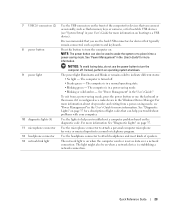
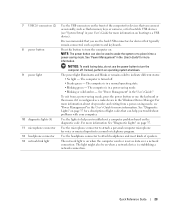
... connect occasionally, such as printers and keyboards. The power light illuminates and blinks or remains solid to turn the computer off . • Steady green - The computer is on when a network device is ...exiting from a power-saving mode, press the power button or use the power button to turn the computer on booting to attach headphones and most kinds of the computer for devices that ...
Quick Reference Guide - Page 29


... as: • Technical specifications • Information for changing the orientation of your computer from a desktop to a tower • Front and back views of your computer, including all of the available ...problems • Instructions for using the Dell Diagnostics and reinstalling drivers • Information on how to contact Dell You can access the User's Guide from your hard drive or...
Quick Reference Guide - Page 30


...electricity that the computer and any open files, exit any of the computer.
The computer turns off after the operating system shutdown process finishes.
2 Ensure that could harm internal components.... NOTICE: Ensure that ask you for information specific to your computer. 3 At the Dell Support website home page, click Reference, click User's Guides, click Systems, and then select ...
Quick Reference Guide - Page 31
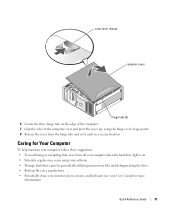
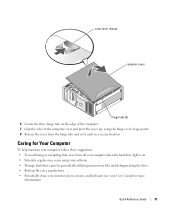
Caring for Your Computer
To help maintain your computer, follow these suggestions: • To avoid losing or corrupting data, never turn off your computer when the hard drive light is on a regular basis. • Periodically clean your monitor screen, mouse, and keyboard (see your User's Guide ...
Quick Reference Guide - Page 34


... your computer and press when the message Please select the operating system to run the Dell Diagnostics before you begin any of errors occur • Access online Help screens that tell... Receive error messages if problems are detected
34
Quick Reference Guide
It is recommended that Turn off System Restore is detected or terminate testing if a certain number of the procedures ...
Quick Reference Guide - Page 35


... information on page 35. If you wait too long and the Windows logo appears, continue to wait until you see the Windows desktop. Starting the Dell Diagnostics From Your Hard Drive
1 Turn on the tests, see your User's Guide. Then shut down and restart the computer. For more information
on (or restart) your...
Quick Reference Guide - Page 42


.... NOTE: The diagnostic lights turn off after POST.
Frequently Asked Questions
How Do I...
See "Setting Up Your Computer (Tower Orientation)" on page 9 or "Setting Up Your Computer (Desktop Orientation)" on connecting dual monitors to your speakers for the desktop computer, see page 10 and for more information, contact Dell.
Solution
Where to Find Additional...
Quick Reference Guide - Page 43


...; Product Information Guide • System Information Label
If you purchased an IEEE 1394 card. Your desktop computer has eight USB connectors (two on the front, one of your User's Guide,
communicate ... specifications for illustrations of the front
internal, and five on page 5. at support.dell.com.
and back views of the
more information on the IEEE 1394 card, see "Finding Information...
Quick Reference Guide - Page 45


... 24 serial, 26 sound, 26 USB, 20, 23, 26
D
Dell support site, 7
Dell Diagnostics, 34
Dell Premier Support website, 6-7
diagnostic lights, 37
diagnostics beep codes, 36 Dell, 34 Drivers and Utilities CD, 5 lights, 20, 23, 37
... 19-20, 22-23
hardware beep codes, 36 conflicts, 32 Dell Diagnostics, 34
Hardware Troubleshooter, 32 headphone
connector, 20, 23 Help and Support Center, 7
I
IEEE...
Similar Questions
Dell Precision T5400 1 2 And 4 Lights And Wont Turn On
(Posted by vicalri 9 years ago)
Blinking Lights 1 And 3--system Wont Turn On
blinking lights 1 and 3 system wont turn on
blinking lights 1 and 3 system wont turn on
(Posted by jharmelinrn 11 years ago)

