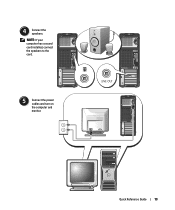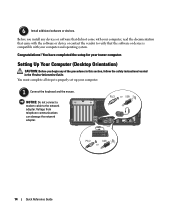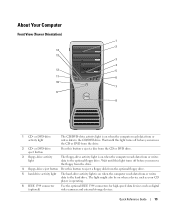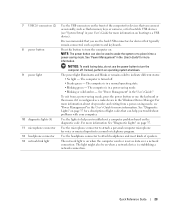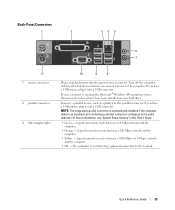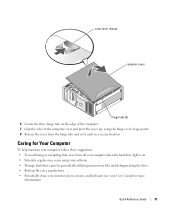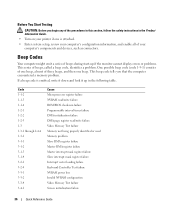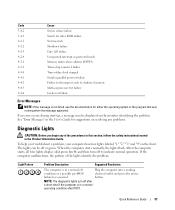Dell Precision 390 Support Question
Find answers below for this question about Dell Precision 390.Need a Dell Precision 390 manual? We have 1 online manual for this item!
Question posted by onaditya on September 8th, 2014
Ell Precision 390 Will Turn Turn On
The person who posted this question about this Dell product did not include a detailed explanation. Please use the "Request More Information" button to the right if more details would help you to answer this question.
Current Answers
Answer #1: Posted by freginold on November 20th, 2014 10:16 AM
Often when a computer won't turn on, it's because one of two components has failed: either the power supply unit or the motherboard (assuming you've ruled out the power coming in from the wall or surge protector as the problem).
Power supplies are generally not terribly expensive, compared to other components. If you're not getting any power at all, the power supply is a likely culprit. It's a much cheaper option to try than the motherboard. If you have a voltmeter or a power supply tester, you can check the power supply to verify that it's not supplying any power.
The motherboard is expensive to replace, so if you think the motherboard is the problem (if you've tried the power supply or ruled it out as the problem) it might be cheaper to get a new computer than have the motherboard repaired or replaced.
Power supplies are generally not terribly expensive, compared to other components. If you're not getting any power at all, the power supply is a likely culprit. It's a much cheaper option to try than the motherboard. If you have a voltmeter or a power supply tester, you can check the power supply to verify that it's not supplying any power.
The motherboard is expensive to replace, so if you think the motherboard is the problem (if you've tried the power supply or ruled it out as the problem) it might be cheaper to get a new computer than have the motherboard repaired or replaced.
Related Dell Precision 390 Manual Pages
Similar Questions
Dell Precision T3400 Turns Itself On And Off
The dell precision t3400 is countinuesly turning itself on and off without reson when it is pluged i...
The dell precision t3400 is countinuesly turning itself on and off without reson when it is pluged i...
(Posted by Anonymous-124483 10 years ago)