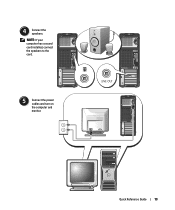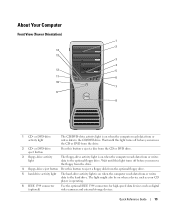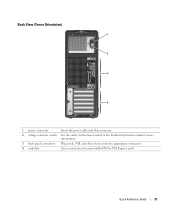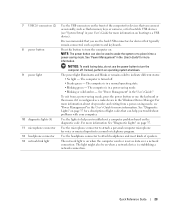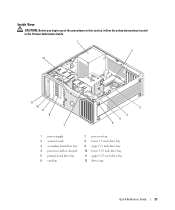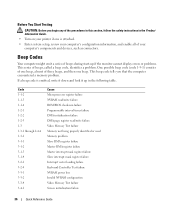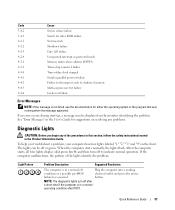Dell Precision 390 Support Question
Find answers below for this question about Dell Precision 390.Need a Dell Precision 390 manual? We have 1 online manual for this item!
Question posted by ddugfoxs on October 14th, 2013
Why Is Precision 390 Power Button Blinking Amber
The person who posted this question about this Dell product did not include a detailed explanation. Please use the "Request More Information" button to the right if more details would help you to answer this question.
Current Answers
Related Dell Precision 390 Manual Pages
Similar Questions
Power Button Flashes Amber Continuously And Does Not Power Up With Fan Shaking
when i plande the power pin the power button flashes continuously amber as the fan keeps shaking bac...
when i plande the power pin the power button flashes continuously amber as the fan keeps shaking bac...
(Posted by Anonymous-172183 1 year ago)
Dell Precision 690 Won't Turn On Power Button Blinks
(Posted by rdollnath 9 years ago)
How To Replace The Power Button Of Dell Precision 390
(Posted by helpoCon 10 years ago)
Amber Power Light Blinking. Computer Won't Turn On...
Tried different outlet and different power cord.
Tried different outlet and different power cord.
(Posted by williamsb009 11 years ago)