Dell PowerEdge T105 Support Question
Find answers below for this question about Dell PowerEdge T105.Need a Dell PowerEdge T105 manual? We have 3 online manuals for this item!
Question posted by ERMA0kha on July 31st, 2014
Can I Replace The Poweredge T105 Power Supply
The person who posted this question about this Dell product did not include a detailed explanation. Please use the "Request More Information" button to the right if more details would help you to answer this question.
Current Answers
There are currently no answers that have been posted for this question.
Be the first to post an answer! Remember that you can earn up to 1,100 points for every answer you submit. The better the quality of your answer, the better chance it has to be accepted.
Be the first to post an answer! Remember that you can earn up to 1,100 points for every answer you submit. The better the quality of your answer, the better chance it has to be accepted.
Related Dell PowerEdge T105 Manual Pages
Getting Started Guide - Page 9


Connect the System to Power
Connect the system's power cable to the system. The power indicators should light.
Next, plug the other end of the power cable into a grounded electrical outlet or a separate power source such as an uninterrupted power supply (UPS) or a power distribution unit (PDU). Adjust the monitor's controls until the displayed image is satisfactory. Getting Started...
Getting Started Guide - Page 12
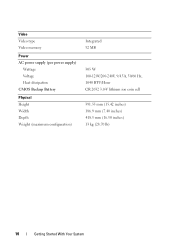
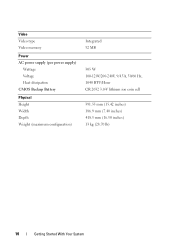
Video Video type Video memory
Power AC power supply (per power supply)
Wattage Voltage Heat dissipation CMOS Backup Battery
Physical Height Width Depth Weight (maximum configuration)
Integrated 32 MB
305 W 100-120V/200-240V, 9/4.5A, 50/60 ...
Hardware Owner's Manual (PDF) - Page 3


... System Features During Startup 12 Front-Panel Features and Indicators 13 Back-Panel Features and Indicators 15
Connecting External Devices 16 NIC Indicator Codes 16 Power Supply Indicators 17 Diagnostic Lights 18 System Messages 20 Warning Messages 29 Diagnostics Messages 29 Alert Messages 30
2 Using the System Setup Program 31
Entering the...
Hardware Owner's Manual (PDF) - Page 6
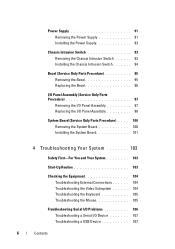
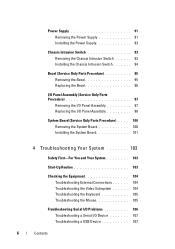
Power Supply 91 Removing the Power Supply 91 Installing the Power Supply 93
Chassis Intrusion Switch 93 Removing the Chassis Intrusion Switch 93 Installing the Chassis Intrusion Switch 94
Bezel (Service Only Parts Procedure 95 Removing the Bezel 95 Replacing the Bezel 96
I/O Panel Assembly (Service Only Parts Procedure 97
Removing the I/O Panel Assembly 97 Replacing the I/O Panel ...
Hardware Owner's Manual (PDF) - Page 7
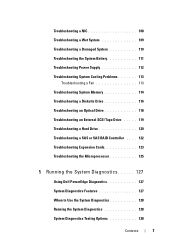
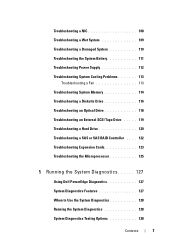
... a Damaged System 110 Troubleshooting the System Battery 111 Troubleshooting Power Supply 112 Troubleshooting System Cooling Problems 113
Troubleshooting a Fan 113 ... Expansion Cards 123 Troubleshooting the Microprocessor 125
5 Running the System Diagnostics 127
Using Dell PowerEdge Diagnostics 127 System Diagnostics Features 127 When to Use the System Diagnostics 128 Running the ...
Hardware Owner's Manual (PDF) - Page 14


... (POST). No light - The system is pressed. Blinking amber - Holds an optional optical or tape backup unit drive. The system is a problem with the power supply.
There is powered on page 18. Holds an optical drive.
14
About Your System
Steady green - Steady amber -
Holds an optional diskette drive.
See "Diagnostic Lights" on...
Hardware Owner's Manual (PDF) - Page 17


...Setup Program" on page 31.
1000-Mbps connection
100-Mbps connection
10-Mbps connection
Power Supply Indicators
The voltage selection switch on page 31. About Your System
17 Ensure that network...you to :
110 V
115
220 V
230
For information on system power requirements, see "Technical Specifications" in your power source is disabled in the System Setup program.
When off at the same...
Hardware Owner's Manual (PDF) - Page 18


Table 1-5 lists the causes and possible corrective actions associated with the power supply. a non-highlighted circle indicates the light is in recovery mode. If the power LED shows a solid amber, a BIOS failure occurred before Power-On Self Test (POST).
See "Troubleshooting the Microprocessor" on page 123.
18
About Your System
Cards" on page 125. has...
Hardware Owner's Manual (PDF) - Page 45


...; Optical and tape drives • Hard drives • Expansion cards • SAS controller card • Memory • Microprocessor • Cooling fans • System battery • Power supply • Chassis intrusion switch • Bezel • I/O panel • System board
Recommended Tools
You may need the following items to perform the procedures in this...
Hardware Owner's Manual (PDF) - Page 46


...
46
Installing System Components Inside the System
In Figure 3-1, the system cover is opened to two SAS or SATA hard drives. Inside the System
10
1
9 8
2 3
7 6 5
1 power supply 3 system board 5 3.5-inch drive bay 7 5.25-inch drive bays (2) 9 drive cage
4 2 heat sink and shroud assembly 4 hard drives (2) 6 tape backup unit 8 bezel sliding plate release...
Hardware Owner's Manual (PDF) - Page 47


... your Product Information Guide for SAS hard drives.
Cover was previously opened. Power is required for complete information about safety precautions, working inside the computer and... 2 Press the power button to the system board and internal peripherals through a single nonredundant power supply. Installing System Components
47 A controller expansion card is supplied to ground the system...
Hardware Owner's Manual (PDF) - Page 91


... assembly in the system frame as you replace them to the routing clips on your Product Information Guide. Installing System Components
91 See "Opening the System" on page 47. 3 Depending on the side of the DC power cables underneath the tabs in place. Power Supply
Removing the Power Supply
CAUTION: Only trained service technicians are adjacent...
Hardware Owner's Manual (PDF) - Page 92


... the Power Supply
1
2
3
1 power supply release tab 3 screws (4)
4 2 power supply
4 cable clip
92
Installing System Components 7 Using a #2 Phillips screwdriver, remove the four Phillips screws that secure the power supply to the back panel.
8 Press the power-supply release tab down and slide the power supply toward the front of the system, then lift it aside to attach to the new power supply...
Hardware Owner's Manual (PDF) - Page 93


.... Installing System Components
93 See Figure 3-28. Installing the Power Supply
1 Attach the cable clip to the new power supply. 2 Align the power supply mounting holes with the mounting holes on the
back panel. 3 Slide the power supply toward the back panel until it snaps into place over
the power-supply release tab. 4 Using a #2 Phillips screwdriver, install the four Phillips...
Hardware Owner's Manual (PDF) - Page 99


...I /O panel connector. See Figure 3-31. Installing System Components
99 Figure 3-31.
See "Replacing the Cooling Fans" on power supply
4 Replace the large processor cooling fan.
Cabling the I/O Panel Assembly
4
5
1
3
1 I/O panel connector 3 4-pin power cable to the new I /O panel assembly by replacing the screw. See Figure 3-30. 3 Secure the I/O panel ribbon cable through the clips...
Hardware Owner's Manual (PDF) - Page 100
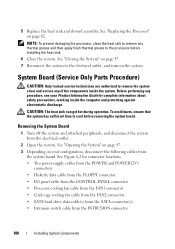
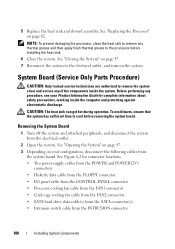
5 Replace the heat sink and shroud assembly.
Before performing any of the components inside the... system to cool before installing the heat sink. 6 Close the system. See "Replacing the Processor" on your Product Information Guide for connector locations. • Two power-supply cables from the POWER and POWER12V1
connectors • Diskette data cable from the FLOPPY connector • ...
Hardware Owner's Manual (PDF) - Page 110


See "Using Dell PowerEdge Diagnostics" on page 127. Troubleshooting a Damaged System
Problem • System was dropped or damaged.
See "Running the System Diagnostics" on page 127. If the tests fail, see "Getting Help" on page 47. 2 Ensure that the following components are properly installed:
• Expansion cards • Power supply • Fans • Processors...
Hardware Owner's Manual (PDF) - Page 187
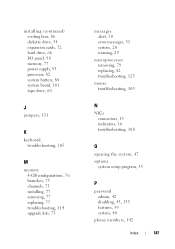
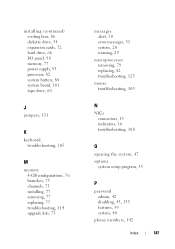
...power supply, 93 processor, 82 system battery, 88 system board, 101 tape drive, 60
J
jumpers, 131
K
keyboard troubleshooting, 105
M
memory 4-GB configurations, 76 branches, 75 channels, 75 installing, 77 removing, 77 replacing..., 30 error messages, 31 system, 20 warning, 29
microprocessor removing, 79 replacing, 82 troubleshooting, 125
mouse troubleshooting, 105
N
NICs connectors, 15 indicators, 16...
Hardware Owner's Manual (PDF) - Page 188
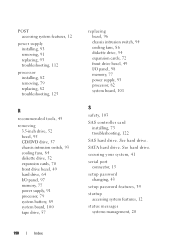
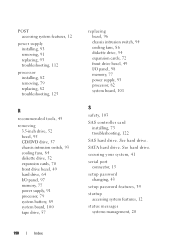
... fans, 84 diskette drive, 52 expansion cards, 70 front drive bezel, 49 hard drive, 64 I/O panel, 97 memory, 77 power supply, 91 processor, 79 system battery, 89 system board, 100 tape drive, 57
replacing bezel, 96 chassis intrusion switch, 94 cooling fans, 86 diskette drive, 54 expansion cards, 72 front drive bezel, 49...
Hardware Owner's Manual (PDF) - Page 189
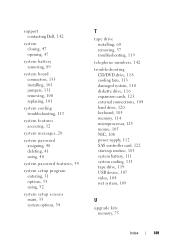
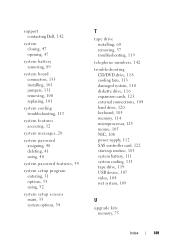
...battery removing, 89
system board connectors, 133 installing, 101 jumpers, 131 removing, 100 replacing, 101
system cooling troubleshooting, 113
system features accessing, 12
system messages, 20
system password... 104 hard drive, 120 keyboard, 105 memory, 114 microprocessor, 125 mouse, 105 NIC, 108 power supply, 112 SAS controller card, 122 start-up routine, 103 system battery, 111 system cooling, 113...
Similar Questions
Flashing Green Light On Raid Controller - Dell Poweredge T105
What is the meaning of the flashing green light on the add-in raid controller of the Dell PowerEdge ...
What is the meaning of the flashing green light on the add-in raid controller of the Dell PowerEdge ...
(Posted by wwilly 9 years ago)
Failed Bios Update
How to recover from failed bios update on poweredge T105
How to recover from failed bios update on poweredge T105
(Posted by zgreen44 12 years ago)
What Is The Voltage On The Power Edge T105? T100 & Poweredge 2900?
(Posted by Romeoland 12 years ago)

