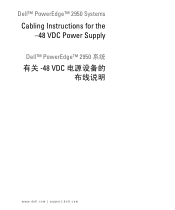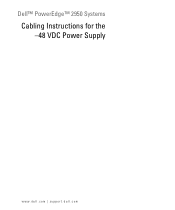Dell PowerEdge 2950 Support Question
Find answers below for this question about Dell PowerEdge 2950.Need a Dell PowerEdge 2950 manual? We have 8 online manuals for this item!
Question posted by Meljtc74 on September 19th, 2013
How To Replace Poweredge 2950 Power Supply
The person who posted this question about this Dell product did not include a detailed explanation. Please use the "Request More Information" button to the right if more details would help you to answer this question.
Current Answers
There are currently no answers that have been posted for this question.
Be the first to post an answer! Remember that you can earn up to 1,100 points for every answer you submit. The better the quality of your answer, the better chance it has to be accepted.
Be the first to post an answer! Remember that you can earn up to 1,100 points for every answer you submit. The better the quality of your answer, the better chance it has to be accepted.
Related Dell PowerEdge 2950 Manual Pages
Installing a SATA Optical Drive - Page 5


...the back end of the drive.
See Figure 1-2. Figure 1-1. Replacing the Optical Drive in a PowerEdge 2950 or 2970 System
2 1
3
4
5
6
7
1 optical drive 3 interposer 5 SATA power cable 7 optical drive carrier
2 interposer release latch 4 SATA cable 6 carrier latch
Replacing a PowerEdge 1950 Optical Drive
NOTE: The replacement drive tray provided in the installation kit must be used with...
Installing a SATA Optical Drive - Page 6


...power supply bays. NOTE: You may need to replace the existing power cable with the branching power cable) to the back of the chipset shroud. Figure 1-2.
b Bend the cable toward the chipset shroud and insert the cable into position.
2 Connect the SATA cable (the end with a cable provided in a PowerEdge... the SATA cable to the power supply connector. PowerEdge 1950
1 Insert the optical ...
Installing a SATA Optical Drive - Page 7


... power supply connector. Installing a SATA Optical Drive
7
SATA Cable Routing in your Hardware Owner's Manual.
6 Close the system. See "Closing the System" in the PowerEdge 1950 2
1
3
4
6
5
1 SATA data cable 3 chipset shroud 5 SATA power cable
2 SATA_A connector on the system and attached peripherals.
Figure 1-3. Installing the SATA Optical Drive - PowerEdge 2970 or 2950...
Installing a SATA Optical Drive - Page 8


...SATA Cable Routing in the right wall of the chassis and replace the cable retention bracket over the cable. See "Removing the... SATA power cable
5 optical drive
8
Installing a SATA Optical Drive Figure 1-4.
See Figure 1-4.
7 Route the SATA cable along the top of the system until the bracket detaches from the chassis slots.
6 Route the SATA cable in the cable channel in the PowerEdge 2950 and...
Installing a SATA Optical Drive - Page 9


... in the optical drive kit and connect one end to the optical drive and the other to the power supply as follows:
- For a PowerEdge 2900 system, connect to power and turn on the system backplane. See "Replacing the Center Fan Bracket" in your Hardware Owner's Manual.
11 Reconnect the system to the CD/TBU connector...
Information Update - Page 3
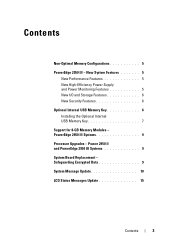
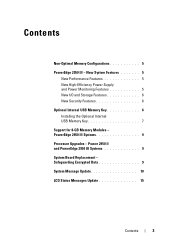
Power 2950 II and PowerEdge 2950 III Systems 9 System Board Replacement - Safeguarding Encrypted Data 9 System Message Update 10 LCD Status Messages Update 15
Contents
3 Contents
Non-Optimal Memory Configurations 5 PowerEdge 2950 III - PowerEdge 2950 III Systems 9 Processor Upgrades - New System Features 5
New Performance Features 5 New High-Efficiency Power Supply and Power ...
Information Update - Page 5
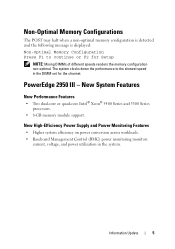
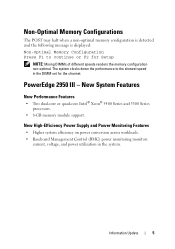
....
Information Update
5 PowerEdge 2950 III - New System Features
New Performance Features
• Two dual-core or quad-core Intel® Xeon® 5400 Series and 5300 Series processors.
• 8-GB memory module support. The system clocks down the performance to continue or F2 for the channel.
New High-Efficiency Power Supply and Power Monitoring Features...
Information Update - Page 9
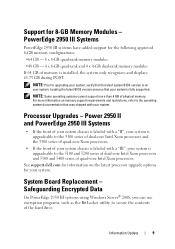
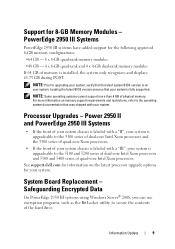
... Board Replacement - NOTE: Prior to the 5100 and 5200 series of dual-core Intel Xeon processors and 5300 and 5400 series of the hard drive.
Power 2950 II and PowerEdge 2950 III ...Information Update
9 Support for 8-GB Memory Modules - Safeguarding Encrypted Data
On PowerEdge 2950 III systems using Windows Server® 2008, you can use encryption programs, such as the BitLocker utility,...
Information Update - Page 10
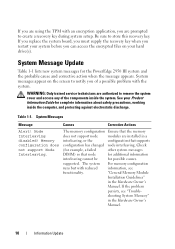
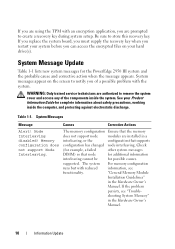
... setup.
"General Memory Module
Installation Guidelines"
in the Hardware Owner's
Manual. Node Interleaving disabled!
If you replace the system board, you must supply the recovery key when you restart your Product Information Guide for the PowerEdge 2950 III system and the probable cause and corrective action when the message appears. Check
(for example, a failed...
Hardware Owner's Manual (PDF) - Page 4
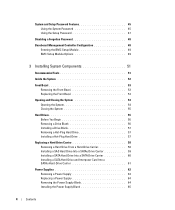
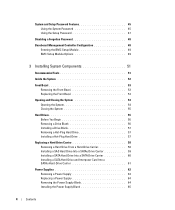
...
Recommended Tools 51
Inside the System 52
Front Bezel 53 Removing the Front Bezel 53 Replacing the Front Bezel 54
Opening and Closing the System 54 Opening the System 54 Closing ...Interposer Card Into a SATAu Hard-Drive Carrier 61
Power Supplies 62 Removing a Power Supply 63 Replacing a Power Supply 64 Removing the Power Supply Blank 64 Installing the Power Supply Blank 65
4
Contents
Hardware Owner's Manual (PDF) - Page 27
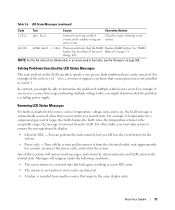
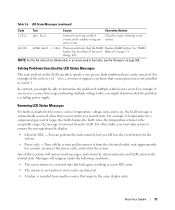
... temperature for the system.
• Power cycle - when the temperature returns to remove the message from the LCD. wait approximately ten seconds, reconnect the power cable, and restart the system. About... SEL Full
System Event Log is full of Battery" on , the LCD message is a failing power supply. W1228
ROMB Batt < 24hr Warns predictively that maps to log any more events. In contrast,...
Hardware Owner's Manual (PDF) - Page 54
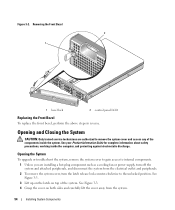
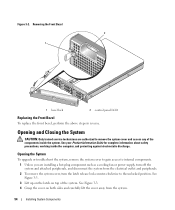
...against electrostatic discharge. Removing the Front Bezel 2
1
1 bezel lock
2 control panel LCD
Replacing the Front Bezel
To replace the front bezel, perform the above steps in reverse.
Opening the System
To upgrade or... a hot-plug component such as a cooling fan or power supply, turn off the system and attached peripherals, and disconnect the system from the system.
54
Installing...
Hardware Owner's Manual (PDF) - Page 63
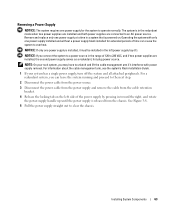
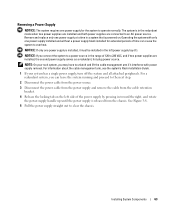
... the right, and rotate the power-supply handle up until the power supply is powered on. Installing System Components
63
Removing a Power Supply
NOTICE: The system requires one power supply installed and without a power supply blank installed for the system to clear the chassis. Remove and replace only one power supply is in the left side of the power supply by pressing in the range...
Hardware Owner's Manual (PDF) - Page 64


...recognize the power supply and determine whether it is functioning properly.
Figure 3-8.
Remove the power supply blank only if you are installing a second power supply.
64
Installing System Components See Figure 1-4. Removing and Installing a Power Supply
1 2 3
1 locking tab
2 cable retention bracket
3 power-supply handle
Replacing a Power Supply
1 With the power-supply handle...
Hardware Owner's Manual (PDF) - Page 65
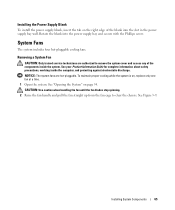
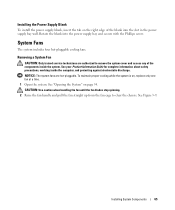
Rotate the blank into the slot in the power supply bay wall. NOTICE: The system fans are authorized to clear the chassis. See Figure 3-9.
Installing System Components
65 See "Opening the System" on , replace only one fan at a time. 1 Open the system. CAUTION: Use caution when handling the fan until the fan blades stop...
Hardware Owner's Manual (PDF) - Page 69
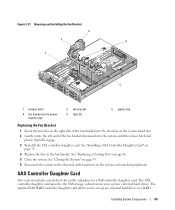
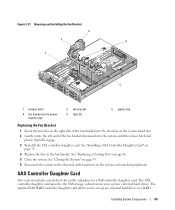
... 55. 6 Reconnect the system to set up any internal hard drives in power supply cage
2 fan bracket 5 tabs (2)
3 plastic clip
Replacing the Fan Bracket
1 Insert the two tabs on the right side of the... provides the SAS storage subsystem for a SAS controller daughter card. See "Replacing a Cooling Fan" on the system and attached peripherals. SAS Controller Daughter Card
Your system includes a...
Hardware Owner's Manual (PDF) - Page 118
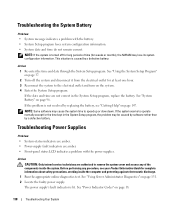
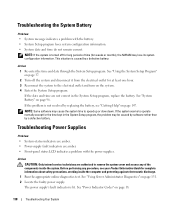
... a problem with the power supplies.
Action CAUTION: Only trained service technicians are not correct in the System Setup program, the problem may be caused by software rather than by replacing the battery, see your Product Information Guide for complete information about safety precautions, working inside the system. See "Using Server Administrator Diagnostics" on page...
Hardware Owner's Manual (PDF) - Page 177
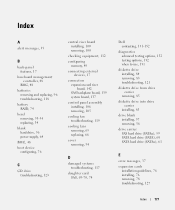
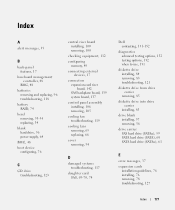
...controller, 48
BMC, 48 batteries
removing and replacing, 96 troubleshooting, 118 battery RAID, 74 bezel removing, 53-54 replacing, 54 blank hard drive, 56 power supply, 64 BMC, 48 boot device configuring, 76... assembly installing, 106 removing, 105
cooling fan troubleshooting, 119
cooling fans removing, 65 replacing, 66
cover removing, 54
D
damaged systems troubleshooting, 117
daughter card SAS, 69-...