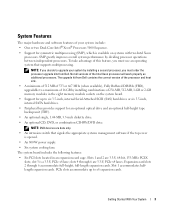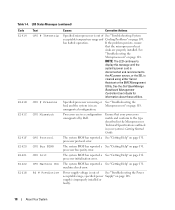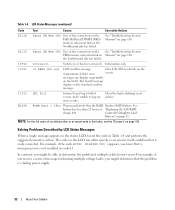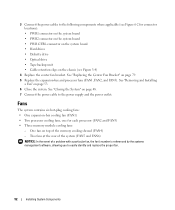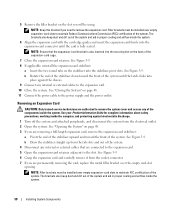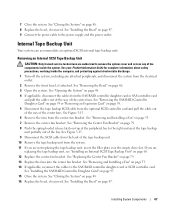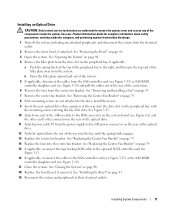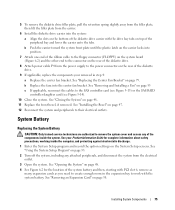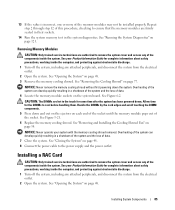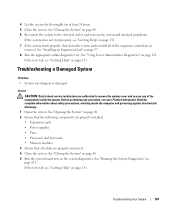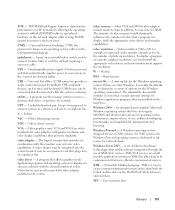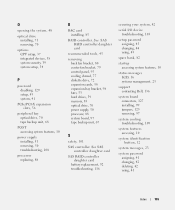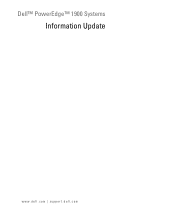Dell PowerEdge 1900 Support Question
Find answers below for this question about Dell PowerEdge 1900.Need a Dell PowerEdge 1900 manual? We have 7 online manuals for this item!
Question posted by lapyasm on June 8th, 2014
How To Replace Dell Poweredge 1900 Power Supply
The person who posted this question about this Dell product did not include a detailed explanation. Please use the "Request More Information" button to the right if more details would help you to answer this question.
Current Answers
Answer #1: Posted by TechSupport101 on June 8th, 2014 7:43 AM
Hi. See "Installing the Power Supply" on page 51 of the 'Hardware Owner's Manual here http://www.helpowl.com/manuals/Dell/PowerEdge1900/106829
Related Dell PowerEdge 1900 Manual Pages
Similar Questions
Power Supply Nd444
Hi, i need the electronic schematic of ND 444 power supply. Can someone help me? Thanks. Renato....
Hi, i need the electronic schematic of ND 444 power supply. Can someone help me? Thanks. Renato....
(Posted by bragionr 9 years ago)
How Can I Turn On The Poweredge 6850 Power Supply Alone, Without Any Server?
(Posted by rocketclemens 12 years ago)