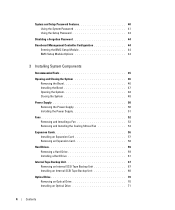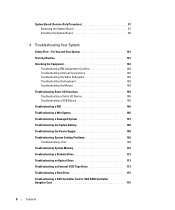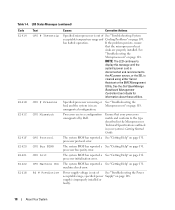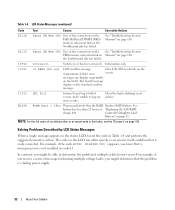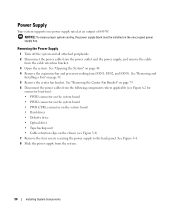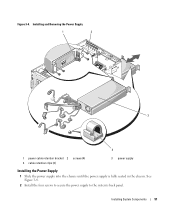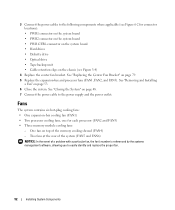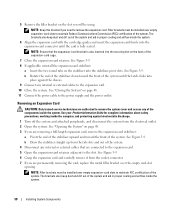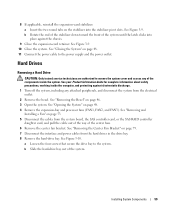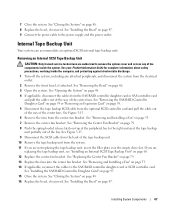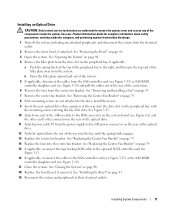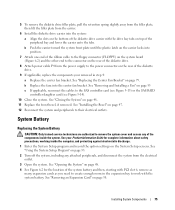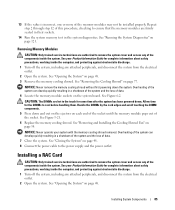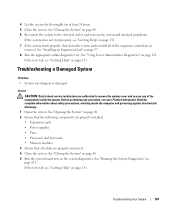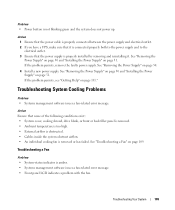Dell PowerEdge 1900 Support Question
Find answers below for this question about Dell PowerEdge 1900.Need a Dell PowerEdge 1900 manual? We have 7 online manuals for this item!
Question posted by Rakmal on May 26th, 2014
How To Remove Poweredge Power Supply 1900
The person who posted this question about this Dell product did not include a detailed explanation. Please use the "Request More Information" button to the right if more details would help you to answer this question.
Current Answers
Related Dell PowerEdge 1900 Manual Pages
Similar Questions
Power Supply Nd444
Hi, i need the electronic schematic of ND 444 power supply. Can someone help me? Thanks. Renato....
Hi, i need the electronic schematic of ND 444 power supply. Can someone help me? Thanks. Renato....
(Posted by bragionr 9 years ago)
About Power Supply
1614 power supply error and does not start my PowerEdge T310 server. Please suggest me that how can ...
1614 power supply error and does not start my PowerEdge T310 server. Please suggest me that how can ...
(Posted by electionbardiya 11 years ago)
Dell Poweredge 180as: Failed Dve Dso-142l Power Supply .
NASA equipment: Power supply voltage is +5.1v (good), and -3.8v (s/b -5.0v). Seems to be a lot of ...
NASA equipment: Power supply voltage is +5.1v (good), and -3.8v (s/b -5.0v). Seems to be a lot of ...
(Posted by WilliamGAycock 11 years ago)