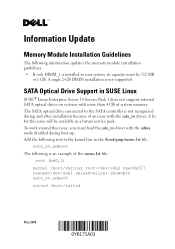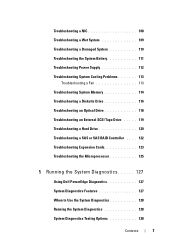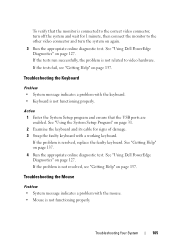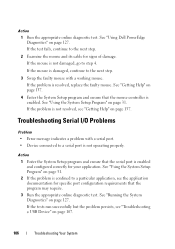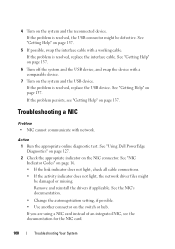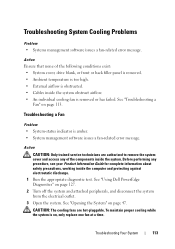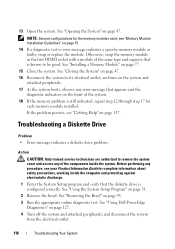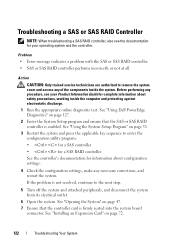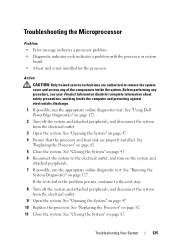Dell PowerEdge T105 Support Question
Find answers below for this question about Dell PowerEdge T105.Need a Dell PowerEdge T105 manual? We have 3 online manuals for this item!
Question posted by zgreen44 on February 28th, 2012
Failed Bios Update
Current Answers
Answer #1: Posted by mangus1980 on February 28th, 2012 3:14 PM
2. Reflash the bios and let the server restart. This should reset it.
3. You may have to run the most current update manually. Download the hard drive version of the bios update, rename it to the 8-character limit of DOS files, and then copy it to a bootable floppy or USB key. Boot the server and then run the bios update.
Geoff P-Dell
Related Dell PowerEdge T105 Manual Pages
Similar Questions
hi Good Day,we are having issue with our dell R710 with error message error 1 but we look up in OMSA...
What is the meaning of the flashing green light on the add-in raid controller of the Dell PowerEdge ...