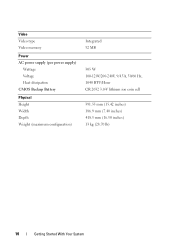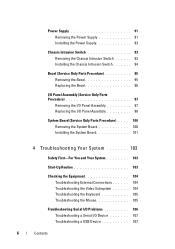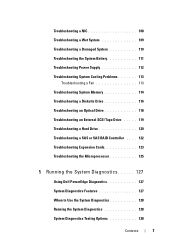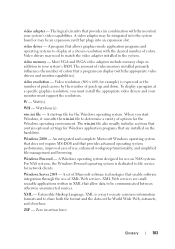Dell PowerEdge T105 Support Question
Find answers below for this question about Dell PowerEdge T105.Need a Dell PowerEdge T105 manual? We have 3 online manuals for this item!
Question posted by Romeoland on February 22nd, 2012
What Is The Voltage On The Power Edge T105? T100 & Poweredge 2900?
Current Answers
Answer #1: Posted by WMatDell on February 22nd, 2012 3:43 PM
Page 13 from User guide:
http://support.dell.com/support/edocs/systems/pe2950/multlang/GSG/gsgDAO/gsg.pdf
AC power supply (per power supply)
Wattage 750 W
Voltage 85–264 VAC, autoranging, 47–63 Hz
Heat dissipation 2697 BTU/hr maximum
Maximum inrush current Under typical line conditions and over the entire
system ambient operating range, the inrush
current may reach 55 A per power supply for
10 ms or less.
PE T105
The voltage selection switch on the back panel of the system allows you to select one of two primary voltage inputs. Ensure that the switch is set to the proper voltage.
Page 12 from User guide:
http://support.dell.com/support/edocs/systems/pet105/multi/GSG/DAO_BCC/YR171MR.pdf
AC power supply (per power supply)
Wattage 305 W
Voltage 100-120V/200-240V, 9/4.5A, 50/60 Hz,
Heat dissipation 1040 BTU/Hour
PE T100
The voltage selection switch on the back panel of the system allows you to select one of two primary voltage inputs. Ensure that the switch is set to the proper voltage.
Page 12 from User guide:
http://support.dell.com/support/edocs/systems/peT100/multi/GSG/DAO_BCC/J137GA00MR.pdf
AC power supply (per power supply)
Wattage 305 W
Voltage 100-120V/200-240V, 9/4.5A, 50/60 Hz
Heat dissipation 1040 BTU/Hour
Related Dell PowerEdge T105 Manual Pages
Similar Questions
Product detailsDell Power Edge R620 Server 4 Years oldHow much power my server consumption at high u...
What is the meaning of the flashing green light on the add-in raid controller of the Dell PowerEdge ...
My dell power edge 2950 was intalled red hat linux i have tried to migrate from linux to windows ser...