Dell PowerEdge T100 Support Question
Find answers below for this question about Dell PowerEdge T100.Need a Dell PowerEdge T100 manual? We have 3 online manuals for this item!
Question posted by ruymdonne on December 20th, 2013
Poweredge T100 Does Not Boot With Video Card
The person who posted this question about this Dell product did not include a detailed explanation. Please use the "Request More Information" button to the right if more details would help you to answer this question.
Current Answers
There are currently no answers that have been posted for this question.
Be the first to post an answer! Remember that you can earn up to 1,100 points for every answer you submit. The better the quality of your answer, the better chance it has to be accepted.
Be the first to post an answer! Remember that you can earn up to 1,100 points for every answer you submit. The better the quality of your answer, the better chance it has to be accepted.
Related Dell PowerEdge T100 Manual Pages
Getting Started Guide - Page 4
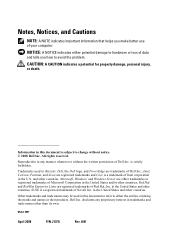
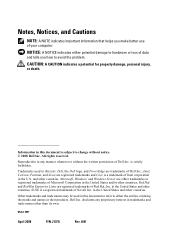
... Novell Inc. Trademarks used in this text: Dell, the Dell logo, and PowerEdge are either trademarks or registered trademarks of Microsoft Corporation in the United States and ...in trademarks and trade names other countries;
and other countries. A00
Microsoft, Windows, and Windows Server are trademarks of Dell Inc. Notes, Notices, and Cautions
NOTE: A NOTE indicates important ...
Getting Started Guide - Page 6
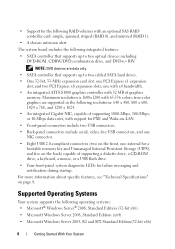
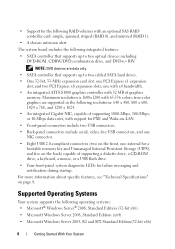
...USB connectors.
• Back-panel connectors include serial, video, five USB connectors, and one NIC connector.
&#... the following RAID volumes with an optional SAS RAID controller card: simple, spanned, striped (RAID 0), and mirrored (RAID...Windows Server® 2008, Standard Edition (32-bit x86)
• Microsoft Windows Server 2008, Standard Edition (x64)
• Microsoft Windows Server 2003...
Getting Started Guide - Page 11


... RAM Maximum RAM Drives Hard Drives
Diskette drive Optical drives
Backup device Flash drive
Connectors Back NIC Serial USB Video
512 MB, 1 GB, or 2 GB 512 MB (one 512-MB module) 8 GB (four 2-...integrated SATA controller or Up to two non-hot-plug, 3.5-inch, internal SAS drives with a SAS controller card one RJ-45 (for Broadcom Gigabit LOM) 9-pin, DTE, 16550-compatible five 4-pin, USB 2.0-compliant...
Hardware Owner's Manual - Page 2
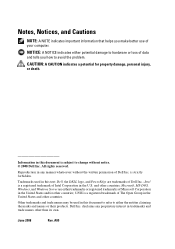
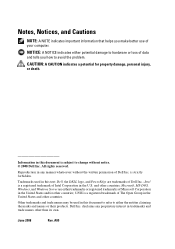
.... Information in this document is strictly forbidden.
Reproduction in this text: Dell, the DELL logo, and PowerEdge are either potential damage to hardware or loss of Dell Inc.; Microsoft, MS-DOS, Windows, and Windows Server are trademarks of data and tells you make better use of Microsoft Corporation in trademarks and trade...
Hardware Owner's Manual - Page 7
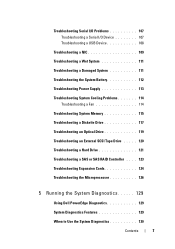
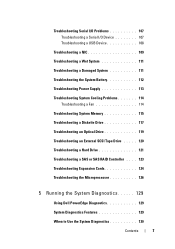
... 119 Troubleshooting an External SCSI Tape Drive . . . . . 120 Troubleshooting a Hard Drive 121 Troubleshooting a SAS or SAS RAID Controller . . . . 123 Troubleshooting Expansion Cards 124 Troubleshooting the Microprocessor 126
5 Running the System Diagnostics 129
Using Dell PowerEdge Diagnostics 129
System Diagnostics Features 129
When to Use the System Diagnostics 130
Contents
7
Hardware Owner's Manual - Page 10


... have PXE support enabled through the System Setup Program (see the documentation for some SAS controller expansion cards.
See "Running the System Diagnostics" on page 29. Option is displayed only if you to finish booting, and then restart your integrated NIC.
10
About Your System Keystrokes for more information, see Table 2-1). See...
Hardware Owner's Manual - Page 13


Back-Panel Features and Indicators
Figure 1-2 shows the controls, indicators, and connectors located on the system's back panel. Back-Panel Features and Indicators
1 2
1 voltage selection switch 3 USB connectors (5) 5 video connector 7 I/O expansion-card slots (4)
3 4 5 6
7
2 power connector 4 NIC connector 6 serial connector
About Your System
13 Figure 1-2.
Hardware Owner's Manual - Page 16


...power supply.
The diagnostic lights are not lit after POST. Memory failure.
Possible expansion card See "Troubleshooting Expansion
failure. system is in recovery mode. Possible processor failure. See ...possible pre-BIOS failure power button. operating condition after the system successfully boots to the operating system. See "Getting Help" on the system front panel display ...
Hardware Owner's Manual - Page 105
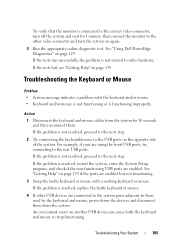
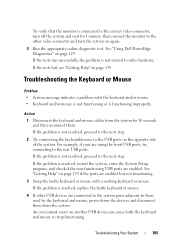
...page 129. If the problem is resolved, replace the faulty keyboard or mouse.
4 If other video connector and turn off the system and wait for 10 seconds and then reconnect them. To verify... cause both the keyboard and mouse to video hardware. See "Getting Help" on the opposite side of the system. Troubleshooting Your System
105 See "Using Dell PowerEdge Diagnostics" on page 139.
If the...
Hardware Owner's Manual - Page 110
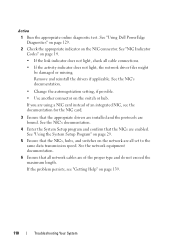
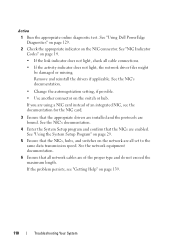
... are installed and the protocols are bound. If the problem persists, see the documentation for the NIC card.
3 Ensure that all network cables are enabled. Action
1 Run the appropriate online diagnostic test. See "Using Dell PowerEdge Diagnostics" on page 129.
2 Check the appropriate indicator on the switch or hub.
See the NIC...
Hardware Owner's Manual - Page 111
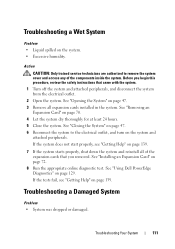
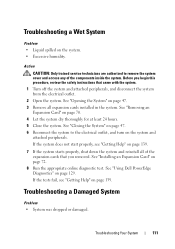
...least 24 hours. 5 Close the system. See "Removing an
Expansion Card" on the system. • Excessive humidity. See "Using Dell PowerEdge Diagnostics" on page 72. 8 Run the appropriate online diagnostic test....page 47. 3 Remove all of the components inside the system. See "Installing an Expansion Card" on page 129. Before you begin this procedure, review the safety instructions that you ...
Hardware Owner's Manual - Page 116
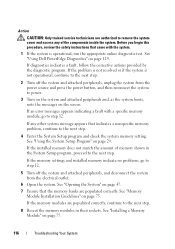
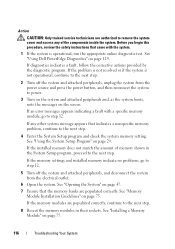
... the system to power.
3 Turn on the system and attached peripherals and, as the system boots, note the messages on page 47.
7 Ensure that the memory banks are populated correctly, continue...the system.
See "Installing a Memory Module" on page 129. See "Using Dell PowerEdge Diagnostics" on page 77.
116
Troubleshooting Your System If the installed memory does not match the amount of...
Hardware Owner's Manual - Page 118
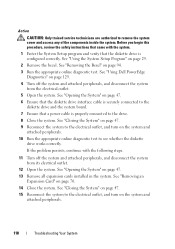
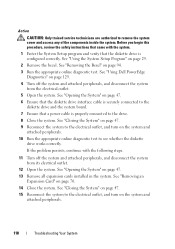
... disconnect the system from its electrical outlet.
12 Open the system. See "Removing an Expansion Card" on page 94.
3 Run the appropriate online diagnostic test. See "Removing the Bezel" ... is properly connected to see whether the diskette drive works correctly. See "Using Dell PowerEdge Diagnostics" on the system and attached peripherals.
118
Troubleshooting Your System See "Opening the...
Hardware Owner's Manual - Page 119


...instructions that you removed in an optical drive. • Optical drive indicator does not blink during boot. See "Closing the System" on page 47. 21 Reconnect the system to fail. Troubleshooting ...in step 13. See "Removing the Bezel" on page 47. 19 Reinstall one of the expansion cards you know works properly.
16 Run the appropriate online diagnostic test to the next step. See "...
Hardware Owner's Manual - Page 120
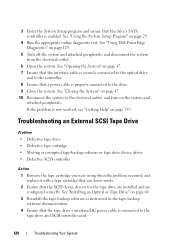
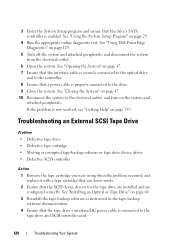
...and
attached peripherals. If the problem is connected to the tape drive and SCSI controller card.
120
Troubleshooting Your System See "Closing the System" on page 47. 10 Reconnect... SCSI device drivers for the tape drive are installed and are configured correctly.
See "Using Dell PowerEdge Diagnostics" on page 47. 7 Ensure that the interface cable is securely connected to the optical...
Hardware Owner's Manual - Page 121


... that the tape drive is configured for a unique SCSI ID number and that the SCSI controller card is firmly seated in its connector.
See "Opening the System" on page 47. 10 Ensure ... tape drive for instructions on page 129.
7 Open or remove the bezel. See "Using Dell PowerEdge Diagnostics" on selecting the SCSI ID number and enabling or disabling termination.
6 Run the appropriate online...
Hardware Owner's Manual - Page 122
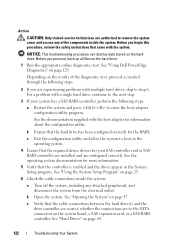
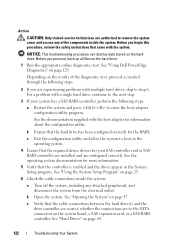
..." on the hard drive.
1 Run the appropriate online diagnostics test. See "Using Dell PowerEdge Diagnostics" on the hard drive.
See the operating system documentation for more information.
5 Verify...system.
c Exit the configuration utility and allow the system to boot to the next step.
3 If your SAS controller card or SAS RAID controller are installed and are configured correctly. Action...
Hardware Owner's Manual - Page 125
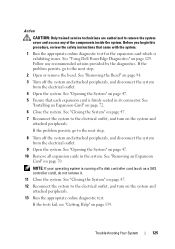
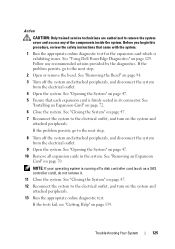
... test. See "Using Dell PowerEdge Diagnostics" on page 70. Action
CAUTION: Only trained service technicians are authorized to remove the system cover and access any recommended actions provided by the diagnostics. Troubleshooting Your System
125 Before you begin this procedure, review the safety instructions that each expansion card is running off the...
Hardware Owner's Manual - Page 126
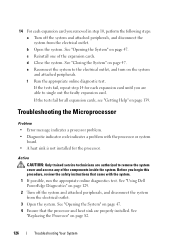
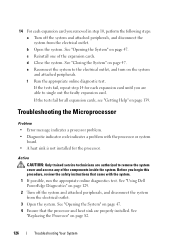
... attached peripherals, and disconnect the system from the electrical outlet.
3 Open the system. See "Using Dell PowerEdge Diagnostics" on page 47. e Reconnect the system to remove the system cover and access any of the expansion cards. Troubleshooting the Microprocessor
Problem • Error message indicates a processor problem. • Diagnostic indicator code indicates a problem...
Hardware Owner's Manual - Page 151
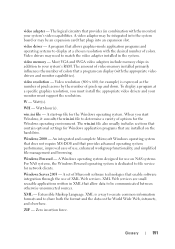
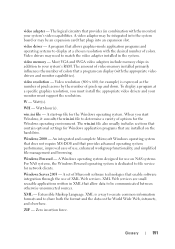
... the desired number of colors.
When you must install the appropriate video drivers and your system's video capabilities. Windows Powered - Windows Server 2003 -
The logical circuitry that a program can display (with ... with the appropriate video drivers and monitor capabilities). XML is a way to create common information formats and to be an expansion card that enable software ...
Similar Questions
How To Adjust The Irq On A Poweredge 2900 To Allow Video Card
(Posted by minimcadil 9 years ago)
Require Dell Poweredge T100 Server Motherboard
(Posted by atharvarahul 11 years ago)

