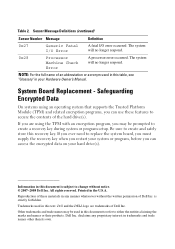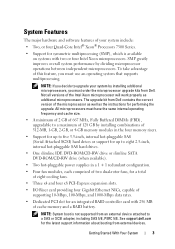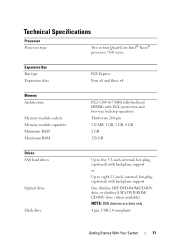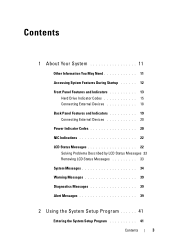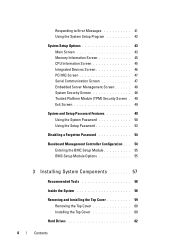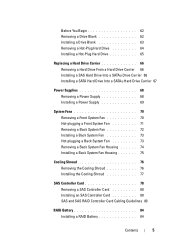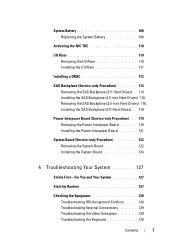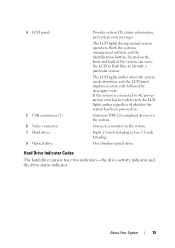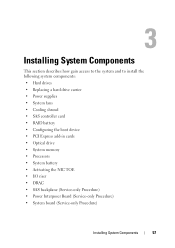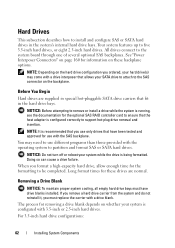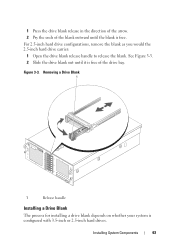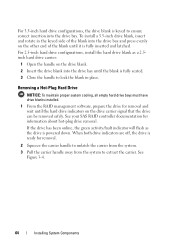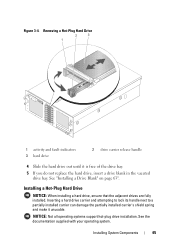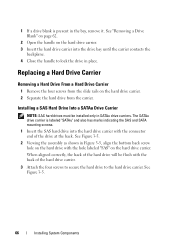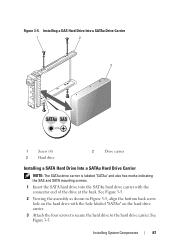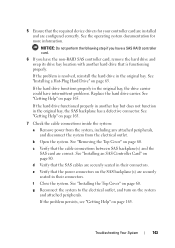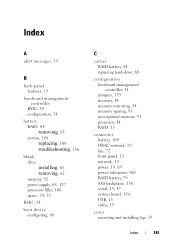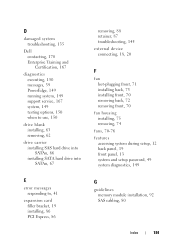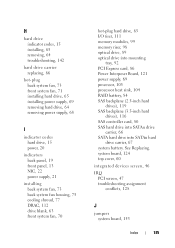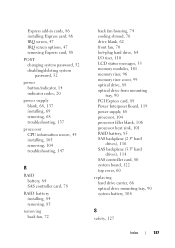Dell PowerEdge R900 Support Question
Find answers below for this question about Dell PowerEdge R900.Need a Dell PowerEdge R900 manual? We have 5 online manuals for this item!
Question posted by scarletwill on September 11th, 2013
Hard Drive Carrier
Current Answers
Answer #1: Posted by RathishC on September 11th, 2013 10:22 PM
Please click on the link given below to access the Hardware Owner`s manual for the system and navigate to page 66 for steps on how to replace the hard drive carrier:
Hope this helps.
Thanks & Regards
Rathish C
#iworkfordell
To know more about Dell Product Support, Drivers & Downloads, Order & Dispatch status -> choose your region US Customers; India Customers. For Dell support videos click Here
Related Dell PowerEdge R900 Manual Pages
Similar Questions
What is the power consumption of Dell PowerEdge R900?