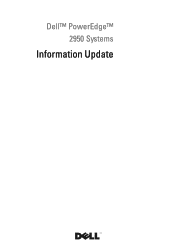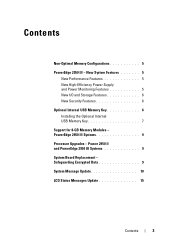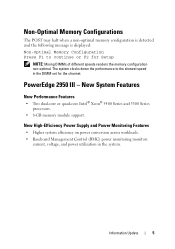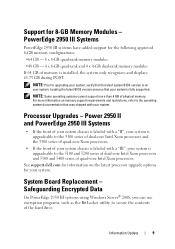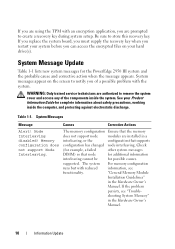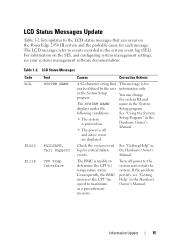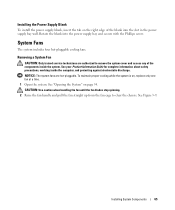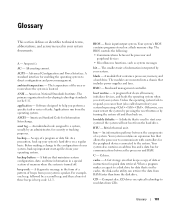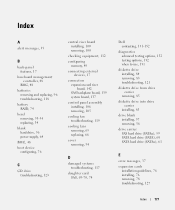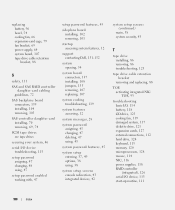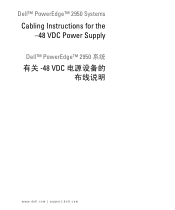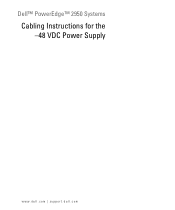Dell PowerEdge 2950 Support Question
Find answers below for this question about Dell PowerEdge 2950.Need a Dell PowerEdge 2950 manual? We have 8 online manuals for this item!
Question posted by JoTimBu on August 14th, 2013
How To Stop Beeping Alarm On Dell Poweredge 2950 After Power Supply
Current Answers
Answer #1: Posted by DreadPirateRoberts on October 11th, 2013 8:10 AM
http://www.dell.com/support/troubleshooting/us/en/19/KCS/KcsArticles/ArticleView?docid=496582
For laptops
If you are not hearing post beeps, it's always worth trying a Hard Reset as follows.
Shut down the notebook, unplug the AC Adapter and then remove the battery.
Hold down the Power button for a full minute. Re-insert the battery,
plug in the AC Adapter and start the notebook.