Dell OptiPlex GX520 Support Question
Find answers below for this question about Dell OptiPlex GX520.Need a Dell OptiPlex GX520 manual? We have 1 online manual for this item!
Question posted by hazweedk on January 18th, 2014
What Bios Does Dell Gx520 Use
The person who posted this question about this Dell product did not include a detailed explanation. Please use the "Request More Information" button to the right if more details would help you to answer this question.
Current Answers
There are currently no answers that have been posted for this question.
Be the first to post an answer! Remember that you can earn up to 1,100 points for every answer you submit. The better the quality of your answer, the better chance it has to be accepted.
Be the first to post an answer! Remember that you can earn up to 1,100 points for every answer you submit. The better the quality of your answer, the better chance it has to be accepted.
Related Dell OptiPlex GX520 Manual Pages
Quick Reference Guide - Page 2


... names or their products. If you purchased a Dell™ n Series computer, any references in this text: Dell, OptiPlex, and the DELL logo are trademarks of Microsoft Corporation; The Quick ...your computer.
Trademarks used in trademarks and trade names other than its own. Dell Inc. All rights reserved. disclaims any manner whatsoever without notice. © 2005-2006 Dell Inc. Notes, ...
Quick Reference Guide - Page 3


... Running the Dell™ IDE Hard Drive Diagnostics 36 Resolving Software and Hardware Incompatibilities 36 Using Microsoft® Windows® XP System Restore 36 Reinstalling Microsoft® Windows® XP 38
Using the Drivers and Utilities CD 41
Index 43
Contents
3 Back View 13 Small Form Factor Computer - Back View 10 Desktop Computer - Front...
Quick Reference Guide - Page 5


... • Drivers for my computer • My computer documentation • My device documentation • Desktop System Software (DSS)
• Operating system updates and patches
• Warranty information • Terms ... How to reinstall drivers (see "Using the Drivers and Utilities CD" on page 41), run the Dell Diagnostics (see "Starting the Dell Diagnostics From the Drivers and Utilities ...
Quick Reference Guide - Page 6


...dell.com
tips, articles from technicians, and online courses
• Upgrades - Service call and order status, warranty, and
• Services and Warranties - Certified drivers, patches, and software updates
• Desktop...critical updates for your operating system and support for your computer, you use support.dell.com or contact technical support. • Enter the Express Service ...
Quick Reference Guide - Page 7


..., government, and education customers.
See your operating system, use Windows XP • Documentation for my computer • Documentation for my computer
Dell Premier Support Website - Mini tower chassis
type
• ...is located on the operating system you reinstall your computer.
Desktop chassis
• DCSM - What Are You Looking For?
NOTE: The color of ...
Quick Reference Guide - Page 12
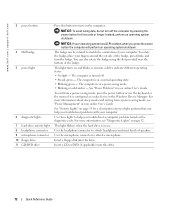
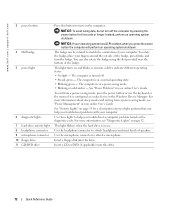
...about sleep modes and exiting from a power-saving mode, press the power button or use . Use the microphone connector to attach headphones and most kinds of your operating system has ACPI ...See "Power Problems" in your fingers around the outside of the badge. www.dell.com | support.dell.com
3 power button
4 Dell badge 5 power light
6 diagnostic lights 7 hard-drive activity light 8 headphone ...
Quick Reference Guide - Page 14
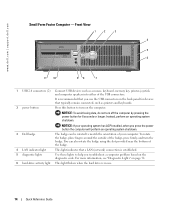
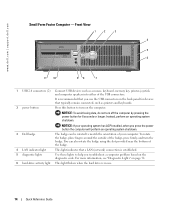
... enabled, when you press the power button the computer will perform an operating system shutdown.
3 Dell badge
The badge can also rotate the badge using the slot provided near the bottom of your computer.
www.dell.com | support.dell.com
Small Form Factor Computer - To rotate the badge, place fingers around the outside of...
Quick Reference Guide - Page 16


... light
10
9
8
Connect a parallel device, such as a printer, to the same address. www.dell.com | support.dell.com
4 voltage selection switch Your computer is not detecting a physical connection to open the computer cover. To...padlock ring
Insert a padlock to lock the computer cover.
6 cover release latch
Use this latch to the network.
16
Quick Reference Guide NOTICE: In Japan, the...
Quick Reference Guide - Page 18


... click the Start button, and then click Turn Off Computer. Before Working Inside Your Computer
Use the following steps before you disconnect a cable, pull on its connector or on its strain... Turn off .
The computer turns off after the operating system shutdown process is not covered by Dell is complete.
2 Ensure that both connectors are turned off.
if you pull connectors apart, keep...
Quick Reference Guide - Page 20
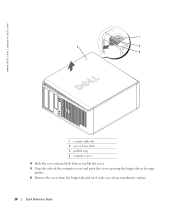
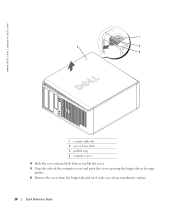
www.dell.com | support.dell.com
1
2
1
3 4
2
3
1 security cable slot 2 cover release latch 3 padlock ring 4 computer cover
4 Slide the cover release latch back as you lift the cover. 5 Grip the sides of the computer cover and pivot the cover up using the hinge tabs as leverage
points. 6 Remove the cover from the hinge tabs and...
Quick Reference Guide - Page 22
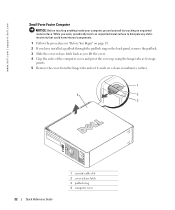
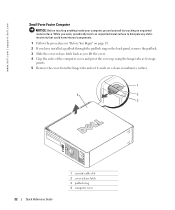
... you lift the cover. 4 Grip the sides of the computer cover and pivot the cover up using the hinge tabs as leverage
points. 5 Remove the cover from the hinge tabs and set it ... security cable slot 2 cover release latch 3 padlock ring 4 computer cover www.dell.com | support.dell.com
Small Form Factor Computer
NOTICE: Before touching anything inside your computer, ground yourself by touching an...
Quick Reference Guide - Page 28
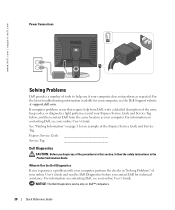
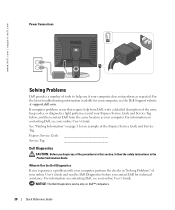
... on page 5 for technical assistance.
Express Service Code
Service Tag:
Dell Diagnostics
CAUTION: Before you contact Dell for an example of the Express Service Code and Service Tag. www.dell.com | support.dell.com
Power Connections
Solving Problems
Dell provides a number of tools to Use the Dell Diagnostics
If you experience a problem with your computer, perform the...
Quick Reference Guide - Page 32
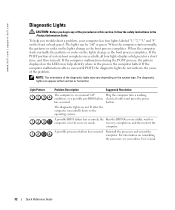
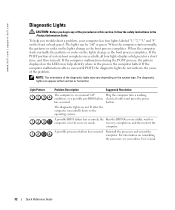
... mode.
the Run the BIOS Recovery utility, wait for a short time, and then turn off. Reinstall the processor and restart the computer. www.dell.com | support.dell.com
Diagnostic Lights
CAUTION: ... four lights labeled "1," "2," "3," and "4" on the front or back panel. A possible BIOS failure has occurred; If the computer malfunctions during the POST process, the pattern displayed on the...
Quick Reference Guide - Page 35


...
3-1-4
1-1-3
NVRAM read/write failure
3-2-2
1-1-4
ROM BIOS checksum failure
3-2-4
1-2-1
Programmable interval timer failure 3-3-1
...1-3-1 through 2-4-4 Memory not being properly identified or used
3-4-2
3-1-1
Slave DMA register failure
3-4-3
3-1-2
Master ... code to identify a more serious cause.
3 Contact Dell for technical assistance.
One possible beep code (code 1-3-1)...
Quick Reference Guide - Page 36
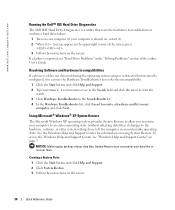
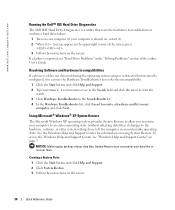
...; IDE Hard Drive Diagnostics
The Dell IDE Hard Drive Diagnostics is a utility that tests the hard drive to troubleshoot or confirm a hard drive failure.
1 Turn on your computer (if your computer is already on, restart it). 2 When F2= Setup appears in an undesirable operating state.
Using Microsoft® Windows® XP System...
Quick Reference Guide - Page 38
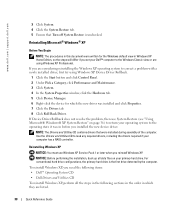
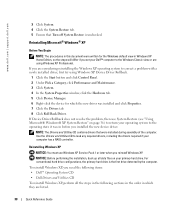
... first drive detected by the computer. Use the Drivers and Utilities CD to correct a problem with a newly installed driver, first try using Windows XP Professional. NOTICE: Before performing... is unchecked. To reinstall Windows XP, you are listed.
38
Quick Reference Guide
www.dell.com | support.dell.com
3 Click System. 4 Click the System Restore tab. 5 Ensure that were installed...
Quick Reference Guide - Page 40
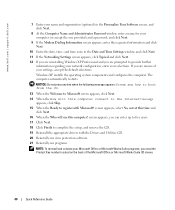
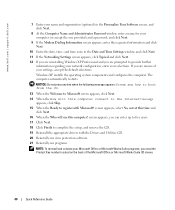
... the CD.
13 When the Welcome to Microsoft screen appears, click Next. 14 When the How will use this computer connect to provide further
information regarding your network configuration, enter your selections. www.dell.com | support.dell.com
7 Enter your name and organization (optional) in the Personalize Your Software screen, and click Next...
Quick Reference Guide - Page 41
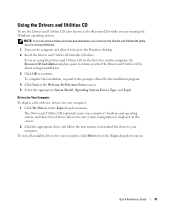
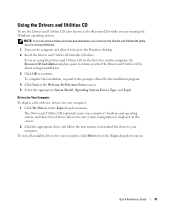
... installation, respond to the Windows desktop. 2 Insert the Drivers and Utilities CD into the CD drive. Quick Reference Guide
41 Using the Drivers and Utilities CD
To use the Drivers and Utilities CD (...it to boot to the prompts offered by the installation program.
4 Click Next at the Welcome Dell System Owner screen. 5 Select the appropriate System Model, Operating System, Device Type, and Topic...
Quick Reference Guide - Page 43


..., 35
C
CDs drivers and utilities, 7 operating system, 7
conflicts software and hardware incompatibilities, 36
cover removing, 18
D
Dell Premier Support website, 7 support site, 6
Dell Diagnostics, 28 Desktop System Software. See
DSS diagnostics
beep codes, 35 Dell Diagnostics, 28 Drivers and Utilities CD, 5 documentation device, 5 Drivers and Utilities CD, 5 online, 6-7 User's Guide, 5
drivers...
Quick Reference Guide - Page 89
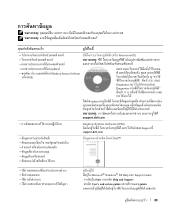
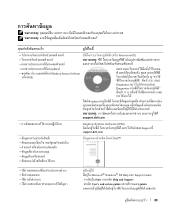
F FF
F
F F (" F
F
" F 126 ) Dell
Diagnostics ( "
Diagnostics F 113) F FF
Dell
F
"
F Readme F
F FF
:
FF
F
FF
FF
F
F
F
F
support.dell.com
F
Desktop System Software (DSS)
F
F
F Dell Support
support.dell.com
F
F
(
F)
F Dell™
F
FF
F
F FF
F
F
F
F
F
F
Fˆ
F FF
F Microsoft® Windows® XP Help Support Center:
1 ˁ Start
Help and Support
2 ...
Similar Questions
What Motherboard And Cpu Will Be The Best Fit For The Dell Desktop Optiplex 740
(Posted by rmalone3108 2 years ago)

