Dell OptiPlex GX520 Support Question
Find answers below for this question about Dell OptiPlex GX520.Need a Dell OptiPlex GX520 manual? We have 1 online manual for this item!
Question posted by herexspan on April 2nd, 2014
How To Operate Bios Optiplex Gx520
The person who posted this question about this Dell product did not include a detailed explanation. Please use the "Request More Information" button to the right if more details would help you to answer this question.
Current Answers
There are currently no answers that have been posted for this question.
Be the first to post an answer! Remember that you can earn up to 1,100 points for every answer you submit. The better the quality of your answer, the better chance it has to be accepted.
Be the first to post an answer! Remember that you can earn up to 1,100 points for every answer you submit. The better the quality of your answer, the better chance it has to be accepted.
Related Dell OptiPlex GX520 Manual Pages
Quick Reference Guide - Page 2


...to either potential damage to hardware or loss of data and tells you how to Microsoft® Windows® operating systems are not applicable. Dell Inc. CAUTION: A CAUTION indicates a potential for property damage, personal injury,...n Series computer, any proprietary interest in this text: Dell, OptiPlex, and the DELL logo are registered trademarks of your computer. All rights reserved.
Quick Reference Guide - Page 5


... material for technicians or experienced users.
You can be available for my computer • My computer documentation • My device documentation • Desktop System Software (DSS)
• Operating system updates and patches
• Warranty information • Terms and Conditions (U.S only) • Safety instructions • Regulatory information • Ergonomics information...
Quick Reference Guide - Page 6


... support site. Upgrade information for components, such as memory, the hard drive, and the operating system
• Customer Care - Drivers, patches, and software updates
• Service and support...Dell customers
• Troubleshooting - Certified drivers, patches, and software updates
• Desktop System Software (DSS) - support.dell.com
tips, articles from technicians, and online ...
Quick Reference Guide - Page 7


...education customers. After you ordered.
• Regulatory model information and chassis • DCTR -
Desktop chassis
• DCSM - What Are You Looking For?
To reinstall your computer.
See your... the instructions on the screen.
• How to reinstall my operating system
Operating System CD
NOTE: The Operating System CD is located on your computer. Small form factor chassis...
Quick Reference Guide - Page 9
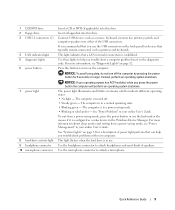
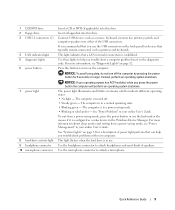
...mode. • Blinking or solid amber - Use the microphone connector to indicate different operating states: • No light -
Press this drive.
This light indicates that can help... Guide. Use the headphone connector to turn off . • Steady green - The computer is in a normal operating state. • Blinking green -
1 CD/DVD drive 2 floppy drive 3 USB 2.0 connectors (2)
4 LAN ...
Quick Reference Guide - Page 11


... such as printers and keyboards.
2 LAN indicator light
This light indicates that your monitor and attached devices are electrically rated to operate with a manual voltage-selection switch, set to 115-V.
Desktop Computer - 1 cover release latch
This latch allows you to open the computer cover.
2 padlock ring
Insert a padlock to lock the computer...
Quick Reference Guide - Page 12
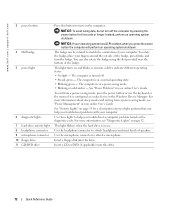
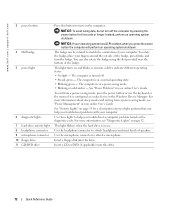
...The computer is in your computer. For more information, see "Power Management" in a normal operating state. • Blinking green -
Use the microphone connector to match the orientation of the...can help you troubleshoot problems with your online User's Guide.
Instead, perform an operating system shutdown. The computer is in your computer.
You can also rotate the badge...
Quick Reference Guide - Page 13


...computer with a manual voltage-selection switch.
Quick Reference Guide
13
Also, ensure that your monitor and attached devices are electrically rated to operate with the AC power available in your location.
5 padlock ring
Insert a padlock to lock the computer cover.
6 cover release ...to the voltage that most closely matches the AC power available in your location. Desktop Computer -
Quick Reference Guide - Page 14
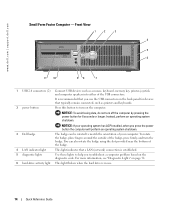
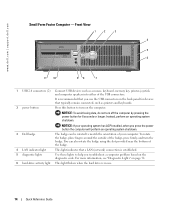
... the slot provided near the bottom of the USB connectors.
2 power button
It is in use the USB connectors on the computer.
Instead, perform an operating system shutdown. Front View
1
2
3
4
5 6
11 10
98
7
1 USB 2.0 connectors (2) Connect USB devices such as printers and keyboards. You can be rotated to turn on the...
Quick Reference Guide - Page 15
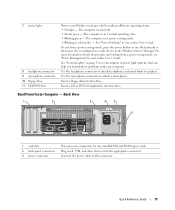
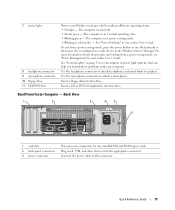
... slots 2 back-panel connectors 3 power connector
You can help you troubleshoot problems with your computer.
The computer is in a normal operating state. • Blinking green - Use the microphone connector to indicate different operating states: • No light - Small Form Factor Computer - For more information about sleep modes and exiting from a power-saving...
Quick Reference Guide - Page 16


... closely matches the AC power available in your online User's Guide.
• Green - Also, ensure that your monitor and attached devices are electrically rated to operate with a manual voltage-selection switch, set to the parallel connector. The computer is not detecting a physical connection to open the computer cover. If you have...
Quick Reference Guide - Page 17


... on " state. Do not remove the cap. Connect the other end of network traffic may make this connector will be in connector to ensure reliable operation. A high volume of the network cable to attach headphones and most speakers with your computer. Use the pink microphone connector to be covered by a cap...
Quick Reference Guide - Page 18


...off . If your computer and attached devices did not automatically turn off when you shut down the operating system: a Save and close any open files and exit any open programs, click the Start ...not already turned off now. NOTICE: To disconnect a network cable, first unplug the cable from your operating system, turn off .
Before You Begin
NOTICE: To avoid losing data, save and close any ...
Quick Reference Guide - Page 29


.... Quick Reference Guide
29 If you wait too long and the operating system logo appears, continue to wait until you see the Microsoft® Windows® desktop. If you wait too long and the Windows logo appears, continue... to wait until you see the Windows desktop. Start the Dell Diagnostics from either your hard drive or from the numbered list....
Quick Reference Guide - Page 31


...and the computer is not identified, contact Dell for technical assistance. If the problem is operating normally.
Power Light
Problem Description
Suggested Resolution
Solid green
Power is on page 32 to ...no beep code, but the computer locks up during POST
A problem was detected while the BIOS was executing. Solid yellow
The Dell Diagnostics is running a If the Dell Diagnostics is in ...
Quick Reference Guide - Page 32
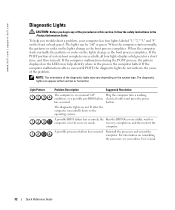
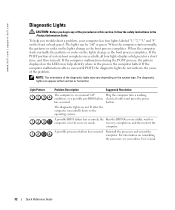
...normally, the patterns or codes on the front or back panel.
the Run the BIOS Recovery utility, wait for a short time, and then turn off. Reinstall the ...working
condition, or a possible pre-BIOS failure electrical outlet and press the power
has occurred.
If the computer malfunctions after the computer successfully boots to the operating system. A possible processor failure has...
Quick Reference Guide - Page 35


... or problems. This series of beeps, called a beep code, identifies a problem. Code
Cause
Code
1-1-2
Microprocessor register failure
3-1-4
1-1-3
NVRAM read/write failure
3-2-2
1-1-4
ROM BIOS checksum failure
3-2-4
1-2-1
Programmable interval timer failure 3-3-1
1-2-2
DMA initialization failure
3-3-2
1-2-3
DMA page register read/write failure
3-3-4
1-3
Video Memory test failure...
Quick Reference Guide - Page 39


...the software for reinstalling Windows XP. If the operating system logo appears, wait until you to copy files and install the devices. After you reinstall the...XP. The Windows XP Setup screen appears, and the operating system begins to do not reinstall Windows XP unless a Dell technical support representative instructs you see the Windows desktop, and then shut down the computer and try again...
Quick Reference Guide - Page 41
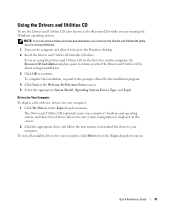
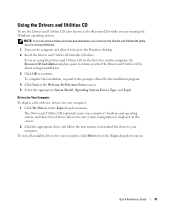
...in the Topic drop-down menu. The Drivers and Utilities CD (optional) scans your computer's hardware and operating system, and then a list of device drivers for your system configuration is about to begin installation.
3... and Utilities CD is displayed on the computer and allow it to boot to the Windows desktop. 2 Insert the Drivers and Utilities CD into the CD drive. Using the Drivers and ...
Quick Reference Guide - Page 43


Index
B
beep codes, 35
C
CDs drivers and utilities, 7 operating system, 7
conflicts software and hardware incompatibilities, 36
cover removing, 18
D
Dell Premier Support website, 7 support site, 6
Dell Diagnostics, 28 Desktop System Software. See
DSS diagnostics
beep codes, 35 Dell Diagnostics, 28 Drivers and Utilities CD, 5 documentation device, 5 Drivers and Utilities CD, 5 online, 6-7 User's...
Similar Questions
What's The Max Memory I Can Install On Optiplex Gx520
(Posted by vjp67 10 years ago)
How To Enter The Bios
Optiplex 3010 To Switch To Wake On Lan
(Posted by edwin77726 11 years ago)

