Dell OptiPlex 740 Support Question
Find answers below for this question about Dell OptiPlex 740.Need a Dell OptiPlex 740 manual? We have 2 online manuals for this item!
Question posted by viim on April 6th, 2014
Dell Optiplex 740 Green Light Blinking Won't Turn On
The person who posted this question about this Dell product did not include a detailed explanation. Please use the "Request More Information" button to the right if more details would help you to answer this question.
Current Answers
There are currently no answers that have been posted for this question.
Be the first to post an answer! Remember that you can earn up to 1,100 points for every answer you submit. The better the quality of your answer, the better chance it has to be accepted.
Be the first to post an answer! Remember that you can earn up to 1,100 points for every answer you submit. The better the quality of your answer, the better chance it has to be accepted.
Related Dell OptiPlex 740 Manual Pages
Quick Reference
Guide - Page 2


...marks and names or their products. CAUTION: A CAUTION indicates a potential for property damage, personal injury, or death. Dell Inc. Other trademarks and trade names may be used in this document to refer to change without the written permission of... are not applicable. All rights reserved. Trademarks used in this text: Dell, OptiPlex, and the DELL logo are registered trademarks of...
Quick Reference
Guide - Page 4
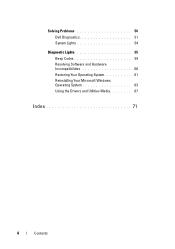
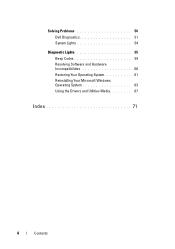
Solving Problems 50 Dell Diagnostics 51 System Lights 54
Diagnostic Lights 55 Beep Codes 59 Resolving Software and Hardware Incompatibilities 60 Restoring Your Operating System 61 Reinstalling Your Microsoft Windows Operating System 63 Using the Drivers and Utilities Media 67
Index 71
4
Contents
Quick Reference
Guide - Page 6


... replace parts • Specifications • How to configure system settings • How to troubleshoot and solve
problems
Dell™ OptiPlex™ User's Guide
Microsoft Windows Help and Support Center
1 Click Start → Help and Support→ Dell User and System Guides→ System Guides.
2 Click the User's Guide for your computer. The User...
Quick Reference
Guide - Page 16
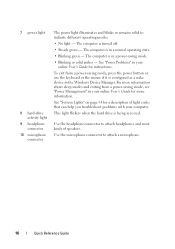
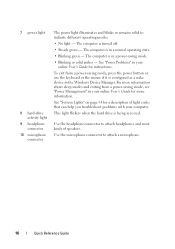
... hard drive is turned off.
• Steady green - Use the microphone connector to attach headphones and most kinds of light codes that can help you troubleshoot problems with your online User's Guide for instructions. The computer is configured as a wake device in a normal operating state.
• Blinking green - 7 power light
8 hard-drive activity light
9 headphone connector
10...
Quick Reference
Guide - Page 22
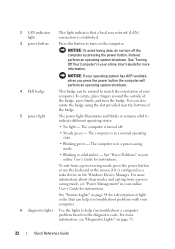
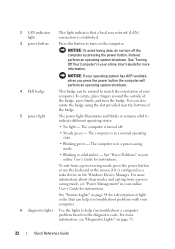
... operating system shutdown.
4 Dell badge 5 power light
This badge can also rotate the badge using the slot provided near the bottom of your online User's Guide for instructions. Instead, perform an operating system shutdown.
NOTICE: To avoid losing data, do not turn off .
• Steady green - The power light illuminates and blinks or remains solid to...
Quick Reference
Guide - Page 28
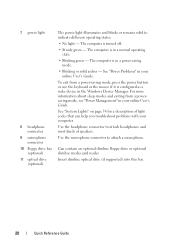
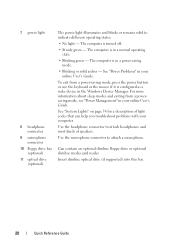
...
9 microphone connector
10 floppy drive bay (optional)
11 optical drive (optional)
The power light illuminates and blinks or remains solid to attach headphones and most kinds of light codes that can help you troubleshoot problems with your online User's Guide. The computer is turned off.
• Steady green - Use the microphone connector to attach a microphone.
Quick Reference
Guide - Page 54


... tests, and it displays the information in the device list in a power-saving mode. To exit the Dell Diagnostics and restart the computer, close the Main Menu screen.
Blinks green
A configuration error exists.
System Lights
Your power light may not display the names of the screen.
Tab Configuration
Parameters
Function (continued)
Displays your computer or...
Quick Reference
Guide - Page 55
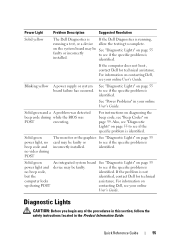
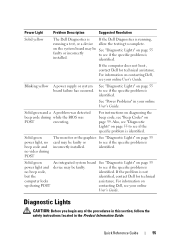
... Problems" in the Product Information Guide.
Solid green power light, no beep code and no beep code,
identified.
to see if the specific problem is not
but the
identified, contact Dell for technical assistance.
identified. If the computer does not boot, contact Dell for technical
computer locks
assistance. Blinking yellow
A power supply or system board...
Quick Reference
Guide - Page 59
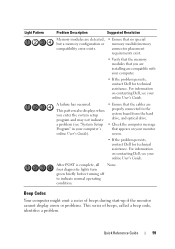
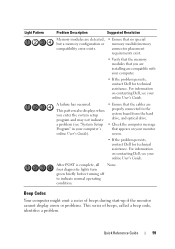
...; Ensure that appears on your computer.
• If the problem persists, contact Dell for technical assistance. This pattern also displays when you are installing are properly connected to indicate normal operating condition.
A failure has occurred. four diagnostic lights turn green briefly before turning off to the system board from the hard drive, and optical drive...
User's Guide - Page 9


...
Video and Monitor Problems 325 If the screen is blank 325 If the screen is difficult to read 326
15 Troubleshooting Tools and Utilities 327
Dell Diagnostics 327 When to Use the Dell Diagnostics 327
System Lights 329 Diagnostic Lights 330 Beep Codes 332
Contents
9
User's Guide - Page 22
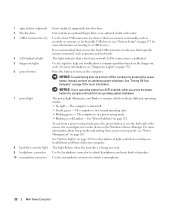
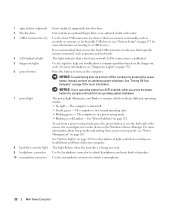
...button
7 power light
8 hard-drive activity light 9 headphone connector 10 microphone connector
Insert media (if supported) into this button to turn off . • Steady green -
NOTICE: To avoid losing data, do not turn on page 19 for a description of speakers.
Instead, perform an operating system shutdown. The computer is in a normal operating state. • Blinking green -
Use...
User's Guide - Page 35
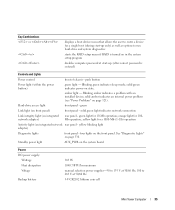
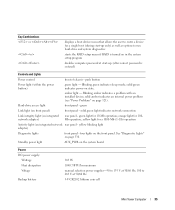
... correct password is turned on in the system setup program
disables computer password at 50/60 Hz 3-V CR2032 lithium coin cell
Mini Tower Computer
35 amber light - Blinking amber indicates a problem with an installed device; yellow blinking light adapter)
Diagnostic lights
front panel - See "Diagnostic Lights" on the front panel. four lights on page 330. Blinking green indicates sleep...
User's Guide - Page 98
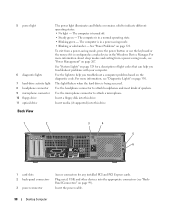
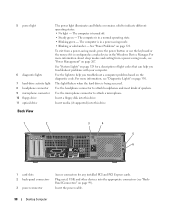
...Use the microphone connector to indicate different operating states: • No light - The computer is in a normal operating state. • Blinking green -
5 power light
6 diagnostic lights 7 hard-drive activity light 8 headphone connector 9 microphone connector 10 floppy drive 11 optical drive
The power light illuminates and blinks or remains solid to attach a microphone. The computer is...
User's Guide - Page 109
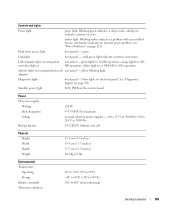
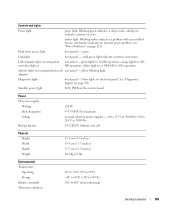
...176;F) -40° to 65°C (-40° to 149°F) 20% to 80% (noncondensing)
Desktop Computer
109 solid green indicates a power-on page 321).
solid amber indicates an internal power problem (see "Power Problems" on state. amber light. yellow blinking light adapter)
Diagnostic lights
front panel - Hard-drive access light
front panel - Blinking green indicates a sleep mode;
User's Guide - Page 186
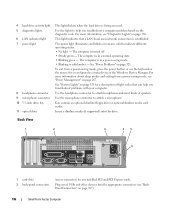
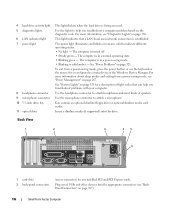
... Device Manager.
The computer is established. See "Power Problems" on page 267.
Use the lights to attach headphones and most kinds of light codes that a LAN (local area network) connection is turned off. • Steady green - The power light illuminates and blinks or remains solid to attach a microphone. Can contain an optional slimline floppy drive or...
User's Guide - Page 196
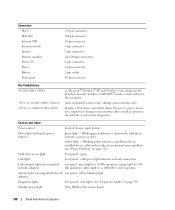
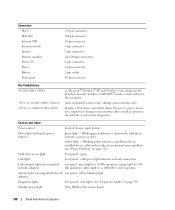
... only)
displays a boot device menu that allows the user to run hard-drive and system diagnostics
Controls and Lights
Power control
front of chassis - Blinking green indicates a sleep mode;
four lights. push button
Power light (within the power button)
green light - solid amber indicates an internal power problem (see "Power Problems" on integrated network adapter)
rear panel...
User's Guide - Page 329
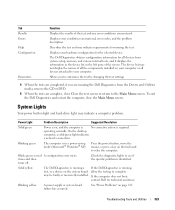
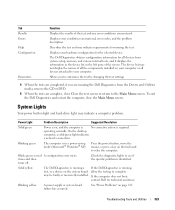
On the desktop
computer, a solid green light indicates
a network connection. Press the power button, move the mouse, or press a key on page 321. times and then turns off
Check the diagnostic lights to complete. Blinking yellow
A power supply or system board failure has occurred.
Solid yellow
The Dell Diagnostics is running , test, or a device on the system board...
User's Guide - Page 330
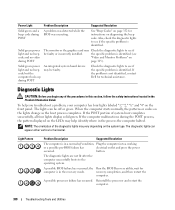
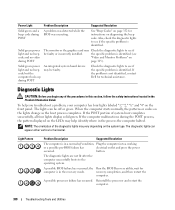
...
The monitor or the graphics card may Check the diagnostic lights to see if the specific problem is not identified, contact Dell for technical assistance. If the problem is identified.
If the POST portion of system boot completes successfully, all four lights display solid green. If the computer malfunctions during POST
A problem was detected...
User's Guide - Page 332
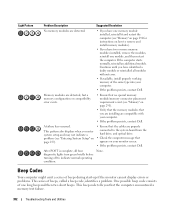
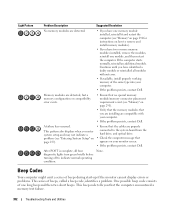
.... This series of the same type into your computer.
• If the problem persists, contact Dell.
Continue until you have identified a faulty module or reinstalled all four diagnostic lights turn green briefly before turning off to indicate normal operating condition. Light Pattern
Problem Description
Suggested Resolution
No memory modules are properly connected to the system board...
User's Guide - Page 355


... devices covered in this document in compliance with the FCC regulations:
• Product name: Dell™ OptiPlex™ 740
• Model numbers: DCNE, DCSM, and DCCY
• Company name: Dell Inc. Only)
355 Worldwide Regulatory Compliance & Environmental Affairs One Dell Way Round Rock, TX 78682 USA 512-338-4400
NOTE: For additional FCC and other...
Similar Questions
How Can I Solved Dell Optiplex 745 Orange Light Blinking
(Posted by colgeg 9 years ago)
When I Plug My Dell Inspiron One In Orange Light Blinks Once And Turns Off
(Posted by bwvent 10 years ago)
Dell Optiplex 740 Power Light Just Blinks Will Not Boot
(Posted by liteqkell 10 years ago)

