Dell XPS 8300 Support Question
Find answers below for this question about Dell XPS 8300.Need a Dell XPS 8300 manual? We have 2 online manuals for this item!
Question posted by xooxmlowe on May 10th, 2014
Dell Xps 8300 Wont Power Up Green Light Blinks
The person who posted this question about this Dell product did not include a detailed explanation. Please use the "Request More Information" button to the right if more details would help you to answer this question.
Current Answers
There are currently no answers that have been posted for this question.
Be the first to post an answer! Remember that you can earn up to 1,100 points for every answer you submit. The better the quality of your answer, the better chance it has to be accepted.
Be the first to post an answer! Remember that you can earn up to 1,100 points for every answer you submit. The better the quality of your answer, the better chance it has to be accepted.
Related Dell XPS 8300 Manual Pages
Owner's Manual - Page 1


... card connector (see the setup diagram)
www.dell.com | support.dell.com Dell™ Dimension™ 8300 Series
USB 2.0 connectors (2) headphone connector
Service Tag
power connector voltage selection switch serial connector keyboard connector center/LFE connector line-out connector microphone connector USB 2.0 connectors (6)
CD or DVD activity light CD or DVD drive eject button floppy drive...
Owner's Manual - Page 5


...Power Problems 44 Printer Problems 46 Scanner Problems 47 Sound and Speaker Problems 48
No sound from speakers 48 No sound from headphones 49 Video and Monitor Problems 50 If the screen is blank 50 If the screen is difficult to read 50
3 Advanced Troubleshooting
Diagnostic Lights 54 Dell... Microsoft® Windows® XP 66 Before You Begin 66 Reinstalling Windows XP 66
Contents 5
Owner's Manual - Page 44
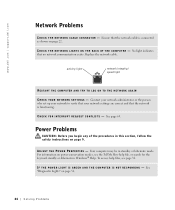
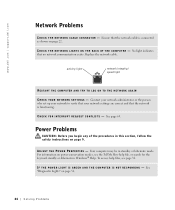
...in Windows® Help.
Power Problems
CAUTION: Before you begin any of the procedures in standby or hibernate mode.
See "Diagnostic Lights" on page 22. A D J U S T T H E PO W E R P R O P E R T I N G S - www.dell.com | support.dell.com
Network Problems
C H E C K T H E N E T W O R K C A B L E C O N N E C T O R - activity light
network integrity/ speed light
RESTART THE COMPUTER AND...
Owner's Manual - Page 50


... includes a subwoofer, ensure that the video cable is difficult to read
C H E C K T H E M O N I T O R S E T T I T O R - If the power light is blinking, press a key on adjusting the contrast and brightness, demagnetizing (degaussing) the monitor, and running the monitor self-test...power cable is at least 60 cm (2 ft) away from the monitor.
50 Solving Pr oblems
www.dell.com | support.dell...
Owner's Manual - Page 53


SECTION 3
Advanced Troubleshooting
Diagnostic Lights Dell Diagnostics Drivers Using Windows® System Restore Resolving Software and Hardware Incompatibilities Reinstalling Microsoft® Windows® XP
Owner's Manual - Page 54


...lights flash. Light Pattern
A B C D
Problem Description
The computer is equipped with four lights on page 9. These lights can be yellow or green...the computer. CAUTION: Before you begin any of the lights identify the problem.
If the computer malfunctions, the color... all four lights will display solid green. www.dell.com | support.dell.com
Diagnostic Lights
To help you troubleshoot a...
Owner's Manual - Page 55
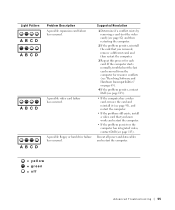
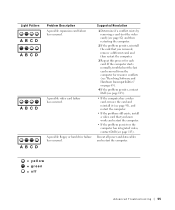
Reseat all power and data cables and restart the computer.
= yellow = green = off
Advanced Troubleshooting 55 Light Pattern
A B C D A B C D
A B C D
A B C D
Problem Description A possible expansion ... (see "Resolving Software and Hardware Incompatibilities" on page 65).
4 If the problem persists, contact Dell (see page 113).
• If the computer has a video card, remove the card and ...
Owner's Manual - Page 56
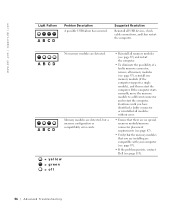
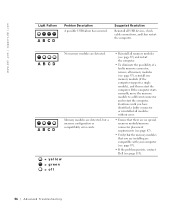
A B C D
Memory modules are detected.
www.dell.com | support.dell.com
Light Pattern
A B C D
Problem Description A possible USB failure has... computer. A B C D
No memory modules are detected, but a memory configuration or compatibility error exists.
= yellow = green = off
• Reinstall all memory modules (see page 87) and restart the computer.
• To eliminate the possibility of...
Owner's Manual - Page 57
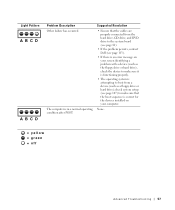
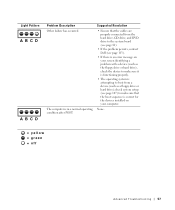
... problem with a device (such as a floppy drive or hard drive);
Light Pattern
A B C D
A B C D
Problem Description Other failure has occurred. None.
= yellow = green = off
Advanced Troubleshooting 57 The computer is correct for the devices installed ...81).
• If the problem persists, contact Dell (see page 107) to make sure that the boot sequence is in a normal operating condition after...
Owner's Manual - Page 71


...the back USB connectors for devices that you access the Dell Support website or call technical support. Press this light turns off before you connect occasionally, such as printers and ... light 6 power button
(On computers with an optional floppy drive.)
4 floppy-drive light button The floppy-drive light is on the computer
NOTICE: To avoid losing data, do not use the power button...
Owner's Manual - Page 104
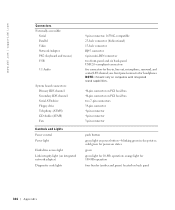
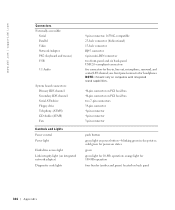
... 4-pin connector 3-pin connector
push button green light on power button-blinking green in , line-out, microphone, surround, and center/LFE channel; orange light for 10-Mb operation; solid green for power-on states green green light for 100-Mb operation four bicolor (amber and green) located on back panel
104 Appendix www.dell.com | support.dell.com
Connectors Externally accessible:
Serial...
Owner's Manual - Page 144


...lights, 54
ESD electrostatic discharge, 11
Express Service Code, 14
F
Files and Settings Transfer Wizard, 20
floppy drive adding, 96 problems, 33
front door reattaching, 75
H
hard drive problems, 35
hardware conflicts, 65 Dell... 15
operating system reinstalling Windows XP, 66
P
password clearing system setup, 109
power problems, 44 turning off your computer, 27
power light conditions, 44
144 Index
Owner's Manual - Page 145


...50 network, 44 other, 40 power, 44
problems (continued) power light conditions, 44 printer, 46 ...lights, 54 Hardware Troubleshooter, 65 Help and Support Center, 14 restore to read, 50 screen is blank, 50 software, 38-39 sound and speakers, 48 troubleshooting chart, 30 video and monitor, 50 volume adjusting, 48
Program Compatibility Wizard, 39
R
reinstalling Windows XP, 66
ResourceCD, 62 Dell...
Setup Guide - Page 7


Setting Up Your XPS Desktop
This section provides information about setting up your computer.
For additional safety best practices information, see the Regulatory Compliance Homepage at www.dell.com/regulatory_compliance.
5 WARNING: Before you begin any of the procedures in this section, read the safety information that shipped with your Dell XPS 8300 desktop.
Setup Guide - Page 21


... share digital photos, music, and videos stored on a media card.
3 Optical drive -
Using Your XPS Desktop
8 Optical drive eject buttons (2) - Press the marked portion on when the computer reads or writes
data. Indicates if a media card is blinking.
19 Provides a fast and convenient way to USB devices, such as a front panel USB 3.0 compliant...
Setup Guide - Page 23


... place portable devices such as an external drive, MP3 player, mobile phone, and so on page 33.
21 Used to a pair of headphones.
Using Your XPS Desktop
5
Power button and light - NOTE: For information on power problems, see "Contacting Dell" on page 61) for assistance.
• Blinking amber -
Setup Guide - Page 27


... of your computer.
6 Padlock rings - NOTE: The power supply light may vary.
2 Power supply light - NOTE: Before you buy a security cable, ensure that it fits into the security cable slot on your computer.
25 The appearance of the power supply.
Using Your XPS Desktop
5 Security cable slot - 1 Power connector - Indicates power availability of this connector may not be available...
Setup Guide - Page 35


... in hibernate mode, turned off - If the power light is not responding - Solving Problems
Power Problems
If the power light is off , or is not receiving power.
• Press the power button. The display may be a problem with the power supply or the power cable.
• If the problem persists, contact Dell (see "Contacting Dell" on .
The computer is on page...
Setup Guide - Page 36


...If you are :
• Power, keyboard, and mouse extension cables.
• Too many devices connected to a power strip.
• Multiple power strips connected to see "Contacting Dell" on page 61).
If ... on page 61).
34 For assistance, contact Dell (see if that your computer - Solving Problems
If the power light is creating interference by interrupting or blocking other signals...
Setup Guide - Page 66


...
64 To launch the Dell Support Center, click Start → All Programs→ Dell→ Dell Support Center→ Launch Dell Support Center. Computer Model
Dell XPS 8300
Processor
Type
Intel Core i5... upgrading your computer, see the Detailed System Information section in the Dell Support Center. Specifications
This section provides information that you may vary by region.
For more...

