Dell Inspiron One 2305 Support Question
Find answers below for this question about Dell Inspiron One 2305.Need a Dell Inspiron One 2305 manual? We have 2 online manuals for this item!
Question posted by bwvent on January 3rd, 2014
When I Plug My Dell Inspiron One In Orange Light Blinks Once And Turns Off
The person who posted this question about this Dell product did not include a detailed explanation. Please use the "Request More Information" button to the right if more details would help you to answer this question.
Current Answers
There are currently no answers that have been posted for this question.
Be the first to post an answer! Remember that you can earn up to 1,100 points for every answer you submit. The better the quality of your answer, the better chance it has to be accepted.
Be the first to post an answer! Remember that you can earn up to 1,100 points for every answer you submit. The better the quality of your answer, the better chance it has to be accepted.
Related Dell Inspiron One 2305 Manual Pages
Setup Guide - Page 7
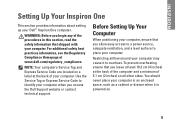
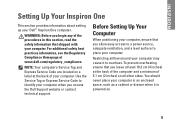
... easy access to a power source, adequate ventilation, and a level surface to place your computer. You should never place your computer. Restricting airflow around your Dell™ Inspiron One computer. To prevent overheating ensure that you leave at least 10.2 cm (4 inches) at the back of the computer and a minimum of your computer...
Setup Guide - Page 29
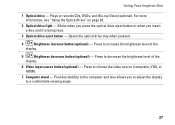
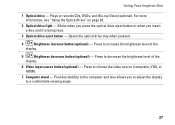
Blinks when you press the optical drive eject button or when you to adjust the display to a comfortable ... the brightness level of the
display.
6 Video input source button (optional) - Using Your Inspiron One
1 Optical drive - For more information, see "Using the Optical Drive" on page 28.
2 Optical drive light - Plays or records CDs, DVDs, and Blu-ray Discs (optional). Press to choose the...
Setup Guide - Page 38


...
Using the Touch Screen (Optional)
The touch screen feature on your Dell Inspiron One converts your computer provides access to radio stations from across the globe.
Select and hold the application shortcut until it blinks and then drag the application shortcut to the Documents folder on your favorite media and multi-touch applications...
Setup Guide - Page 69


... options, log on the computer.
2. Click Dell Factory Image Restore. The restore process begins and may need to the factory condition, then click Next. Turn on as a local user. then, shut down...Starting Dell Factory Image Restore
1. NOTE: If you wait too long and the operating system logo appears, continue to wait until you want to confirm that you see the Microsoft Windows desktop;...
Setup Guide - Page 80


...
System Chipset
Dell™ Inspiron™ One 2305 Dell Inspiron One 2310
Inspiron 2305
AMD® M880G + SB820M
Processor
Inspiron 2305
AMD Athlon™ II X2 AMD Athlon II X3 AMD Athlon II X4
Inspiron 2310
Mobile Intel 5 Series Express Chipset HM57
Inspiron 2310
Intel® Core™ i3 Intel Core i5 Intel Core i7
78 To launch the Dell Support Center...
Service Manual - Page 4


... the instructions from step 4 to step 5 in Removing the Front Stand.
4. CAUTION: Before turning on the computer, replace all attached devices to the computer.
6. Follow the instructions from the ... holes on your computer).
Back to Contents Page
Audio Video Board Shield
Dell™ Inspiron™ One 2305/2310 Service Manual Removing the Audio Video (AV) Board Shield Replacing the...
Service Manual - Page 14


Back to Contents Page
Before You Begin
Dell™ Inspiron™ One 2305/2310 Service Manual Recommended Tools Turning Off Your Computer Safety Instructions
This manual provides procedures for complete information about safety precautions, working inside the computer. l You have connectors with locking tabs; If your computer did not automatically turn off your computer.
1. WARNING: ...
Service Manual - Page 16


...your desktop and is titled the same as the downloaded BIOS update file. 8. c.
Double-click the file icon on the desktop ... Click Download Now to support.dell.com/support/downloads. 3. The file icon appears on your computer. Turn on the screen. Click Select ... Save to Contents Page
Flashing the BIOS
Dell™ Inspiron™ One 2305/2310 Service Manual
The BIOS may require ...
Service Manual - Page 17


... Page
Internal Card With Bluetooth® Wireless Technology
Dell™ Inspiron™ One 2305/2310 Service Manual Removing the Bluetooth Card Replacing the... is not authorized by periodically touching an unpainted metal surface (such as a connector on your computer. Turn the display bezel over. 5. CAUTION: Only a certified service technician should perform repairs on the Bluetooth ...
Service Manual - Page 19
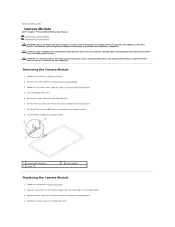
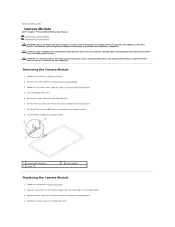
...Turn the display bezel over. 5. Align the screw holes on the camera module with your computer.
Removing the Camera Module
1. Remove the system board (see the Regulatory Compliance Homepage at www.dell.com/regulatory_compliance. Damage due to servicing that is not authorized by Dell...Back to Contents Page
Camera Module
Dell™ Inspiron™ One 2305/2310 Service Manual Removing the ...
Service Manual - Page 25
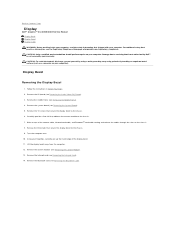
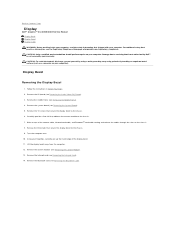
...Remove the 18 screws that secure the display bezel to Contents Page
Display
Dell™ Inspiron™ One 2305/2310 Service Manual Display Bezel Display Panel Display Cable WARNING: Before working ...wrist grounding strap or by your computer. Remove the middle frame (see Removing the Bluetooth Card). Turn the computer over. 10. Make a note of the display bezel. 11. Remove the Bluetooth ...
Service Manual - Page 29
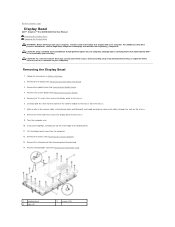
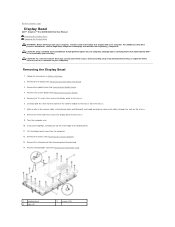
...to the chassis from the computer. 12. Back to Contents Page
Display Bezel
Dell™ Inspiron™ One 2305/2310 Service Manual Removing the Display Bezel Replacing the Display Bezel WARNING: Before ...middle frame (See Removing the Middle Frame). 4. Make a note of the display bezel. 11. Turn the computer over. 10. Lift the display bezel away from the chassis. 7. Remove the infrared ...
Service Manual - Page 31


... Page
Touch Screen Control Card (Optional)
Dell™ Inspiron™ One 2305/2310 Service Manual Removing the Touch Screen ...Dell™ is not covered by periodically touching an unpainted metal surface (such as a connector on the touch screen control card. 5. Replace the two screws that shipped with the screw holes on . Connect the cables to the computer.
6. CAUTION: Before turning...
Service Manual - Page 35
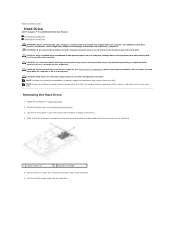
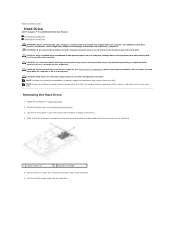
...hard drive.
1 captive screws (2)
2 hard-drive assembly
5. CAUTION: To prevent data loss, turn off your computer. Do not remove the hard drive while the computer is On or in ...back cover (see the Regulatory Compliance Homepage at www.dell.com/regulatory_compliance. Back to Contents Page
Hard Drive
Dell™ Inspiron™ One 2305/2310 Service Manual Removing the Hard Drive Replacing the ...
Service Manual - Page 41


...Dell™ Inspiron™ One 2305/2310 Service Manual Removing the Converter Card Replacing the Converter Card
WARNING: Before working inside the computer.
Lift the converter card away from the connectors on your computer. Replace the back cover (see the Regulatory Compliance Homepage at www.dell.com/regulatory_compliance. CAUTION: Before turning... outlets, and turn them on the...
Service Manual - Page 45


..., ground yourself by using a wrist grounding strap or by your warranty. Follow the procedures in Before You Begin. 2. Turn the display bezel over.
5. Back to Contents Page
Infrared Card
Dell™ Inspiron™ One 2305/2310 Service Manual Removing the Infrared Card Replacing the Infrared Card WARNING: Before working inside your computer, read the...
Service Manual - Page 63


...Dell™ Inspiron™ One 2305/2310 Service Manual Removing the System-Board Shield Replacing the System-Board Shield
WARNING: Before working inside your computer, read the safety information that is not authorized by Dell.... Removing the System-Board Shield
1. Carefully lift the system-board shield and turn it over to the chassis.
5. Disconnect the infrared (IR) blaster connector cable...
Service Manual - Page 71


... cover from step 2 to step 5 in Before You Begin.
2. CAUTION: Before turning on your computer). Follow the instructions in position. 4. Replace the back cover (see Replacing the Back Cover). Back to Contents Page
Rear Stand Cover
Dell™ Inspiron™ One 2305/2310 Service Manual Removing the Rear Stand Cover Replacing the Rear Stand...
Service Manual - Page 76


... of the computer Displays the asset tag of the system setup window. If you see Turning Off Your Computer) and try again. If you wait too long and the operating system...® desktop.
When the DELL™ logo is divided into three areas: the setup item, active help screen, and key functions. Back to Contents Page
System Setup Utility
Dell™ Inspiron™ One 2305/2310 Service...
Service Manual - Page 89


...wireless antenna cables on your computer. CAUTION: Before turning on each wireless antenna) that is not authorized by Dell™ is not covered by periodically touching an unpainted... (2)
Replacing the Wireless Antenna
1. Back to Contents Page
Wireless Antenna
Dell™ Inspiron™ One 2305/2310 Service Manual Removing the Wireless Antenna Replacing the Wireless Antenna
WARNING:...
Similar Questions
Dell Inspiron One 2305 Will Not Boot Orange Light
(Posted by ihearmrs 10 years ago)
Dell Inspiron One 2305 Does Not Power On Only Power Light Blinks
(Posted by emomacs7 10 years ago)
Studio Xps 435mt Won't Turn On Orange Light Blink
(Posted by knaBUr 10 years ago)
Orange Light Blinking And Doesn't Turn On
I have a Dell Optiplex 170L desktop and it won't turn on. It shut off to restart after updating and ...
I have a Dell Optiplex 170L desktop and it won't turn on. It shut off to restart after updating and ...
(Posted by garion17 11 years ago)

