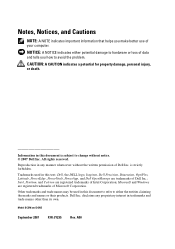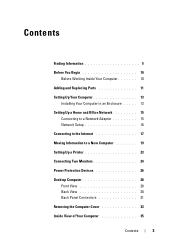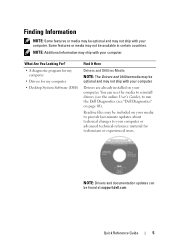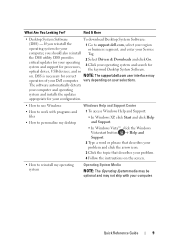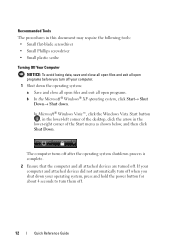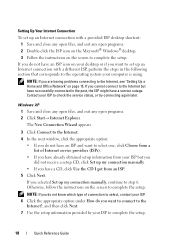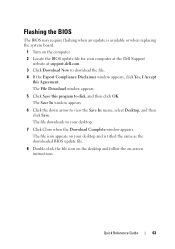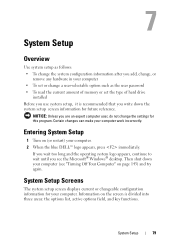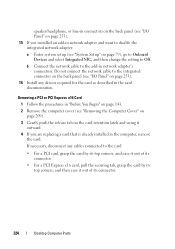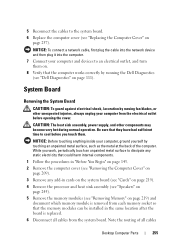Dell OptiPlex 330 Support Question
Find answers below for this question about Dell OptiPlex 330.Need a Dell OptiPlex 330 manual? We have 2 online manuals for this item!
Question posted by paulamp on February 5th, 2014
Is It Possible To Add A Second Harddrive To A Optiplex 330 Desktop
Current Answers
Answer #1: Posted by prateekk007 on February 6th, 2014 6:52 AM
Unfortunately, this system model does not have an option of connecting a secondary hard drive. You may connect an external hard drive to back up our data.
Pease reply if you have further queries.
To know more about Dell Product Support, Drivers & Downloads, Order & Dispatch status -> choose your region US Customers; India Customers. For Here for Dell support videos.Thanks & Regards
Prateek K
Related Dell OptiPlex 330 Manual Pages
Similar Questions
Is Windows 8 compatible with the Dell Optiplex 330 desktop, or will a new computer be needed?