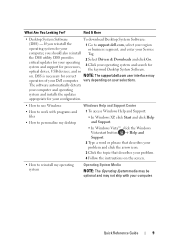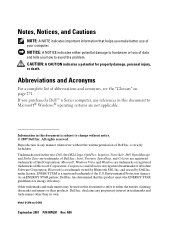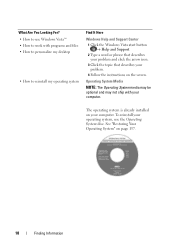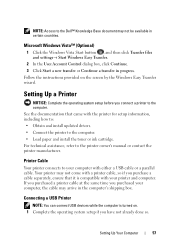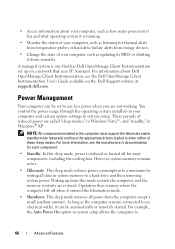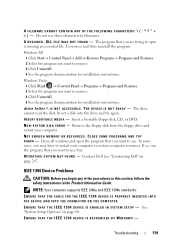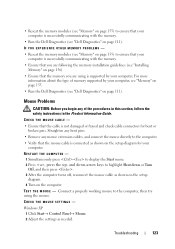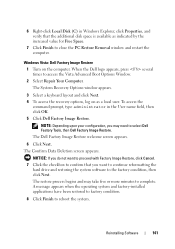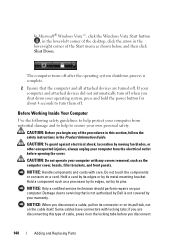Dell OptiPlex 330 Support Question
Find answers below for this question about Dell OptiPlex 330.Need a Dell OptiPlex 330 manual? We have 2 online manuals for this item!
Question posted by mxmjr21 on September 5th, 2015
How To Restore Dell Optiplex 330 Desktop To Factory Settings Windows Vista
The person who posted this question about this Dell product did not include a detailed explanation. Please use the "Request More Information" button to the right if more details would help you to answer this question.
Current Answers
Answer #1: Posted by TommyKervz on September 6th, 2015 2:36 AM
Follow the instructions here: https://answers.yahoo.com/question/index?qid=20130420093943AA38KN8
Related Dell OptiPlex 330 Manual Pages
Similar Questions
How Restore Dell Optiplex 360 To Factory Settings Windows Xp
(Posted by Sedegwildfl 9 years ago)
How To Reformat Hard Drive Dell Optiplex 330 To Factory Settings
(Posted by ccraAKe 10 years ago)
How To Restore Inspiron One 2305 To Factory Settings Windows 7
(Posted by ajlause 10 years ago)
How To Reinstall Drivers On Dell Optiplex 330 To Factory Settings
(Posted by djjessie 10 years ago)
How To Factory Reset Windows Vista Dell Optiplex 330
(Posted by burk5761 10 years ago)