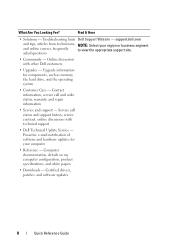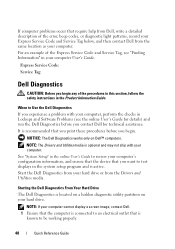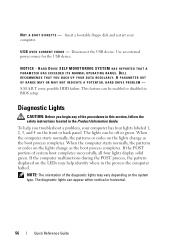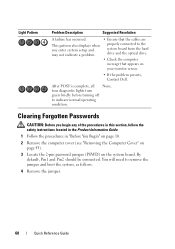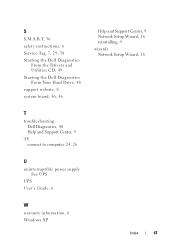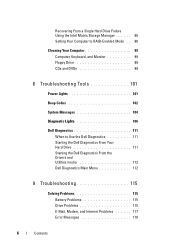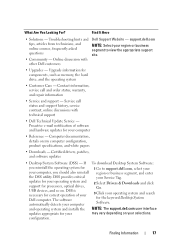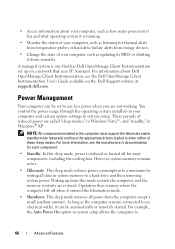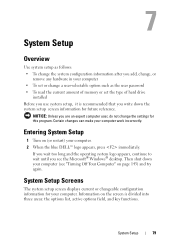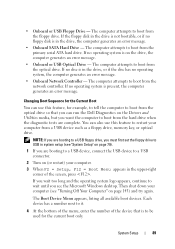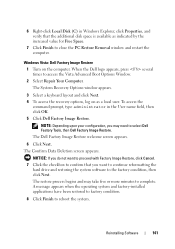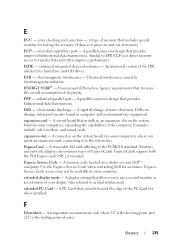Dell OptiPlex 330 Support Question
Find answers below for this question about Dell OptiPlex 330.Need a Dell OptiPlex 330 manual? We have 2 online manuals for this item!
Question posted by ccraAKe on April 14th, 2014
How To Reformat Hard Drive Dell Optiplex 330 To Factory Settings
Current Answers
Answer #1: Posted by DellJesse1 on April 14th, 2014 4:55 AM
There is no Dell Factory Image on hard drive. You will need to manually format and reinstall Windows, Drivers and Software. Below is a link to format and reinstall Windows.
Reinstalling the Operating SystemTo reinstall Windows, you need the following items:
- Dell™ Operating System CD
- Dell ResourceCD
The ResourceCD contains drivers installed during the computer's assembly. Use the ResourceCD to load any required drivers. Depending on the region where the computer was ordered or whether the CDs were requested, the Drivers and Utilities CD and Operating System CD may not ship with the system.
The reinstallation process can take 1 to 2 hours to complete. After you reinstall the operating system, you must also reinstall the device drivers, virus protection program, and other software.
The Operating System CD provides options for reinstalling Windows. The options can overwrite files and possibly affect programs installed on the hard drive. Therefore, do not reinstall Windows unless absolutely necessary.
- Save and close any open files and exit any open programs.
- Insert the Operating System CD. Click Exit if the Install Windows message appears.
- Restart the computer.
- Press <F12> immediately after the Dell logo appears. If the operating system logo appears, wait until you see the Windows desktop, and then shut down the computer and try again.
- Follow the instructions on the screen to complete the installation.
Thank You,
Dell-Jesse1
Dell Social Media and Communities
email:[email protected]
Dell Community Forum.
www.en.community.dell.com
Dell Twitter Support
@dellcares
Dell Facebook Support
www.facebook.com/dell
#iwork4dell