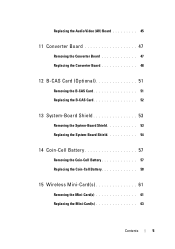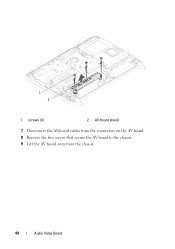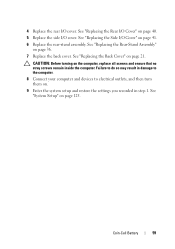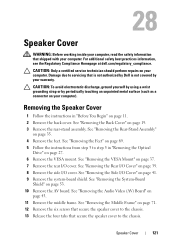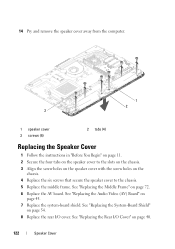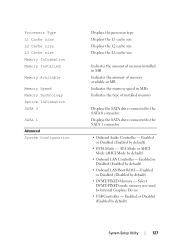Dell Inspiron One 2320 Support Question
Find answers below for this question about Dell Inspiron One 2320.Need a Dell Inspiron One 2320 manual? We have 3 online manuals for this item!
Question posted by sunncomp on June 19th, 2014
How To Record Audio On An Inspiron One
The person who posted this question about this Dell product did not include a detailed explanation. Please use the "Request More Information" button to the right if more details would help you to answer this question.
Current Answers
Related Dell Inspiron One 2320 Manual Pages
Similar Questions
Built In Microphone
How do I use the built in microphone in my dell inspiron one 2205? I am doing an online course to le...
How do I use the built in microphone in my dell inspiron one 2205? I am doing an online course to le...
(Posted by everydaydeco 11 years ago)
I Cannot Record Audio Via My Dell 2320 Inspiron, How Do I Troubleshoot This Issu
(Posted by mosesjrosario 11 years ago)