Dell XPS 8300 Support Question
Find answers below for this question about Dell XPS 8300.Need a Dell XPS 8300 manual? We have 2 online manuals for this item!
Question posted by recteha on January 29th, 2014
How Do I Record Audio Thru Line Input Jack, Dell 8300
The person who posted this question about this Dell product did not include a detailed explanation. Please use the "Request More Information" button to the right if more details would help you to answer this question.
Current Answers
There are currently no answers that have been posted for this question.
Be the first to post an answer! Remember that you can earn up to 1,100 points for every answer you submit. The better the quality of your answer, the better chance it has to be accepted.
Be the first to post an answer! Remember that you can earn up to 1,100 points for every answer you submit. The better the quality of your answer, the better chance it has to be accepted.
Related Dell XPS 8300 Manual Pages
Owner's Manual - Page 1


Dell™ Dimension™ 8300 Series
USB 2.0 connectors (2) headphone connector
Service Tag
power connector voltage selection switch serial connector keyboard connector center/LFE connector line-out connector microphone connector USB 2.0 connectors (6)
CD or DVD activity light CD or DVD drive eject button floppy drive eject button* floppy drive light* hard ...
Owner's Manual - Page 9
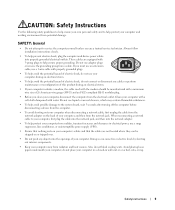
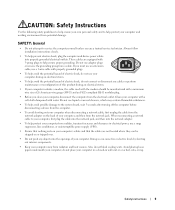
...cable from the network adapter on the back of your computer, and then from the network jack. Doing so can be manufactured with a minimum wire size of your computer and working ...of electric shock, do not place your computer in a closed-in electrical power, use a surge suppressor, line conditioner, or uninterruptible power supply (UPS).
• Ensure that nothing rests on a bed, sofa, or...
Owner's Manual - Page 23


... programs. 2 Double-click the MSN Explorer or AOL icon on the Windows® desktop. 3 Follow the instructions on the screen to complete the setup.
If you are using a dial-up connection, connect a telephone line to the telephone wall jack before you need a modem or network connection and an Internet service provider (ISP), such...
Owner's Manual - Page 26


...XP operating system because Windows XP is an Intel® technology that have not been optimized for example, do not play in most home or car stereos.
• You cannot create audio DVDs with CD recording... types of recording (see the Sonic documentation for more information). Contact the software manufacturer for additional information. www.dell.com | support.dell.com
Using Blank...
Owner's Manual - Page 36


... a checkmark in length, try a shorter one. www.dell.com | support.dell.com
C H E C K T H E T E L E P H O N E J A C K - If you are using a line that the
modem is communicating with Windows. R U N... F F C A L L W A I T I N E -
Click the Start button, point to the telephone wall jack. Disconnect the telephone line from the drop-down menu (for a dial tone.
U S E A D I F F E R E N T T ...
Owner's Manual - Page 73


...connector. A click indicates that you troubleshoot a computer problem based on the diagnostic code. network jack
modem jack
Adding Parts 73 Use the lights to the computer. On computers with a sound card, use...mouse to help you use the connector on the card.) Use the blue line-in connector to attach a record/playback device such as a printer, to ensure reliable operation. Connect the ...
Owner's Manual - Page 74
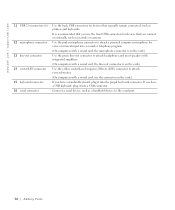
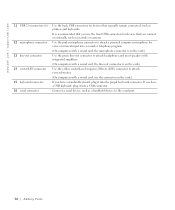
... USB keyboard, plug it into a USB connector. www.dell.com | support.dell.com
11 USB 2.0 connectors (6)
12 microphone connector 13 line-out connector 14 center/LFE connector 15 keyboard connector 16 ...microphone for voice or musical input into a sound or telephony program.
(On computers with a sound card, the microphone connector is on the card.)
Use the green line-out connector to attach ...
Owner's Manual - Page 78


www.dell.com | support.dell.com
Opening the Computer Cover...network cable, first unplug the cable from your computer and then unplug it from the network wall jack. 3 Disconnect any of the procedures in this section, follow the safety instructions on page 9....begin any telephone or telecommunication lines from the computer. 4 Disconnect your computer and attached devices are turned off now.
Owner's Manual - Page 82
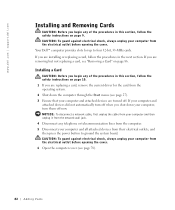
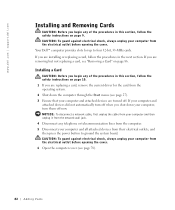
... you are removing but not replacing a card, see page 78).
82 Adding Parts Your Dell™ computer provides slots for the card from the operating system. 2 Shut down your ...unplug the cable from your computer and then unplug it from the network wall jack. 4 Disconnect any telephone or telecommunication lines from the computer. 5 Disconnect your computer and all attached devices from their ...
Owner's Manual - Page 86


... the system board. If you need a filler bracket, contact Dell (see page 113). 10 Lower the retention arm and press ...connect a network cable, first plug the cable into the network wall jack and then plug it into the computer. 11 Close the computer ...page 82). 7 If necessary, disconnect any telephone or telecommunication lines from the computer. 4 Disconnect your computer and all attached devices...
Owner's Manual - Page 91


... cable from your computer and then unplug it from the network wall jack. 3 Disconnect any of
memory (RAM) listed.
Removing an AGP Card... devices are turned off now. Your Dell™ computer provides a connector for an AGP card. 1 ...computer, turn off when you begin any telephone or telecommunication lines from the computer. 4 Disconnect your computer and all attached...
Owner's Manual - Page 96
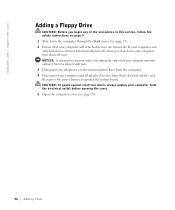
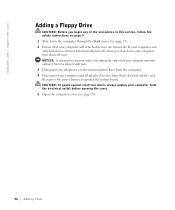
... first unplug the cable from your computer and then unplug it from the network wall jack. 3 Disconnect any of the procedures in this section, follow the safety instructions on page... the system board. www.dell.com | support.dell.com
Adding a Floppy Drive
CAUTION: Before you shut down your computer, turn off when you begin any telephone or telecommunication lines from the computer. 4 Disconnect...
Owner's Manual - Page 104
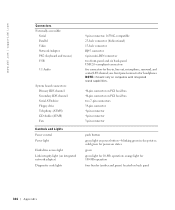
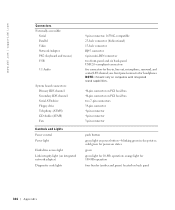
... operation four bicolor (amber and green) located on power button-blinking green in , line-out, microphone, surround, and center/LFE channel; www.dell.com | support.dell.com
Connectors Externally accessible:
Serial Parallel Video Network Adapter PS/2 (keyboard and mouse) USB
5.1 Audio
System board connectors: Primary IDE channel Secondary IDE channel Serial ATA drive Floppy...
Owner's Manual - Page 107


...The fields that you see the Microsoft® Windows® desktop.
Information on the option that you to wait until you ...on (or restart) your computer. 2 When the blue DELL™ logo appears, press immediately.
Two boxes below the...functions within system setup. • Help - Press for devices. A line of boxes across the bottom of the BIOS. • Options - Viewing...
Owner's Manual - Page 110
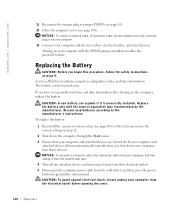
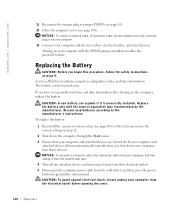
..., turn them off . www.dell.com | support.dell.com
11 Reconnect the jumper plug to the manufacturer's instructions. The battery can explode if it from the network wall jack.
4 Turn off when you ...3 Ensure that your computer and devices to ground the system board. To replace the battery:
1 Record all the screens in step 12.
2 Shut down your computer from the wall outlet, and then...
Setup Guide - Page 7


Setting Up Your XPS Desktop
This section provides information about setting up your computer. WARNING: Before you begin any of the procedures in this section, read the safety information that shipped with your Dell XPS 8300 desktop.
For additional safety best practices information, see the Regulatory Compliance Homepage at www.dell.com/regulatory_compliance.
5
Setup Guide - Page 17


...or WLAN adapter is not a part of the TV tuner may vary by region. Setting Up Your XPS Desktop
Set Up the TV Tuner (Optional)
NOTE: Availability of your original order, you need an external...connector before you set up connection, connect the telephone line to the optional external USB modem and to the Internet, you can purchase one from www.dell.com. Setting Up a Wired Connection
• If ...
Setup Guide - Page 21


... FlexBay slot - Can support an optional Dell FlexBay compatible device such as a
mouse...computer while the hard drive activity light is inserted.
2 Media Card Reader - Plays or records CDs, DVDs, and Blu-ray Discs (optional).
4 Optical drive bay (optional) -...if a media card is blinking.
19 Using Your XPS Desktop
8 Optical drive eject buttons (2) -
CAUTION: To avoid loss of the button to...
Setup Guide - Page 23


...to a pair of headphones. Using Your XPS Desktop
5
Power button and light - The computer...audio
programs.
3
Headphone connector -
Connects to a microphone
or inputs signal for assistance.
• Blinking amber -
Contact Dell (see "Power Problems" on or off , in the center of your computer when you access the Dell Support website or call technical support.
2
Microphone or line...
Setup Guide - Page 29


... for audio input.
9
Front L/R line-out connector -
Connects to a microphone for voice or
to rear L/R surround
speakers.
8
Microphone connector - Connects to a center speaker or
subwoofer.
12
Network connector and light - Connects to front L/R speakers.
10
Line-in connector - Connects to an audio cable for a wired network connection.
27
Using Your XPS Desktop
7
Rear...
Similar Questions
How To Solve Blue Screen Problem Dell Desktop Xps 8300 On Windows 7
(Posted by misdodarjon 10 years ago)
Has Dell Optiplex 390 Stereo Jacks For Mic And Line Inputs?
(Posted by ecosierra51 11 years ago)
I Cannot Record Audio Via My Dell 2320 Inspiron, How Do I Troubleshoot This Issu
(Posted by mosesjrosario 11 years ago)

