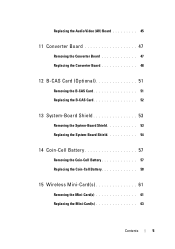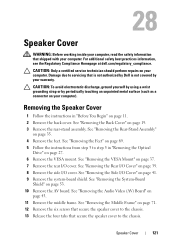Dell Inspiron One 2320 Support Question
Find answers below for this question about Dell Inspiron One 2320.Need a Dell Inspiron One 2320 manual? We have 3 online manuals for this item!
Question posted by mosesjrosario on July 23rd, 2012
I Cannot Record Audio Via My Dell 2320 Inspiron, How Do I Troubleshoot This Issu
Current Answers
Answer #1: Posted by DellAmitL on July 23rd, 2012 6:35 PM
My name is Amit and I work for work for the Social Media and Community Team at Dell. With reference to your question please try uninstalling and reinstalling the audio drivers.
Also, you will want to check the microphone settings and make sure that it is working correctly and the volume level is adjusted accordingly. To adjust the volume for your microphone in Windows Vista, follow these steps:
- Click Start, type mmsys.cpl in the Start Search box, and then press ENTER.
- In the Sound dialog box, click the Recording tab.
- Click Microphone, and then click Properties.
Note Make sure that Working appears under Microphone. If Working does not appear, click Microphone, and then click Set Default.
- Click the Custom tab.
- Select or clear the Microphone – 20dB Boost check box.
- Click the Levels tab.
- Adjust the volume slider to the level that you want, and then click OK.
- Click OK to close the Sound dialog box.
Thanks & Regards
Dell_Amit_L
Dell Social Media responder