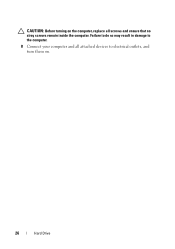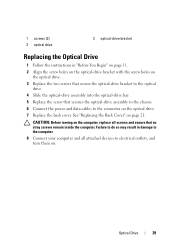Dell Inspiron One 2320 Support Question
Find answers below for this question about Dell Inspiron One 2320.Need a Dell Inspiron One 2320 manual? We have 3 online manuals for this item!
Question posted by crphe on August 28th, 2013
Dell Inspiron One 2320 All In One Won't Turn On Troubleshooting
The person who posted this question about this Dell product did not include a detailed explanation. Please use the "Request More Information" button to the right if more details would help you to answer this question.
Current Answers
Related Dell Inspiron One 2320 Manual Pages
Similar Questions
My Dell Inspiron 2320 All In One Fell And Won't Turn On.
It fell from about a 37 inch long table and it wouldn't turn on after that.
It fell from about a 37 inch long table and it wouldn't turn on after that.
(Posted by sarrousainou98 9 years ago)
My Dell Inspiron 2320 Goe To A Blue Screen
My Dell Inspiron 2320 goes to a blue screen after I return it on. I get the Dell logo and F2 to boot...
My Dell Inspiron 2320 goes to a blue screen after I return it on. I get the Dell logo and F2 to boot...
(Posted by Anonymous-98614 11 years ago)