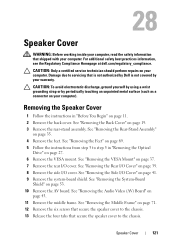Dell Inspiron One 2320 Support Question
Find answers below for this question about Dell Inspiron One 2320.Need a Dell Inspiron One 2320 manual? We have 3 online manuals for this item!
Question posted by salvDaw on November 2nd, 2013
How To Wall Mount Dell Inspiron 2320
Current Answers
Answer #1: Posted by RathishC on November 2nd, 2013 8:38 AM
Inspiron 2320 comes with wall mount ready. Just detach the stand & legs and it is ready. You may need to purchase VESA wall mount separately. Please refer to the link given below to access the owner`s manual for the system and navigate to page 20 for steps on how to remove the back cover of the system:
Please respond for further assistance.
Thanks & Regards
Rathish C
#iworkfordell
To know more about Dell Product Support, Drivers & Downloads, Order & Dispatch status -> choose your region US Customers; India Customers. For Dell support videos click Here.
Related Dell Inspiron One 2320 Manual Pages
Similar Questions
how to mount the Inspiron One on the wall with a wall mount?