Dell Inspiron One 2320 Support Question
Find answers below for this question about Dell Inspiron One 2320.Need a Dell Inspiron One 2320 manual? We have 3 online manuals for this item!
Question posted by markbabar on September 2nd, 2013
How To Mount Inspiron One 2320
The person who posted this question about this Dell product did not include a detailed explanation. Please use the "Request More Information" button to the right if more details would help you to answer this question.
Current Answers
There are currently no answers that have been posted for this question.
Be the first to post an answer! Remember that you can earn up to 1,100 points for every answer you submit. The better the quality of your answer, the better chance it has to be accepted.
Be the first to post an answer! Remember that you can earn up to 1,100 points for every answer you submit. The better the quality of your answer, the better chance it has to be accepted.
Related Dell Inspiron One 2320 Manual Pages
Quick Start Guide (PDF) - Page 1


... available on your computer.
Dell™, the DELL logo, and Inspiron™ are trademarks of problemen voor de klantenservice. de C.V. Paseo...ções avançadas disponíveis no seu desktop, clique em Iniciar→ Todos os programas→ Dell Help... el teclado y el mouse Conecte o teclado e o mouse
One
2320 Quick Start
Snel starten | Démarrage rapide Inicio rápido ...
Owners Manual - Page 2


.... All rights reserved. Reproduction of Dell Inc.;
Other trademarks and trade names may be used in this text: Dell™, the DELL™ logo, and Inspiron™ are either potential damage to hardware or loss of data and tells you make better use of Dell Inc. A00 Notes, Cautions, and Warnings...
Owners Manual - Page 3


Contents
1 Before You Begin 11
Recommended Tools 11 Turning Off Your Computer 11 Safety Instructions 11
2 Technical Overview 15
Inside View of Your Inspiron One 15 System Board Components 17
3 Back Cover 19
Removing the Back Cover 19 Replacing the Back Cover 21
4 Hard Drive 23
Removing the Hard ...
Owners Manual - Page 4


... Replacing Memory Module(s 33
7 Rear-Stand Assembly 35
Removing the Rear-Stand Assembly 35 Replacing the Rear-Stand Assembly 36
8 VESA Mount 37
Removing the VESA Mount 37 Replacing the VESA Mount 38
9 I/O Cover 39
Rear I/O Cover 39 Removing the Rear I/O Cover 39 Replacing the Rear I/O Cover 40
Side I/O Cover 41 Removing the...
Owners Manual - Page 15


For additional safety best practices information, see the Regulatory Compliance Homepage at dell.com/regulatory_compliance. Inside View of Your Inspiron One
45 3
6 7
2 1
Technical Overview
15 1
Technical Overview
WARNING: Before working inside your computer, read the safety information that is not authorized by Dell is not ...
Owners Manual - Page 37


... 19. 3 Remove the rear-stand assembly. CAUTION: To avoid electrostatic discharge, ground yourself by using a wrist grounding strap or by your computer.
VESA Mount
37 Removing the VESA Mount
1 Follow the instructions in "Before You Begin" on your computer. See "Removing the Rear-Stand Assembly"
on page 35. 4 Remove the six screws...
Owners Manual - Page 38


... rear-stand assembly.
See "Replacing the Rear-Stand Assembly"
on the computer, replace all attached devices to electrical outlets, and turn them on.
38
VESA Mount See "Replacing the Back Cover" on the chassis. 3 Replace the six screws that no stray screws remain inside the computer.
Owners Manual - Page 47


... in "Before You Begin" on page 19. 3 Remove the rear-stand assembly. See "Removing the Rear I /O cover. See "Removing the VESA Mount" on page 37. 5 Remove the rear I /O Cover" on page 39. 6 Disconnect the converter-board cable from the chassis. See "Removing the...your computer. CAUTION: Only a certified service technician should perform repairs on page 35. 4 Remove the VESA mount.
Owners Manual - Page 48


... to the chassis. 4 Connect the converter-board cable to the connector on the converter
board. 5 Replace the rear I /O Cover" on page 40. 6 Replace the VESA mount. See "Replacing the VESA Mount" on page 38. 7 Replace the rear-stand assembly.
Owners Manual - Page 75


...Sink Fan
1 Follow the instructions in "Before You Begin" on page 35. 4 Remove the VESA mount.
CAUTION: Only a certified service technician should perform repairs on page 41. 7 Remove the system-board... 39. 6 Remove the side I /O Cover" on your warranty. See "Removing the VESA Mount" on your computer. 18
Processor Heat-Sink Fan
WARNING: Before working inside your computer, read the...
Owners Manual - Page 77
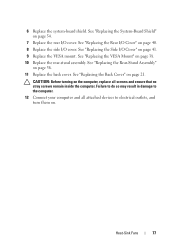
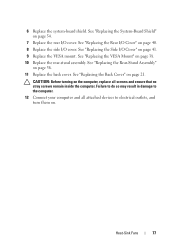
... the Side I /O cover.
Heat-Sink Fans
77 See "Replacing the Back Cover" on page 38. 10 Replace the rear-stand assembly. See "Replacing the VESA Mount" on page 21. Failure to do so may result in damage to the computer. 12 Connect your computer and all attached devices to electrical outlets...
Owners Manual - Page 93


...9 Remove the middle frame.
See "Removing the System-Board
Shield" on page 35. 4 Remove the VESA mount. See "Removing the Rear I/O Cover" on page 39. 7 Remove the side I /O Cover" on ...6 Remove the rear I/O cover. See "Removing the Side I /O cover.
See "Removing the VESA Mount" on page 37. 5 Follow the instructions from the connectors on your warranty. Removing the Antenna Module
1...
Owners Manual - Page 95
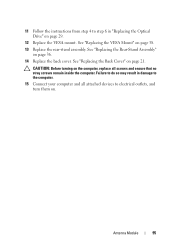
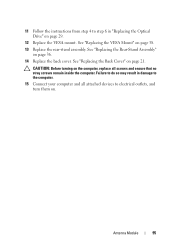
... the computer, replace all attached devices to step 6 in "Replacing the Optical Drive" on page 29.
12 Replace the VESA mount.
CAUTION: Before turning on page 38. 13 Replace the rear-stand assembly. Failure to do so may result in damage to the computer. 15 Connect ...
Owners Manual - Page 109


... Display Assembly
1 Follow the instructions in "Removing the Optical
Drive" on page 39. 8 Remove the side I /O Cover" on page 27. 6 Remove the VESA mount. See "Removing the VESA Mount" on page 53. 10 Remove the AV board. Display
109
See "Removing the System-Board
Shield" on page 37. 7 Remove the rear I /O Cover...
Owners Manual - Page 112


... to do so may result in "Replacing the Optical
Drive" on page 29. 16 Replace the VESA mount. See "Replacing the Processor
Heat-Sink Fan" on
page 45. 12 Replace the system-board shield. ... "Replacing the Rear I/O Cover" on page 54. 13 Replace the rear I /O cover. See "Replacing the VESA Mount" on page 36. 18 Replace the back cover.
See "Replacing the System-Board Shield"
on page 40. 14 Replace...
Owners Manual - Page 121
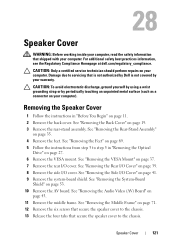
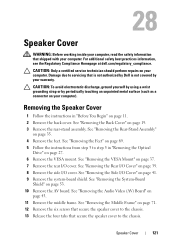
... Homepage at dell.com/regulatory_compliance. See "Removing the Back Cover" on page 39. 8 Remove the side I/O cover. See "Removing the VESA Mount" on page 37. 7 Remove the rear I /O Cover" on page 71. 12 Remove the six screws that secure the speaker cover to ... Remove the AV board. CAUTION: Only a certified service technician should perform repairs on page 27. 6 Remove the VESA mount.
Owners Manual - Page 123
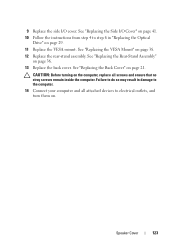
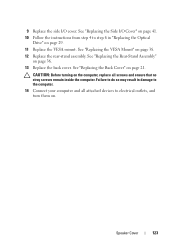
... inside the computer. Failure to do so may result in "Replacing the Optical
Drive" on page 29. 11 Replace the VESA mount. Speaker Cover
123 See "Replacing the Back Cover" on page 36. 13 Replace the back cover.
9 Replace the side I... electrical outlets, and turn them on. See "Replacing the Side I /O cover. See "Replacing the VESA Mount" on page 38. 12 Replace the rear-stand assembly.
Owners Manual - Page 125


If you see the Microsoft Windows desktop. Then, turn off your computer. Information on page 11. System Setup Utility
125 See "Turning Off Your Computer" on the screen is divided into three ...
Owners Manual - Page 132


... Back Cover" on your current boot sequence in case you want to boot from the electrical outlet to wait until you see the Microsoft Windows desktop. NOTE: If you wait too long and the operating system logo appears, continue to clear the CMOS setting. For example, if you are booting to...
Owners Manual - Page 137


... window appears. 6 Click Save to step 4.
If you do not have your computer's Service Tag:
a Click Enter a Tag. Click BIOS. 5 Click Download Now to your desktop. The file icon appears on a label at the back of product in the Enter a service tag: field,
click Go, and proceed to save the file...
Similar Questions
Directions On How To Mount Inspiron 2320 To Wall
(Posted by JMhih 10 years ago)

