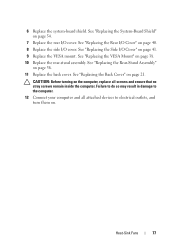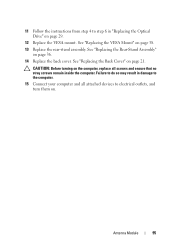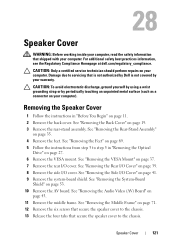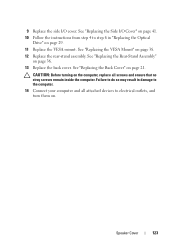Dell Inspiron One 2320 Support Question
Find answers below for this question about Dell Inspiron One 2320.Need a Dell Inspiron One 2320 manual? We have 3 online manuals for this item!
Question posted by JMhih on August 1st, 2013
Directions On How To Mount Inspiron 2320 To Wall
The person who posted this question about this Dell product did not include a detailed explanation. Please use the "Request More Information" button to the right if more details would help you to answer this question.
Current Answers
Related Dell Inspiron One 2320 Manual Pages
Similar Questions
I Want My Vostro 330 Mounted On A Wall
I purchased a vostro 330 and want to mount it on a wall. do you have any sollutions for me? do you k...
I purchased a vostro 330 and want to mount it on a wall. do you have any sollutions for me? do you k...
(Posted by docshuey 12 years ago)