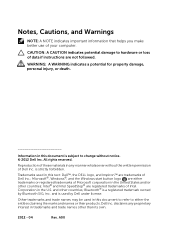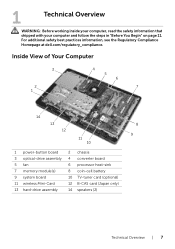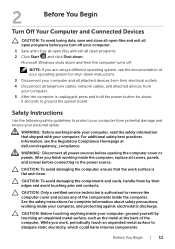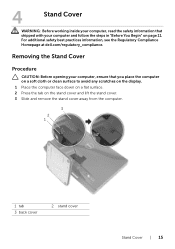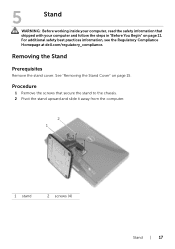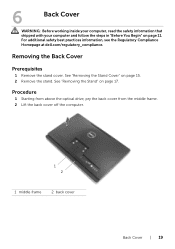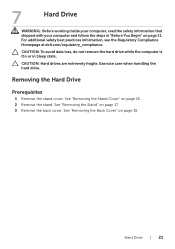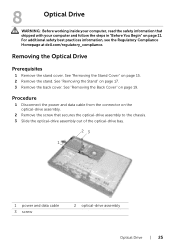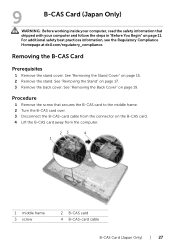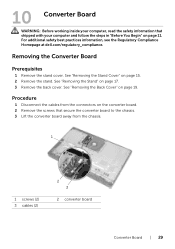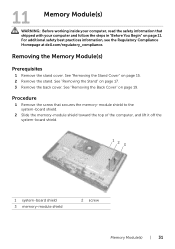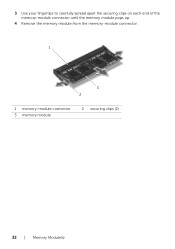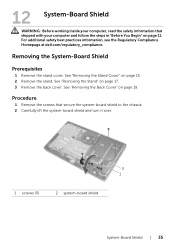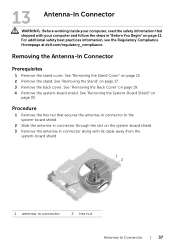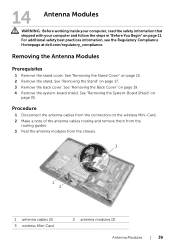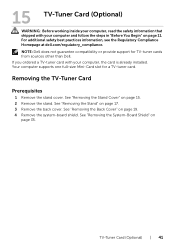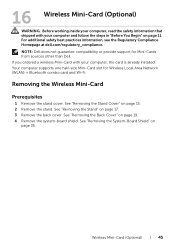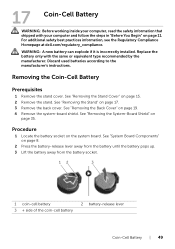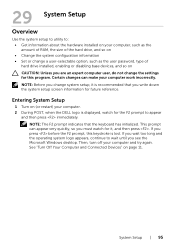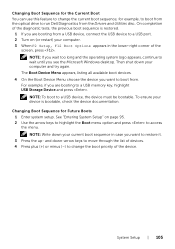Dell Inspiron One 2020 Support Question
Find answers below for this question about Dell Inspiron One 2020.Need a Dell Inspiron One 2020 manual? We have 2 online manuals for this item!
Question posted by SDUNN1304S on January 9th, 2014
What Type Of Wall Mount Do You Use For Dell Io2020?
The person who posted this question about this Dell product did not include a detailed explanation. Please use the "Request More Information" button to the right if more details would help you to answer this question.
Current Answers
Related Dell Inspiron One 2020 Manual Pages
Similar Questions
Dell Inspiron One 2020 Power Button Is Solid Amber Nothing Works!
dell inspiron one 2020, Power Button is solid amber nothing elsa works, the power cord has a solid b...
dell inspiron one 2020, Power Button is solid amber nothing elsa works, the power cord has a solid b...
(Posted by josepadilla1116 8 years ago)
How To Restore Dell Desktop Inspiron One 2020 Model
(Posted by soltot 9 years ago)
Is There A Wall Mount Availible For This Computer?
(Posted by mteer 10 years ago)
How Can I Restore My 2020 Inspiron Desktop To Its Factory Settings
(Posted by nancygonzalez1109 11 years ago)