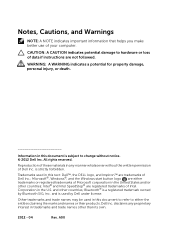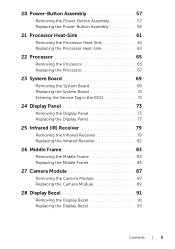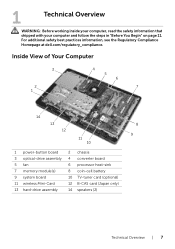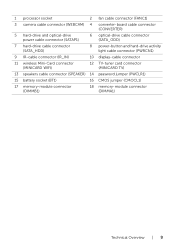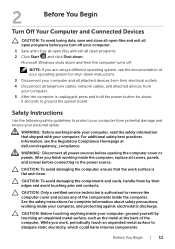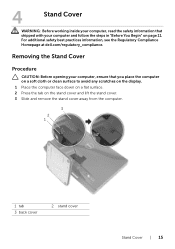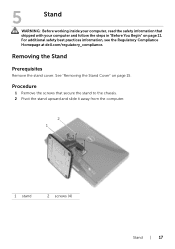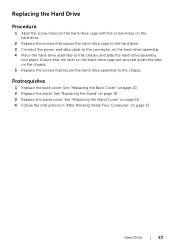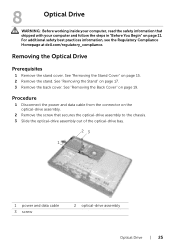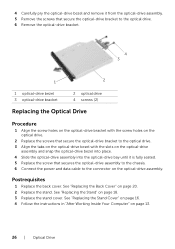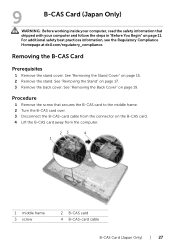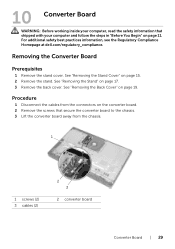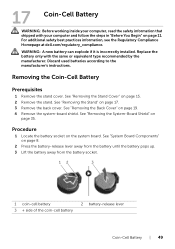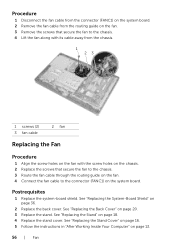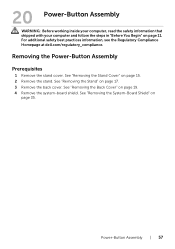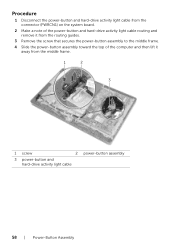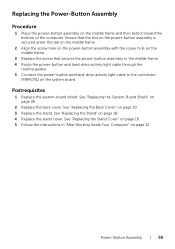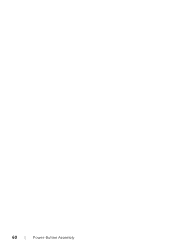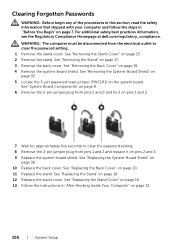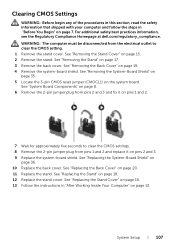Dell Inspiron One 2020 Support Question
Find answers below for this question about Dell Inspiron One 2020.Need a Dell Inspiron One 2020 manual? We have 2 online manuals for this item!
Question posted by josepadilla1116 on June 12th, 2015
Dell Inspiron One 2020 Power Button Is Solid Amber Nothing Works!
Current Answers
Answer #1: Posted by freginold on June 12th, 2015 10:29 AM
It sounds like you've ruled out the battery and the charger/adapter. If it doesn't seem to be either the charger/adapter or the battery, then you're probably looking at either the power board or motherboard. If you are comfortable taking the laptop apart, you might want to try replacing the power board, which is the board that the charger plugs into. Amazon.com sells power boards (also sometimes called power jack boards) for many laptops for between $15 and $30.
The motherboard is a more expensive option to replace, so a good rule of thumb is to try the less expensive parts first. If it still won't power on, you may have a bad motherboard, in which case it might be cheaper to get a new laptop than have the motherboard repaired or replaced.
Related Dell Inspiron One 2020 Manual Pages
Similar Questions
Trying to find out how to replace battery in a Dell XPS 430 desktop PC