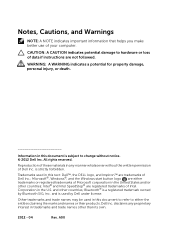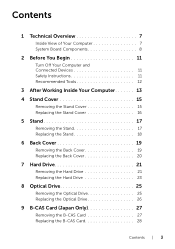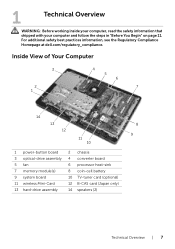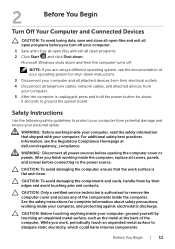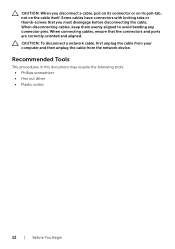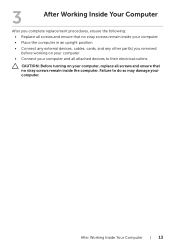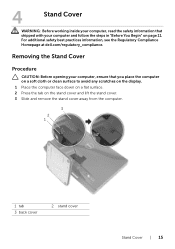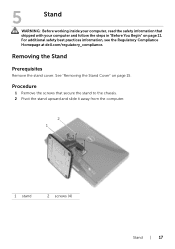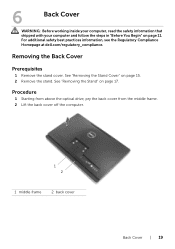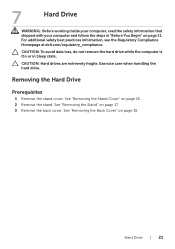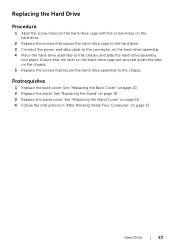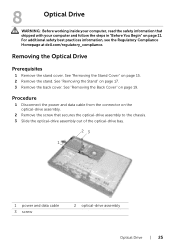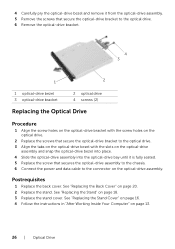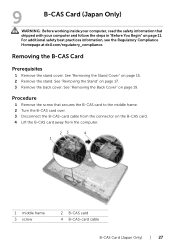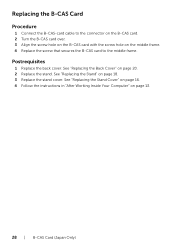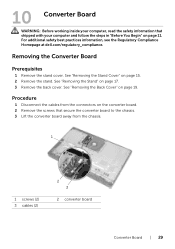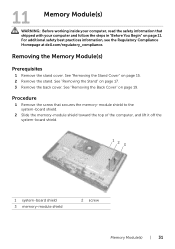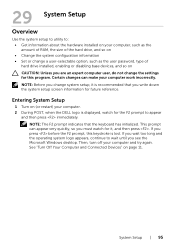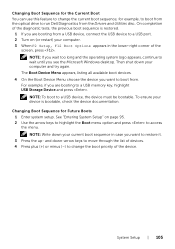Dell Inspiron One 2020 Support Question
Find answers below for this question about Dell Inspiron One 2020.Need a Dell Inspiron One 2020 manual? We have 2 online manuals for this item!
Question posted by jmema2012 on September 25th, 2012
How Do I Connect A Laser Printer To Dell Inspiron 2020
Current Answers
Answer #1: Posted by RathishC on September 25th, 2012 6:28 AM
Would recommend you to please click on the link below to download the setup guide of the printer:
Enter the Service Tag, click on Additional product support and click on manuals. Please download and save the setup guide of the laser printer which you would like to install. This setup guide will help you with the steps to install the printer to the computer.
If you are facing any issue. Please let me know the model number of the printer, so that I can help you further.
Please reply if you have any further questions.
Thanks & RegardsRathish C
#iworkfordell