Dell Inspiron One 2020 Support Question
Find answers below for this question about Dell Inspiron One 2020.Need a Dell Inspiron One 2020 manual? We have 2 online manuals for this item!
Question posted by maribernad on November 13th, 2013
How Do I Remove Back Of Dell Inspiron 2020 All In One Computer
The person who posted this question about this Dell product did not include a detailed explanation. Please use the "Request More Information" button to the right if more details would help you to answer this question.
Current Answers
There are currently no answers that have been posted for this question.
Be the first to post an answer! Remember that you can earn up to 1,100 points for every answer you submit. The better the quality of your answer, the better chance it has to be accepted.
Be the first to post an answer! Remember that you can earn up to 1,100 points for every answer you submit. The better the quality of your answer, the better chance it has to be accepted.
Related Dell Inspiron One 2020 Manual Pages
Specifications (SWF/PDF) - Page 2
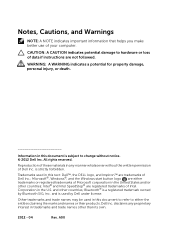
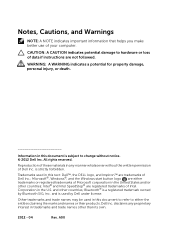
... interest in trademarks and trade names other countries; Intel® and Intel SpeedStep® are registered trademarks of Intel Corporation in this text: Dell™, the DELL logo, and Inspiron™ are trademarks of data if instructions are either the entities claiming the marks and names or their products.
A00 All rights reserved...
Specifications (SWF/PDF) - Page 11
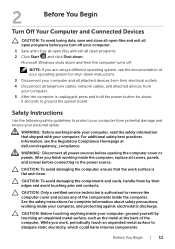
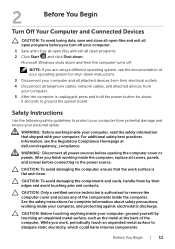
...the components inside the computer, replace all covers, panels, and screws before connecting to remove the computer cover and access any of the computer.
CAUTION: To avoid damaging the ... and cards, handle them by touching an unpainted metal surface, such as the metal at dell.com/regulatory_compliance. CAUTION: Before touching anything inside your personal safety. Before You Begin | 11...
Specifications (SWF/PDF) - Page 15
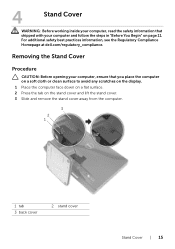
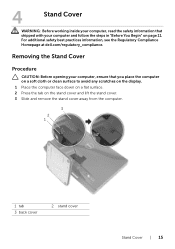
Removing the Stand Cover
Procedure
CAUTION: Before opening your computer, ensure that shipped with your computer, read the ...Before working inside your computer and follow the steps in "Before You Begin" on the stand cover and lift the stand cover. 3 Slide and remove the stand cover away from the computer.
3 2 1
1 tab 3 back cover
2 stand cover
Stand Cover | 15
For additional safety best...
Specifications (SWF/PDF) - Page 17
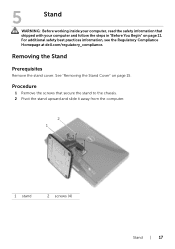
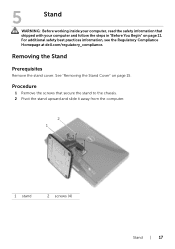
... safety information that secure the stand to the chassis. 2 Pivot the stand upward and slide it away from the computer.
2 1
1 stand
2 screws (4)
Stand | 17 Procedure
1 Remove the screws that shipped with your computer and follow the steps in "Before You Begin" on page 15. For additional safety best practices information, see...
Specifications (SWF/PDF) - Page 19
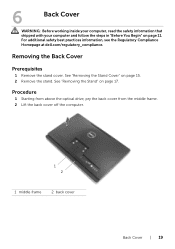
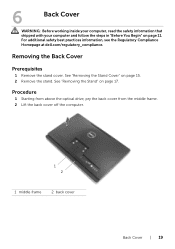
... frame. 2 Lift the back cover off the computer.
1 2
1 middle frame
2 back cover
Back Cover | 19 See "Removing the Stand Cover" on page 17.
For additional safety best practices information, see the Regulatory Compliance Homepage at dell.com/regulatory_compliance. 6
Back Cover
WARNING: Before working inside your computer, read the safety information that shipped...
Specifications (SWF/PDF) - Page 21
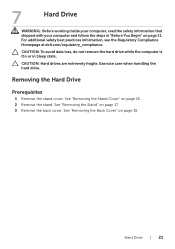
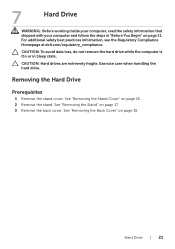
... practices information, see the Regulatory Compliance Homepage at dell.com/regulatory_compliance.
See "Removing the Back Cover" on page 15. 2 Remove the stand.
CAUTION: Hard drives are extremely fragile. Hard Drive | 21 Exercise care when handling the hard drive.
See "Removing the Stand Cover" on page 19. See "Removing the Stand" on page 11.
CAUTION: To...
Specifications (SWF/PDF) - Page 25
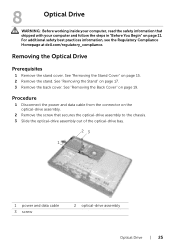
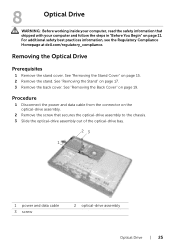
... 11. For additional safety best practices information, see the Regulatory Compliance Homepage at dell.com/regulatory_compliance. See "Removing the Stand Cover" on page 17. 3 Remove the back cover. See "Removing the Stand" on page 15. 2 Remove the stand. Removing the Optical Drive
Prerequisites
1 Remove the stand cover. 8
Optical Drive
WARNING: Before working inside your computer, read the...
Specifications (SWF/PDF) - Page 27
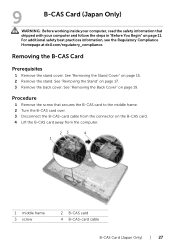
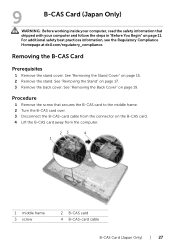
....
23
4
1
1 middle frame 3 screw
2 B-CAS card 4 B-CAS-card cable
B-CAS Card (Japan Only) | 27 See "Removing the Stand" on page 17. 3 Remove the back cover.
For additional safety best practices information, see the Regulatory Compliance Homepage at dell.com/regulatory_compliance. 9
B-CAS Card (Japan Only)
WARNING: Before working inside your computer and follow the...
Specifications (SWF/PDF) - Page 29
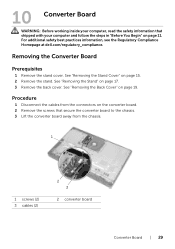
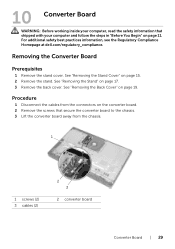
...cables (2)
2 3
2 converter board
Converter Board | 29 See "Removing the Stand" on page 19. For additional safety best practices information, see the Regulatory Compliance Homepage at dell.com/regulatory_compliance. See "Removing the Back Cover" on page 17. 3 Remove the back cover. Removing the Converter Board
Prerequisites
1 Remove the stand cover. See "Removing the Stand Cover" on page 15...
Specifications (SWF/PDF) - Page 31
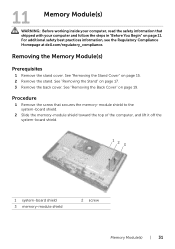
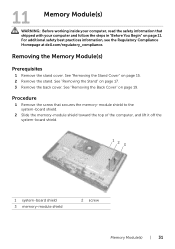
... follow the steps in "Before You Begin" on page 17. 3 Remove the back cover. See "Removing the Stand Cover" on page 19.
11 Memory Module(s)
WARNING: Before...shield 3 memory-module shield
2 screw
Memory Module(s) | 31 See "Removing the Stand" on page 11. Removing the Memory Module(s)
Prerequisites
1 Remove the stand cover. For additional safety best practices information, see the Regulatory ...
Specifications (SWF/PDF) - Page 35
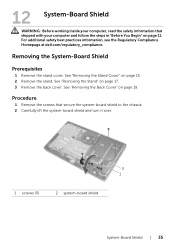
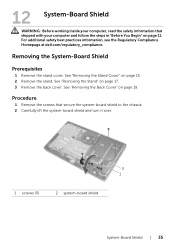
... (5)
2 system-board shield
System-Board Shield | 35
See "Removing the Back Cover" on page 15. 2 Remove the stand. Procedure
1 Remove the screws that shipped with your computer and follow the steps in...on page 17. 3 Remove the back cover. Removing the System-Board Shield
Prerequisites
1 Remove the stand cover. See "Removing the Stand Cover" on page 19. See "Removing the Stand" on page...
Specifications (SWF/PDF) - Page 37
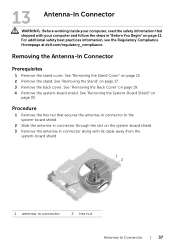
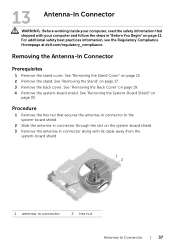
... system-board shield.
See "Removing the Back Cover" on
page 35. Procedure
1 Remove the hex nut that shipped with its cable away from the
system-board shield.
1 2
1 antenna-in "Before You Begin" on page 11. For additional safety best practices information, see the Regulatory Compliance Homepage at dell.com/regulatory_compliance. 13 Antenna-In...
Specifications (SWF/PDF) - Page 39
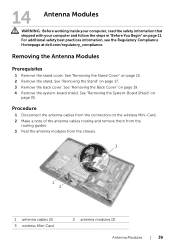
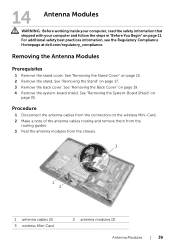
..." on page 15. 2 Remove the stand. See "Removing the Stand Cover" on
page 35. See "Removing the Stand" on page 19. 4 Remove the system-board shield. See "Removing the Back Cover" on page 17. 3 Remove the back cover. Procedure
... on the wireless Mini-Card. 2 Make a note of the antenna cables routing and remove them from the
routing guides. 3 Peel the antenna modules from the connectors on page ...
Specifications (SWF/PDF) - Page 41
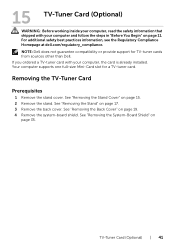
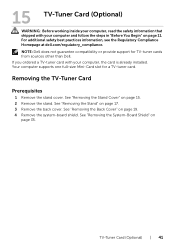
... stand cover. Your computer supports one full-size Mini-Card slot for TV-tuner cards from sources other than Dell. See "Removing the System-Board Shield" on page 17. 3 Remove the back cover. 15 TV-Tuner Card (Optional)
WARNING: Before working inside your computer, read the safety information that shipped with your computer...
Specifications (SWF/PDF) - Page 45
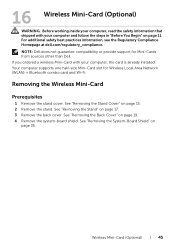
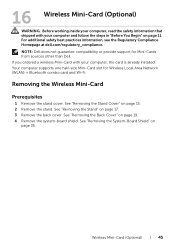
... slot for Mini-Cards from sources other than Dell.
See "Removing the Back Cover" on
page 35. Removing the Wireless Mini-Card
Prerequisites
1 Remove the stand cover. See "Removing the Stand" on page 15. 2 Remove the stand.
Wireless Mini-Card (Optional) | 45 See "Removing the Stand Cover" on page 17. 3 Remove the back cover. For additional safety best...
Specifications (SWF/PDF) - Page 49
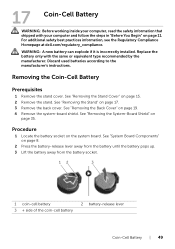
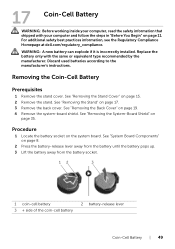
...steps in "Before You Begin" on page 11. See "Removing the Stand Cover" on page 8.
2 Press the battery...Remove the back cover. 17 Coin-Cell Battery
WARNING: Before working inside your computer, read the safety information that shipped with the same or equivalent type recommended by the manufacturer. For additional safety best practices information, see the Regulatory Compliance Homepage at dell...
Specifications (SWF/PDF) - Page 51


... Cover" on page 17. 3 Remove the back cover. See "Removing the System-Board Shield" on page 15. 2 Remove the stand. See "Removing the Stand Cover" on
page 35.
Speakers | 51 See "Removing the B-CAS Card" on page 11. For additional safety best practices information, see the Regulatory Compliance Homepage at dell.com/regulatory_compliance. 18 Speakers
WARNING...
Specifications (SWF/PDF) - Page 55


... stand cover. For additional safety best practices information, see the Regulatory Compliance Homepage at dell.com/regulatory_compliance.
See "Removing the Back Cover" on
page 35. See "Removing the Stand" on page 11. 19 Fan
WARNING: Before working inside your computer, read the safety information that shipped with your computer and follow the ...
Specifications (SWF/PDF) - Page 57
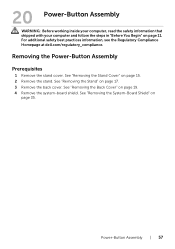
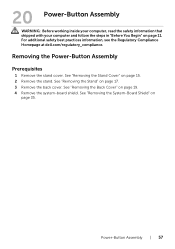
... practices information, see the Regulatory Compliance Homepage at dell.com/regulatory_compliance. See "Removing the Back Cover" on page 17. 3 Remove the back cover. See "Removing the Stand" on page 19. 4 Remove the system-board shield. Power-Button Assembly | 57 Removing the Power-Button Assembly
Prerequisites
1 Remove the stand cover. See "Removing the Stand Cover" on
page 35. See...
Specifications (SWF/PDF) - Page 61
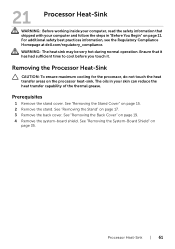
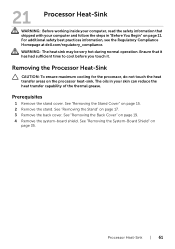
...15. 2 Remove the stand.
Prerequisites
1 Remove the stand cover. See "Removing the System-Board Shield" on the processor heat-sink.
Removing the Processor ... transfer areas on
page 35. See "Removing the Back Cover" on page 17. 3 Remove the back cover. Ensure that shipped with... | 61 See "Removing the Stand" on page 19. 4 Remove the system-board shield. For additional safety ...
Similar Questions
Where Would You Put A Graphics Card On A Dell Inspiron 2020
(Posted by mcschEL 10 years ago)
How Do I Connect A Laser Printer To Dell Inspiron 2020
(Posted by jmema2012 11 years ago)

