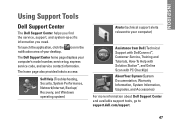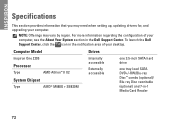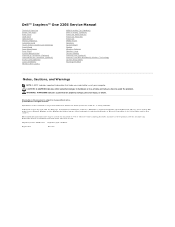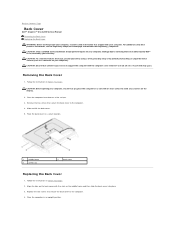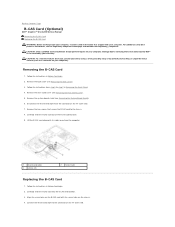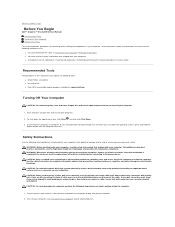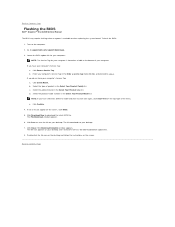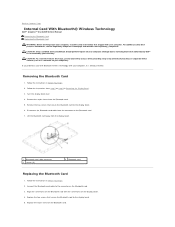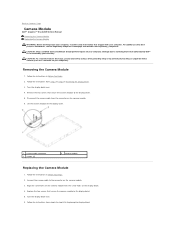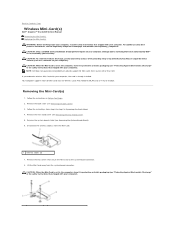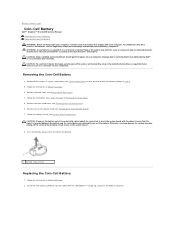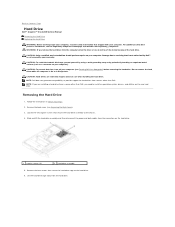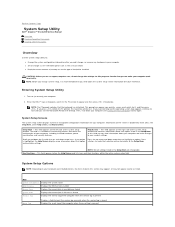Dell Inspiron One 2205 Support Question
Find answers below for this question about Dell Inspiron One 2205.Need a Dell Inspiron One 2205 manual? We have 2 online manuals for this item!
Question posted by everydaydeco on March 7th, 2013
Built In Microphone
Current Answers
Answer #1: Posted by prateekk007 on March 7th, 2013 11:06 AM
In order to check the functionality of the inbuilt microphone, I would suggest you to record your own voice and play the recording. To record a voice sample, please follow the below mentioned steps:
- Click Start, click All Programs, click Accessories, and then click Sound Recorder.
- Click Start Recording.
- To stop recording audio, click Stop Recording.
- (Optional) If you want to continue recording audio, click Cancel. In the Save As dialog box, click Resume Recording, continue to record sound, and then click Stop Recording.
- Click the File name box, type a file name for the recorded sound, and then click Save to save the recorded sound as an audio file.
Also, Check the Audio Source — Go into the Video Recording tab in Webcam Center, check the bottom-right side for the Audio Source and confirm if the proper microphone input source had been selected.
If you are not able to hear the voice sample, then there can be an issue with the microphone, otherwise try to reinstall the Audio drivers and BIOS from the link mentioned below. Please select correct operating system before you start installation:
You can also refer to the link mentioned below that might help you:
Please reply if you have any further questions.
For easy access to drivers, manuals and product updates, please visit our Support Site .Thanks & Regards
Prateek K
Answer #2: Posted by brilliantV on March 7th, 2013 10:53 AM
Were you using any software to record. If not try using one of these -
http://audio.tutsplus.com/articles/general/7-free-digital-recording-apps-for-windows/
If it still doesn't work then maybe you need to update your drivers.
http://ftp.dell.com/Browse_For_Drivers/Desktops/Inspiron/Inspiron%20One%202205/
If still not working then you must go to your nearest customer center.
I hope it helps!
Hope this helps!
You can visit my blog
http://thegreatlittleblog.blogspot.in/
It has everything must read articles, humour, info, amazing pics, how to.....
Give it a try coz its worth it!