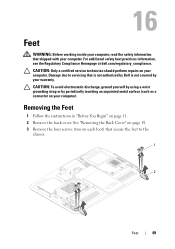Dell Inspiron One 2320 Support Question
Find answers below for this question about Dell Inspiron One 2320.Need a Dell Inspiron One 2320 manual? We have 3 online manuals for this item!
Question posted by 69745mi on April 16th, 2014
How Do I Use Sound Recording Dell Inspiron
The person who posted this question about this Dell product did not include a detailed explanation. Please use the "Request More Information" button to the right if more details would help you to answer this question.
Current Answers
Answer #1: Posted by waelsaidani1 on April 16th, 2014 11:35 AM
Open Windows Sound Recorder under Start/Programs/Accessories/Entertainment.
Click on the Edit menu, then on Audio Properties.
Click on 'Volume' under 'Sound Recording' (not Sound Playback).
Click on the 'Select' box underneath the 'Microphone' control.
Push the mic volume slider all the way up.
Click on 'Advanced' under the microphone select box. Check the mic boost box.
Now you are configured for mic recording. Close all of the Windows boxes except Windows Sound Recorder.
Click on the red Record button and then speak into the mic. If the green line moves then the mic is working. To hear the recording click on stop and then the 1st arrow to go back to the beginning. Click play.
Click on the Edit menu, then on Audio Properties.
Click on 'Volume' under 'Sound Recording' (not Sound Playback).
Click on the 'Select' box underneath the 'Microphone' control.
Push the mic volume slider all the way up.
Click on 'Advanced' under the microphone select box. Check the mic boost box.
Now you are configured for mic recording. Close all of the Windows boxes except Windows Sound Recorder.
Click on the red Record button and then speak into the mic. If the green line moves then the mic is working. To hear the recording click on stop and then the 1st arrow to go back to the beginning. Click play.
Related Dell Inspiron One 2320 Manual Pages
Similar Questions
How To Open Back Cover To Use Vga Dell Inspiron One
(Posted by fredntxr 10 years ago)
How Do I Use My Dell Inspiron One Memory Card Reader
(Posted by oskran 10 years ago)
How Do I Fix My Dell Inspiron 2320 No Sound
(Posted by lovyrxMoot 10 years ago)
I Cannot Record Audio Via My Dell 2320 Inspiron, How Do I Troubleshoot This Issu
(Posted by mosesjrosario 11 years ago)