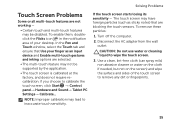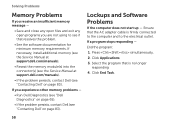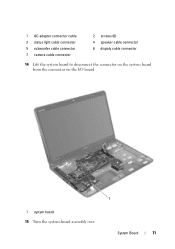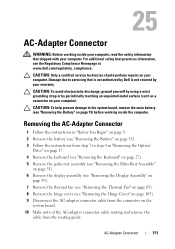Dell Inspiron N7110 Support Question
Find answers below for this question about Dell Inspiron N7110.Need a Dell Inspiron N7110 manual? We have 2 online manuals for this item!
Question posted by vasantime on November 16th, 2012
Dell Inspiron N7110 Charger Not Working Ac Adapter Light Is Not Turned On
Current Answers
Answer #1: Posted by tiffany2007 on November 18th, 2012 11:27 PM
http://www.chargerbuy.com/replacement-dell-inspiron-n7110-ac-adapter-90w-cord.html
http://www.chargerbuy.com/replacement-dell-inspiron-n7110-ac-adapter-130w-cord.html
Answer #2: Posted by RathishC on November 17th, 2012 12:40 AM
Please follow the below steps which may fix the issue:
1. The first step which I would recommend is to remove the power cable and the battery. Hold the power button down for 15-20 seconds and then put the battery and the adapter back in and start the computer. Check if it works.
2. Please check the jack on the AC Adapter for any damage.
3. Have you tried with a good known AC Adapter?
If the battery has charge, restart the computer and the moment it starts start tapping the F2 key to boot the computer to BIOS where you would be able to find AC Adapter Type under : Main Menu”., Let me know the status (None, Unknown or Shows the power).
Press F9 to reset the BIOS to factory default
You can also refer to the link for AC Adapter and Battery issue:
You can refer the Dell Article 266440 on www.support.dell.com.
Please reply for any further assistance.
Thanks & RegardsRathish C
#iworkfordell
Related Dell Inspiron N7110 Manual Pages
Similar Questions
CHARGER WORKING, BATTERY HEALTH OK BUT NOT CHRGING