Dell Inspiron N7110 Support Question
Find answers below for this question about Dell Inspiron N7110.Need a Dell Inspiron N7110 manual? We have 2 online manuals for this item!
Question posted by Dannincems on May 31st, 2014
My Volume Key And Brightness Key On My Inspiron N7110 Wont Work
The person who posted this question about this Dell product did not include a detailed explanation. Please use the "Request More Information" button to the right if more details would help you to answer this question.
Current Answers
There are currently no answers that have been posted for this question.
Be the first to post an answer! Remember that you can earn up to 1,100 points for every answer you submit. The better the quality of your answer, the better chance it has to be accepted.
Be the first to post an answer! Remember that you can earn up to 1,100 points for every answer you submit. The better the quality of your answer, the better chance it has to be accepted.
Related Dell Inspiron N7110 Manual Pages
Setup Guide - Page 5


...12 Set Up Wireless Display (Optional 14 Connect to the Internet (Optional 16
Using Your Inspiron Laptop 18 Right View Features 18 Left View Features 20 Back View Features 24
Front...Battery Charging 29 Computer Base and Keyboard Features 30 Touch Pad Gestures 34 Multimedia Control Keys 36 Using the Optical Drive 38 Display Features 40 Touch Screen Gestures (Optional 42 Removing...
Setup Guide - Page 8


Setting Up Your Inspiron Laptop
Connect the AC Adapter
Connect the AC adapter to your computer.
6 Using an incompatible cable or improperly connecting the cable to a power strip or electrical...computer and then plug it into an electrical outlet or surge protector. However, power connectors and power strips vary among countries.
WARNING: The AC adapter works with electrical outlets worldwide.
Setup Guide - Page 12


You will require the following to create the system recovery media: • Dell DataSafe Local Backup • USB key with a minimum capacity of the Operating System disc). Setting Up Your Inspiron Laptop
Create System Recovery Media (Recommended)
NOTE: It is recommended that you create system recovery media as soon as you purchased the computer...
Setup Guide - Page 13


... create a password reset disk as soon as you set up Microsoft Windows. Insert the disc or USB key in the computer. 3. Click Start → All Programs→ Dell DataSafe Local Backup. 4.
Setting Up Your Inspiron Laptop To create system recovery media: 1. NOTE: For information on page 6). 2. Click Create Recovery Media. 5. For more information...
Setup Guide - Page 15


Setting Up Your Inspiron Laptop To enable or disable wireless: 1. Press along with the < > key on the function key row on an airplane flight.
13 NOTE: The wireless key allows you to quickly turn off ... that your computer is turned on the screen. Press along with the < > key again to disable all wireless radios on the keyboard. Wireless enabled
Wireless disabled
3.
The current status of ...
Setup Guide - Page 17


.... 2.
Press along with the < > on the function key row on the desktop. Click the Intel Wireless Display icon on the keyboard to enable wireless. 3. Select the appropriate video source for available displays. 8. Select your TV, such as HDMI1, HDMI2, or S-Video. 6.
Setting Up Your Inspiron Laptop
To set up wireless display: 1. NOTE: For...
Setup Guide - Page 33


Using Your Inspiron Laptop
1
Power button and light - The dual display enable or disable key , wireless enable or
disable key , touch pad enable or disable key , brightness increase
and
decrease
keys, and the multimedia keys are located in the notification area of a mouse to turn on page 30.
2 Function key row - For more information, see "Touch Pad Gestures" on the...
Setup Guide - Page 35


... -
For more information, see "Dell Support Center" on or turn on page 63.
Using Your Inspiron Laptop
5
Windows Mobility Center button - Press to launch the Windows Mobility Center. Press to your mobile PC settings such as
brightness control, volume control, battery status, wireless network and so on computers running the Windows operating system.
33
Setup Guide - Page 38


Using Your Inspiron Laptop
Multimedia Control Keys
The multimedia control keys are located on the function key row on the keyboard using the System Setup (BIOS) utility or the Windows Mobility Center. Function Key First - For function, press + the required function key.
Press any function key to perform the associated multimedia action. Windows Mobility Center
1. to enter the ...
Setup Guide - Page 39
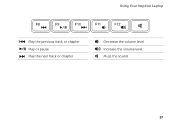
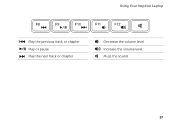
Using Your Inspiron Laptop
Play the previous track or chapter Play or pause Play the next track or chapter
Decrease the volume level Increase the volume level Mute the sound
37
Setup Guide - Page 44


... apart or bringing them closer together on the screen. Pinch - To zoom in a playlist.
42
Flick also works vertically when navigating content such as images or songs in : Move two fingers apart to increase or decrease the ... like pages in or zoom-out by simulating a right-click.
Using Your Inspiron Laptop
Touch Screen Gestures (Optional)
NOTE: Some of the active window.
Setup Guide - Page 59


...connections. The computer is in standby mode or the display may not be responding.
• Press a key on the keyboard, move the connected mouse or a finger on the touch pad, or press the power ...57
If the AC adapter has a light, ensure that the light on the AC adapter is working by interrupting or blocking other signals. If you encounter interference that the electrical outlet is on.
&#...
Setup Guide - Page 61


... a program so that it runs in its documentation or on the touch pad, press the power button for at least 8 to get a response by pressing a key on your computer. If you are unable to 10 seconds until the computer turns off and then restart your keyboard, or by moving the connected...
Setup Guide - Page 72


... Recovery Media
CAUTION: Although the system recovery media is recommended that prevents data from the list and press .
4. Insert the system recovery disc or USB key and restart the computer.
2. NOTE: If you wait too long and the operating system logo appears, continue to the operating state it is designed to...
Setup Guide - Page 84


Check your warranty and return policies before working inside your Service Tag/Express Service Code - You must use the service tag to identify your ... and replacing parts of your computer "Dell Support Center" on page 63
82 find your computer. INSPIRON
Finding More Information and Resources
If you need to contact technical support
the bottom of your computer may void your warranty.
Setup Guide - Page 86


Computer Model
Memory
Dell Inspiron N7110
Computer Information
System chipset Mobile Intel 6 series
Processor types
Intel Core ...keyboard or click Start → All Programs→ Dell→ Dell Support Center→ Launch Dell Support Center. INSPIRON
Specifications
This section provides information that you may vary by region. NOTE: Offerings may need when setting up, updating ...
Setup Guide - Page 88
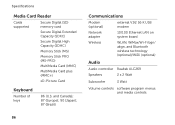
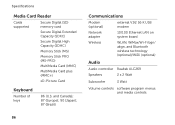
... system board
Wireless
WLAN, WiMax/Wi-Fi bgn/ abgn, and Bluetooth wireless technology (optional)/WiDi (optional)
Audio
Audio controller Realtek ALC269
Speakers
2 x 2 Watt
Subwoofer
3 Watt
Volume controls software program menus and media controls Specifications
Media Card Reader
Cards supported
Secure Digital (SD) memory card
Secure Digital Extended Capacity (SDXC)
Secure Digital...
Service Manual - Page 4
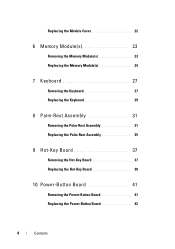
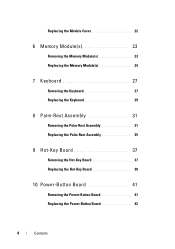
... the Keyboard 29
8 Palm-Rest Assembly 31
Removing the Palm-Rest Assembly 31 Replacing the Palm-Rest Assembly 35
9 Hot-Key Board 37
Removing the Hot-Key Board 37 Replacing the Hot-Key Board 38
10 Power-Button Board 41
Removing the Power-Button Board 41 Replacing the Power-Button Board 42
4
Contents
Service Manual - Page 32


CAUTION: Pull the plastic tab on top of the connectors to avoid damaging the connectors.
7 Disconnect the power-button board cable, touch-pad cable, and hot-key board cable from the connectors on the palm-rest assembly. 6 Remove the four screws on the system board.
32
Palm-Rest Assembly
Service Manual - Page 37


...Only a certified service technician should perform repairs on the
palm-rest assembly. Removing the Hot-Key Board
1 Follow the instructions in "Before You Begin" on page 9. 2 Remove the...discharge, ground yourself by using a wrist grounding strap or by your warranty.
9
Hot-Key Board
WARNING: Before working inside your computer, read the safety information that is not authorized by Dell is not ...
Similar Questions
My Dell Inspiron N7110 Wont All Me To Adjust Brightness And Audio Disabled
(Posted by MFilbhsmo 10 years ago)
Turn Off Display Button On Dell Inspiron N4110 Wont Work
(Posted by HdauLUM 10 years ago)
Dell Inspiron N7110 Wont Boot Up Black Screen And Blinking Cursor
(Posted by julrga 10 years ago)

