Dell Inspiron N4110 Support Question
Find answers below for this question about Dell Inspiron N4110.Need a Dell Inspiron N4110 manual? We have 4 online manuals for this item!
Question posted by HdauLUM on September 24th, 2013
Turn Off Display Button On Dell Inspiron N4110 Wont Work
The person who posted this question about this Dell product did not include a detailed explanation. Please use the "Request More Information" button to the right if more details would help you to answer this question.
Current Answers
There are currently no answers that have been posted for this question.
Be the first to post an answer! Remember that you can earn up to 1,100 points for every answer you submit. The better the quality of your answer, the better chance it has to be accepted.
Be the first to post an answer! Remember that you can earn up to 1,100 points for every answer you submit. The better the quality of your answer, the better chance it has to be accepted.
Related Dell Inspiron N4110 Manual Pages
Setup Guide - Page 5


... the Network Cable (Optional 7 Press the Power Button 8 Set Up the Operating System 9 Create System Recovery Media (Recommended 10 Install the SIM Card (Optional 12 Enable or Disable Wireless (Optional 14 Set Up Wireless Display (Optional 16 Connect to the Internet (Optional 18
Using Your Inspiron Laptop 22 Right View Features 22 Left View...
Setup Guide - Page 7


... permanent damage to overheat. The computer turns on all other sides. Fan noise is powered on . You should never place your Dell computer in the air vents. WARNING...When positioning your computer, ensure that you allow dust to place your Dell Inspiron laptop. INSPIRON
Setting Up Your Inspiron Laptop
This section provides information about setting up your computer. To prevent ...
Setup Guide - Page 35


... the search box, type Power Options and press . 4.
Using Your Inspiron Laptop
Power Button Light/Power Indicator Light
Indicator light status
solid white breathing white off
Computer state(s)
on standby off Battery Charging and then click OK. Under Power Options window, click Dell Battery Meter to disable the battery charging feature while on . 2. To...
Setup Guide - Page 37


..., see "Touch Pad Gestures" on a mouse.
4 Touch pad - Provides the functionality of a mouse to turn on page 32.
2 Function key row - Using Your Inspiron Laptop
1
Power button and light - The dual display enable or disable key , wireless enable or
disable key , touch pad enable or disable key , brightness increase
and
decrease
keys, and the multimedia...
Setup Guide - Page 39


Using Your Inspiron Laptop
5
Windows Mobility Center button - Press to launch the Windows Mobility Center. For more information, see "Dell Support Center" on computers running the Windows operating system.
37 NOTE: The Windows Mobility Center, Dell Support Center, and Display On/Off buttons work only on page 62.
Display On/Off button - Press to launch the Dell Support Center.
...
Setup Guide - Page 48


... top covers at dell.com.
46 Using Your Inspiron Laptop
Removing and Replacing the Top Cover (Optional)
WARNING: Before you begin any of the procedures in this section, follow the safety instructions that secures the top cover to the display back cover. 3. Press and hold the release button that shipped with your computer. Turn off the...
Setup Guide - Page 60


... the AC adapter has a light, ensure that the light on page 82). The display may not be responding.
• Press the power button until the computer turns off and then turn it back on.
• If the problem persists, contact Dell (see "Contacting Dell" on page 82).
58
If the power light is on.
• If...
Setup Guide - Page 64


...Dell Support Center button on improving the performance of file.
• Performance and Configuration History -
Manage your hard drive using a visual representation of space consumed by each day. Monitor system events and changes over time. The Dell Support Center home page displays...- INSPIRON
Using Support Tools
Dell Support Center
All the support you need - This utility displays all...
Setup Guide - Page 88


For more information regarding the configuration of your computer. Computer Model
Memory
Dell Inspiron N4110
Computer Information
System chipset Mobile Intel 6 Series
Processor types
Intel Core i3 Intel Core i5 Intel Core i7
Memory module connector
Memory module capacities
Minimum ...
Setup Guide - Page 5


... the Network Cable (Optional 7 Press the Power Button 8 Set Up the Operating System 9 Create System Recovery Media (Recommended 10 Install the SIM Card (Optional 12 Enable or Disable Wireless (Optional 14 Set Up Wireless Display (Optional 16 Connect to the Internet (Optional 18
Using Your Inspiron Laptop 22 Right View Features 22 Left View...
Setup Guide - Page 7


... the fan when the computer gets hot.
The computer turns on the computer may cause it is powered on. Before Setting Up Your Computer
When positioning your computer, ensure that you allow dust to accumulate in the air vents. Restricting airflow around your Dell Inspiron laptop. Do not place your computer. Restricting the airflow...
Setup Guide - Page 35


...type Power Options and press . 4. Using Your Inspiron Laptop
Power Button Light/Power Indicator Light
Indicator light status
solid white ...turned on an airplane flight. NOTE: Battery charging can also be required to open Battery Settings window. 5.
Click Turn off /hibernate
NOTE: For information on power problems, see "Power Problems" on page 57.
Under Power Options window, click Dell...
Setup Guide - Page 37


... those on page 40.
3 Touch pad buttons (2) -
The light on or turn on the
button indicates the power states. For more information on the multimedia keys, see
"Status Lights and Indicators" on page 32.
2 Function key row - Provide left -click by tapping the surface. Using Your Inspiron Laptop
1
Power button and light -
For more information, see...
Setup Guide - Page 39


... Center.
NOTE: The Windows Mobility Center, Dell Support Center, and Display On/Off buttons work only on page 62. Press to launch the Windows Mobility Center. For more information, see "Dell Support Center" on computers running the Windows operating system.
37 Using Your Inspiron Laptop
5
Windows Mobility Center button - Press to your mobile PC settings such as
brightness...
Setup Guide - Page 48


To remove the top cover: 1. NOTE: You can purchase additional replaceable top covers at dell.com.
46 Press and hold the top cover release button, and then slide the top cover. Turn off the computer and close the display. 2. Using Your Inspiron Laptop
Removing and Replacing the Top Cover (Optional)
WARNING: Before you begin any of the...
Setup Guide - Page 60


... or a finger on the touch pad, or press the power button to resume normal operation.
• If the display is not responding, press the power button until the computer turns off and then turn it back on.
• If the problem persists, contact Dell (see "Contacting Dell" on your computer - Also bypass power protection devices, power strips...
Setup Guide - Page 64


... diagnostic services. Monitor system events and changes over time. This utility displays all hardware scans, tests, system changes, critical events and restoration points on improving the performance of file.
• Performance and Configuration History -
PC Checkup Utilities
• Drive Space Manager - INSPIRON
Using Support Tools
Dell Support Center
All the support you need -
Setup Guide - Page 88


...
This section provides information that you may vary by region.
For more information regarding the configuration of your computer. Computer Model
Memory
Dell Inspiron N4110
Computer Information
System chipset Mobile Intel 6 Series
Processor types
Intel Core i3 Intel Core i5 Intel Core i7 Intel Pentium Dual Core
Memory module connector
...
Service Manual - Page 9
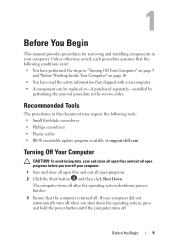
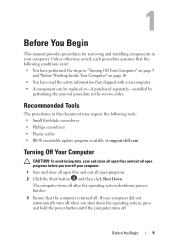
...exit all open programs. 2 Click the Start button and then click Shut Down. Unless otherwise noted,... program available at support.dell.com
Turning Off Your Computer
CAUTION: To avoid losing...turn off .
If your computer. • A component can be replaced or-if purchased separately-installed by
performing the removal procedure in "Turning Off Your Computer" on page 9
and "Before Working...
Service Manual - Page 11
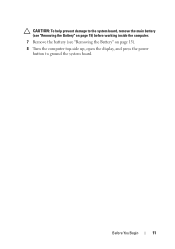
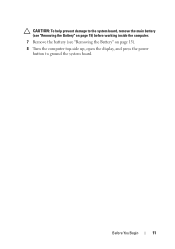
CAUTION: To help prevent damage to the system board, remove the main battery (see "Removing the Battery" on page 15) before working inside the computer. 7 Remove the battery (see "Removing the Battery" on page 15). 8 Turn the computer top-side up, open the display, and press the power button to ground the system board. Before You Begin
11
Similar Questions
Dell Inspiron N4110 Wont Turn On After Replacing Screen
(Posted by Law4simoja 10 years ago)
Dell Inspiron N4110 Wont Start Up?
HI my Dell Inspiron N4110 laptop had been making loud noises for months. So, I tried to open the lap...
HI my Dell Inspiron N4110 laptop had been making loud noises for months. So, I tried to open the lap...
(Posted by Rshar345 11 years ago)

