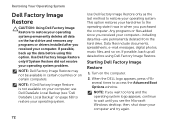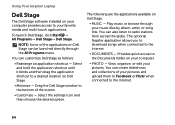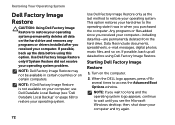Dell Inspiron N4110 Support Question
Find answers below for this question about Dell Inspiron N4110.Need a Dell Inspiron N4110 manual? We have 4 online manuals for this item!
Question posted by Rshar345 on February 13th, 2013
Dell Inspiron N4110 Wont Start Up?
Current Answers
Answer #1: Posted by tintinb on February 13th, 2013 8:12 PM
http://www.helpowl.com/manuals/Dell/InspironN4110/106440
If you have more questions, please don't hesitate to ask here at HelpOwl. Experts here are always willing to answer your questions to the best of our knowledge and expertise.
Regards,
Tintin
Answer #2: Posted by tiffany2007 on February 18th, 2013 8:43 PM
1.confirm the battery and ac adapter connect the laptop normally.Maybe the bad connect lead to this problem. If there are no lights when you turn on laptop, one of possible reason is that your adapter is malfunction.
2.the second possible cause is laptop dc jack failure. If the dc jack is broken or loose, you are required to replace it or repair it.
3.Another possible reason is that there is something wrong with laptop motherboard. For this situation, it includs two kinds of possibility,a failure in an electronic circuit and BGA malfunction.
For more detailed reasons and solutions, please have a look at the following article:http://www.ifitjams.com/lappower.htm
If you verify your laptop adapter is dead and you plan to order a new one, I recommend one for you on the basis of your laptop model:
Replacement Dell Inspiron N4110 AC Adapter 90Watt 19.5V 4.62A
Related Dell Inspiron N4110 Manual Pages
Similar Questions
i dont ven know what happen to it i turned off and then every time i try and start it up it says the...