Dell Inspiron N4110 Support Question
Find answers below for this question about Dell Inspiron N4110.Need a Dell Inspiron N4110 manual? We have 4 online manuals for this item!
Question posted by rescdebbon on November 3rd, 2013
Dell Inspiron N4110 Won't Start Lights Flashing
The person who posted this question about this Dell product did not include a detailed explanation. Please use the "Request More Information" button to the right if more details would help you to answer this question.
Current Answers
There are currently no answers that have been posted for this question.
Be the first to post an answer! Remember that you can earn up to 1,100 points for every answer you submit. The better the quality of your answer, the better chance it has to be accepted.
Be the first to post an answer! Remember that you can earn up to 1,100 points for every answer you submit. The better the quality of your answer, the better chance it has to be accepted.
Related Dell Inspiron N4110 Manual Pages
Setup Guide - Page 4


.... Other trademarks and trade names may be used in this text: Dell™, the DELL logo, Inspiron™, and DellConnect™ are either trademarks or registered trademarks of Intel...intellectual property rights of Advanced Micro Devices, Inc. Dell Inc.
A00
Microsoft®, Windows®, and the Windows start button logo are prohibited Information in this document is ...
Setup Guide - Page 5


...Optional 16 Connect to the Internet (Optional 18
Using Your Inspiron Laptop 22 Right View Features 22 Left View Features 24 Back View Features 28
Front View Features 30 Status Lights and Indicators 32 Disabling Battery Charging 33 Computer Base and...Top Cover (Optional 46 Removing and Replacing the Battery 50 Software Features 52 Dell DataSafe Online Backup 53 Dell Stage 54
3
Setup Guide - Page 7


... your computer. Fan noise is normal and does not indicate a problem with the fan or the computer. Before Setting Up Your Computer
When positioning your Dell Inspiron laptop. WARNING: Do not block, push objects into, or allow easy access to a power source, adequate ventilation, and a level surface to place your...
Setup Guide - Page 13


... as you set up Microsoft Windows. Follow the instructions on support.dell.com/MyNewDell.
11 For more information, see the Windows 7 support on the screen. Click Create Recovery Media. 5. Click Start → All Programs→ Dell DataSafe Local Backup. 4.
Setting Up Your Inspiron Laptop To create system recovery media: 1. Insert the disc or USB key...
Setup Guide - Page 33


... Your Inspiron Laptop
1
Power indicator light -
Indicates the battery charge status. Indicates the power states. A solid white light
indicates that wireless is on when wireless is powered using the AC adapter.
4
Wireless status light -
CAUTION: To avoid loss of data, never turn off the computer when the hard drive
activity light is enabled. A solid
white light indicates...
Setup Guide - Page 35


Click Start . 3. NOTE: Battery charging can also be required to open Battery Settings window. 5. In the search box, type Power Options and press . 4. Under Power Options window, click Dell Battery ...your computer is turned on page 57. Using Your Inspiron Laptop
Power Button Light/Power Indicator Light
Indicator light status
solid white breathing white off
Computer state(s)
on standby off Battery Charging ...
Setup Guide - Page 54


..., fliers, and spreadsheets. Using Your Inspiron Laptop
Software Features
FastAccess Facial Recognition
Your computer may have the FastAccess facial recognition feature. For more information, click Start → All Programs → FastAccess... theater equipment. This feature helps keep your Dell computer secure by learning the unique appearance of your face and uses this to verify your ...
Setup Guide - Page 56


... Your Inspiron Laptop
Dell Stage
The Dell Stage software installed on your computer provides access to the Documents folder on your computer.
• Photo -
Provides quick access to your pictures. View, organize, or edit your favorite media and multi-touch applications.
Drag the Dell Stage window to the Internet.
• Documents - To launch Dell Stage, click Start...
Setup Guide - Page 58


...start-up if there are errors or problems. This series of beeps, called a beep code, identifies a problem. BIOS ROM checksum failure No RAM detected NOTE: If you cannot solve your computer. See the Service Manual at support.dell... write down the beep code and contact Dell (see "Contacting Dell" on page 82.
INSPIRON
Solving Problems
This section provides troubleshooting information ...
Setup Guide - Page 64


...computer. The Dell Support Center home page displays your keyboard or click Start → All Programs→ Dell→ Dell Support Center→ Launch Dell Support Center.
The Dell Support Center ...links to other Dell tools and diagnostic services. INSPIRON
Using Support Tools
Dell Support Center
All the support you need - To launch the application, press the Dell Support Center button...
Setup Guide - Page 88


... the Detailed System Information section in the Dell Support Center.
To launch the Dell Support Center, click Start → All Programs→ Dell→ Dell Support Center→ Launch Dell Support Center. INSPIRON
Specifications
This section provides information that you may vary by region. Computer Model
Memory
Dell Inspiron N4110
Computer Information
System chipset Mobile Intel...
Setup Guide - Page 97
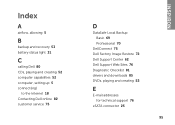
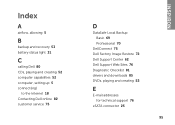
... recovery 53 battery status light 31
C
calling Dell 80 CDs, playing and creating 52 computer capabilities 52 computer, setting up 5 connect(ing)
to the Internet 18 Contacting Dell online 82 customer service 75
D
DataSafe Local Backup Basic 69 Professional 70
DellConnect 75 Dell Factory Image Restore 72 Dell Support Center 62 Dell Support Web Sites 76...
Setup Guide - Page 4
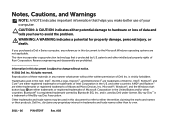
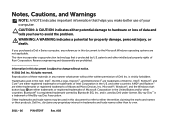
...;, the DELL logo, Inspiron™, and DellConnect™ are either trademarks or registered trademarks of Dell Inc.
patents and other than its own.
2011 - 06 P/N 0TDVF Rev. Microsoft®, Windows®, and the Windows start button logo are not applicable. WARNING: A WARNING indicates a potential for property damage, personal injury, or death. Reverse engineering and...
Setup Guide - Page 5


...Optional 16 Connect to the Internet (Optional 18
Using Your Inspiron Laptop 22 Right View Features 22 Left View Features 24 Back View Features 28
Front View Features 30 Status Lights and Indicators 32 Disabling Battery Charging 33 Computer Base and...Top Cover (Optional 46 Removing and Replacing the Battery 50 Software Features 52 Dell DataSafe Online Backup 53 Dell Stage 54
3
Setup Guide - Page 7


... ensure that you leave at least 10.2 cm (4 inches) at the back of the computer and a minimum of 5.1 cm (2 inches) on .
Do not place your Dell Inspiron laptop.
CAUTION: Placing or stacking heavy or sharp objects on the computer may cause it is powered on the fan when the computer gets hot. The...
Setup Guide - Page 13


... Your Inspiron Laptop To create system recovery media: 1. For more information, see the Windows 7 support on the screen. Click Create Recovery Media. 5. NOTE: It is recommended that the AC adapter is connected (see "System Recovery Media" on page 6). 2.
Insert the disc or USB key in the computer. 3. Click Start → All Programs→ Dell...
Setup Guide - Page 33


...hard drive activity.
For more information on the
power indicator light, see "Status Lights and Indicators" on page 32.
NOTE: To enable or disable wireless, see "Status Lights and Indicators" on page 32.
2
Hard drive activity light - Using Your Inspiron Laptop
1
Power indicator light - A solid white light
indicates that wireless is powered using the AC adapter.
4
Wireless...
Setup Guide - Page 35


...Start . 3. In the search box, type Power Options and press . 4. NOTE: Battery charging can also be required to open Battery Settings window. 5. Under Power Options window, click Dell...disable the battery charging feature: 1.
Using Your Inspiron Laptop
Power Button Light/Power Indicator Light
Indicator light status
solid white breathing white off
Computer state(s)
on standby off Battery ...
Setup Guide - Page 54


..., create your computer to music and Internet radio stations.
For more information, click Start → All Programs → FastAccess. Productivity and Communication
You can download or ...sites). Using Your Inspiron Laptop
Software Features
FastAccess Facial Recognition
Your computer may have the FastAccess facial recognition feature. This feature helps keep your Dell computer secure by ...
Setup Guide - Page 88


...configuration of your computer. Computer Model
Memory
Dell Inspiron N4110
Computer Information
System chipset Mobile Intel 6..., 4 GB, 6 GB, and 8 GB
86 To launch the Dell Support Center, click Start → All Programs→ Dell→ Dell Support Center→ Launch Dell Support Center.
INSPIRON
Specifications
This section provides information that you may vary by region. NOTE:...
Similar Questions
Dell Inspiron N4110 Will Not Start After Windows 7 Updates
(Posted by valanloc 10 years ago)
Dell Inspiron N4110 Won't Boot Up Flashing Cursor
(Posted by andsteve3 10 years ago)

