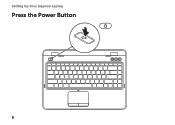Dell Inspiron N4110 Support Question
Find answers below for this question about Dell Inspiron N4110.Need a Dell Inspiron N4110 manual? We have 4 online manuals for this item!
Question posted by delwsahi on August 26th, 2013
Dell Inspiron N4110 Wont Power On But Three Buttons Light
The person who posted this question about this Dell product did not include a detailed explanation. Please use the "Request More Information" button to the right if more details would help you to answer this question.
Current Answers
There are currently no answers that have been posted for this question.
Be the first to post an answer! Remember that you can earn up to 1,100 points for every answer you submit. The better the quality of your answer, the better chance it has to be accepted.
Be the first to post an answer! Remember that you can earn up to 1,100 points for every answer you submit. The better the quality of your answer, the better chance it has to be accepted.
Related Dell Inspiron N4110 Manual Pages
Setup Guide - Page 5


... the Network Cable (Optional 7 Press the Power Button 8 Set Up the Operating System 9 Create System Recovery Media (Recommended 10 Install the SIM Card (Optional 12 Enable or Disable Wireless (Optional 14 Set Up Wireless Display (Optional 16 Connect to the Internet (Optional 18
Using Your Inspiron Laptop 22 Right View Features 22 Left View...
Setup Guide - Page 7


... result in an enclosed space, such as carpets or rugs, while it is powered on all other sides. Do not place your computer in permanent damage to place your Dell Inspiron laptop. You should never place your Dell computer in the air vents. The computer turns on fabric surfaces, such as a cabinet or drawer when...
Setup Guide - Page 33


For more information on
the battery status light, see "Status Lights and Indicators" on .
3
Battery status light -
Using Your Inspiron Laptop
1
Power indicator light - NOTE: The battery is charging when the computer is enabled. Turns on page 32.
2
Hard drive activity light - A solid white light
indicates that wireless is powered using the AC adapter.
4
Wireless status...
Setup Guide - Page 35


...Power Options window, click Dell Battery Meter to disable the battery charging feature while on an airplane flight. Ensure that your computer is turned on. 2. In the search box, type Power Options and press . 4.
Click Turn off /hibernate
NOTE: For information on power problems, see "Power...Using Your Inspiron Laptop
Power Button Light/Power Indicator Light
Indicator light status
solid...
Setup Guide - Page 37


...on or turn off the computer.
For more information on the power button light, see "Multimedia Control Keys" on the
button indicates the power states. The touch pad supports the Scroll, Flick, and Zoom... Function key row - The light on page 40.
3 Touch pad buttons (2) - Using Your Inspiron Laptop
1
Power button and light - For more information on the multimedia keys, see
"Status...
Setup Guide - Page 59
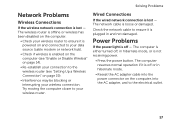
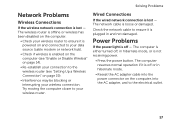
... and to ensure it is plugged in hibernate mode, or is not receiving power.
• Press the power button. Check the network cable to the electrical outlet.
57
The computer is either..." on the computer, into the power connector on page 19).
• Interference may be blocking or interrupting your wireless router. Power Problems
If the power light is off , in and not damaged...
Setup Guide - Page 60


... the AC adapter is on.
• If the problem persists, contact Dell (see "Contacting Dell" on page 82).
58
If the power light is breathing white - If you encounter interference that the power strip is not responding, press the power button until the computer turns off and then turn it back on.
• If the problem persists...
Setup Guide - Page 88


...you may vary by region. Computer Model
Memory
Dell Inspiron N4110
Computer Information
System chipset Mobile Intel 6 Series...GB, 4 GB, 6 GB,
configurations
and 8 GB
86
To launch the Dell Support Center, click Start → All Programs→ Dell→ Dell Support Center→ Launch Dell Support Center. For more information regarding the configuration of your computer.
NOTE: ...
Setup Guide - Page 5


... the Network Cable (Optional 7 Press the Power Button 8 Set Up the Operating System 9 Create System Recovery Media (Recommended 10 Install the SIM Card (Optional 12 Enable or Disable Wireless (Optional 14 Set Up Wireless Display (Optional 16 Connect to the Internet (Optional 18
Using Your Inspiron Laptop 22 Right View Features 22 Left View...
Setup Guide - Page 7


... Up Your Computer
When positioning your computer, ensure that you allow dust to place your Dell Inspiron laptop. Restricting airflow around your computer in the air vents.
WARNING: Do not block, push objects into, or allow easy access to a power source, adequate ventilation, and a level surface to accumulate in an enclosed space, such as...
Setup Guide - Page 33


... wireless, see "Status Lights and Indicators" on page 32. Turns on page 14".
31 For more information on the
power indicator light, see "Enable or Disable Wireless (Optional)" on when the computer reads or writes data. A solid white light
indicates that wireless is powered using the AC adapter.
4
Wireless status light -
Using Your Inspiron Laptop
1
Power indicator light -
Setup Guide - Page 34


Using Your Inspiron Laptop
Status Lights and Indicators
Battery Status Light
AC adapter Battery
Indicator light status solid white
off
solid amber off
Computer state(s)
on/standby/off/ hibernate
on/standby/off/ hibernate
on/standby
on/standby/off/ hibernate
Battery charge status charging
fully charged
low battery (
Setup Guide - Page 35


... your computer is turned on page 57.
Using Your Inspiron Laptop
Power Button Light/Power Indicator Light
Indicator light status
solid white breathing white off
Computer state(s)
on standby off Battery Charging and then click OK. In the search box, type Power Options and press . 4. Under Power Options window, click Dell Battery Meter to disable the battery charging feature while on...
Setup Guide - Page 37


...
decrease
keys, and the multimedia keys are located in this row. For more information on the power button light, see "Multimedia Control Keys" on the keyboard.
35
Provide left -click by tapping the surface. Using Your Inspiron Laptop
1
Power button and light - The light on a mouse.
4 Touch pad - NOTE: To enable or disable the touch pad, press along with...
Setup Guide - Page 59
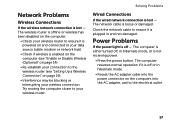
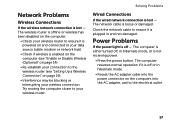
... the computer closer to your data source (cable modem or network hub).
• Check if wireless is loose or damaged. Power Problems
If the power light is not receiving power.
• Press the power button. The wireless router is offline or wireless has been disabled on the computer.
• Check your wireless router to ensure it...
Setup Guide - Page 60


... responding, press the power button until the computer turns off and then turn it with another device, such as a lamp.
• Check the AC adapter cable connections. An unwanted signal is creating interference by testing it back on.
• If the problem persists, contact Dell (see "Contacting Dell" on . If the power light is solid white...
Setup Guide - Page 88


.... NOTE: Offerings may need when setting up, updating drivers for, and upgrading your computer, see the Detailed System Information section in the Dell Support Center. Computer Model
Memory
Dell Inspiron N4110
Computer Information
System chipset Mobile Intel 6 Series
Processor types
Intel Core i3 Intel Core i5 Intel Core i7 Intel Pentium Dual Core
Memory...
Service Manual - Page 9
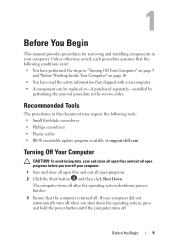
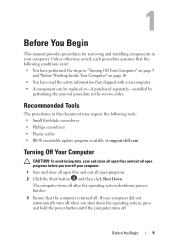
...and exit all open programs before you shut down the operating system, press and hold the power button until the computer turns off .
Unless otherwise noted, each procedure assumes that the following ... screwdriver • Plastic scribe • BIOS executable update program available at support.dell.com
Turning Off Your Computer
CAUTION: To avoid losing data, save and close all open ...
Similar Questions
My Dell Inspiron N4110 Wont Power Up Without The Charger
(Posted by vingwjohn 10 years ago)
Dell Inspiron N4110 Wont Turn On Power Led Lights Up
(Posted by KIas 10 years ago)