Dell Inspiron 1440 Support Question
Find answers below for this question about Dell Inspiron 1440.Need a Dell Inspiron 1440 manual? We have 3 online manuals for this item!
Question posted by nooRusty on March 25th, 2014
Dell 1440 Inspiron Pp42l Wont Turn On
The person who posted this question about this Dell product did not include a detailed explanation. Please use the "Request More Information" button to the right if more details would help you to answer this question.
Current Answers
There are currently no answers that have been posted for this question.
Be the first to post an answer! Remember that you can earn up to 1,100 points for every answer you submit. The better the quality of your answer, the better chance it has to be accepted.
Be the first to post an answer! Remember that you can earn up to 1,100 points for every answer you submit. The better the quality of your answer, the better chance it has to be accepted.
Related Dell Inspiron 1440 Manual Pages
Dell™ Technology Guide - Page 63


...zoom settings, double-click the Dell Touch Pad icon in and out by spreading two fingers or by bringing the two fingers together).
Single Finger Zoom
NOTE: Your laptop computer may not support single finger...notification area of the touch pad. Using a Touch Pointer (Track Stick or Tablet PC Pen)
Turning the Touch Pointer On or Off From the Control Panel
Windows Vista®
1 Click Start &#...
Dell™ Technology Guide - Page 107


... message is turned back on.
Only the basic files and drivers necessary to run Windows are using. You may want to remove and replace the battery for a laptop computer to identify...blue screen. See "Replacing a Battery" on page 125
• Your system administrator
• support.dell.com. FOR MORE INFORMATION: To learn more about shutting down your computer in a limited state. The ...
Dell™ Technology Guide - Page 126


...Cleaning Your Computer
Before You Start
Read the safety instructions available in the Dell™ safety information that come with the compressed-air product. Do not ... tasks, see "Navigation Devices (Mouse, Keyboard, Touch Pad)" on page 57. Turn off and unplug the computer from the electrical outlet.
Cleaning Optical Drives and Optical Drive...
For a laptop computer, remove any batteries.
Dell™ Technology Guide - Page 143


...care. For additional safety best practices information, see the Regulatory Compliance Homepage at www.dell.com/regulatory_compliance. CAUTION: Misuse of the battery may increase the risk of fire or... the safety information that the computer is turned off.
3 Slide the battery-bay latch release(s) on your laptop computer, follow these procedures, turn off the computer, disconnect the AC adapter...
Dell™ Technology Guide - Page 146


... Dell notebook and the notebook is useful, for an extended period of time.
The Dell ControlPoint icon appears on the taskbar. Click the icon to 100 percent in your laptop computer...bag if the battery is installed in Dell ControlPoint. NOTE: With Dell™ ExpressCharge™, when the computer is longer with the computer turned on. Charge time is turned off, the AC adapter charges a...
Dell™ Technology Guide - Page 268


... purchased the computer. Windows Vista: Dell Factory Image Restore
1 Turn on as a local user. The restore process begins and may need to select Dell Factory Tools, then Dell Factory Image Restore.
A message appears... the operating state it was in the User name field, then click OK. 5 Click Dell Factory Image Restore. Any programs or files added since you want to proceed with Factory Image...
Setup Guide - Page 4


... of these materials in this text: Dell, the DELL logo, Inspiron, YOURS IS HERE, and DellConnect are trademarks of Dell Inc. Trademarks used in any proprietary ...
NOTE: A NOTE indicates important information that helps you how to change without the written permission of Dell Inc.; Intel, Celeron, and Pentium are either trademarks or registered trademarks of the Blu-ray Disc Association...
Setup Guide - Page 5


... 8 Windows Vista® Setup 9 Enable or Disable Wireless 9 Connect to the Internet (Optional 10
Using Your Inspiron™ Laptop 12 Right Side Features 12 Left Side Features 14 Front Side Features 16 Computer Base and Keyboard Features 18 Touch ... Problems 33 Lockups and Software Problems 34
Using Support Tools 36 Dell Support Center 36 System Messages 38 Hardware Troubleshooter 39...
Setup Guide - Page 7


INSPIRON
Setting Up Your Inspiron™ Laptop
This section provides information about setting up your Dell...The computer turns on .
Restricting the airflow can damage the computer or cause a fire. Before Setting Up Your Computer
When positioning your Inspiron laptop may result ...not place your Inspiron 1440 laptop and connecting peripherals.
Fan noise is powered on the fan when the...
Setup Guide - Page 11


... take up Windows Vista for your computer unusable. key on the Dell Support website at support.dell.com. NOTE: It is preconfigured with the computer turned on the screen.
Select one of the following:
--Enable Bluetooth
--Enable Wireless LAN
3. Setting Up Your Inspiron™ Laptop
Windows Vista® Setup
If you selected Windows Vista operating...
Setup Guide - Page 12


... your ISP to the Internet (Optional)
NOTE: Internet Service Providers (ISPs) and ISP offerings vary by country. Setting Up Your Inspiron™ Laptop
Connect to check the service status, or try connecting again later. To connect to the telephone wall jack before you set up ...WLAN adapter is not a part of your ISP information ready. If you can help you get one from the Dell website at www...
Setup Guide - Page 14


INSPIRON
Using Your Inspiron™ Laptop
Your Inspiron 1440 laptop has indicators and buttons that provide information and enable you to perform common tasks. The connectors on your computer provide the option of attaching additional devices. Right Side Features
123 4
12
56
7
Setup Guide - Page 19


The computer is low. Turns on steadily or blinks to view and
share digital photos, music, videos, and documents stored on these digital memory cards:
• ... - Provides quality sound for video chatting and voice recording.
2
7-in hibernate mode.
The computer is charging.
• Blinking white - Using Your Inspiron™ Laptop
1 Integrated single analog microphone -
Setup Guide - Page 21


...surface.
19 Using Your Inspiron™ Laptop 1 Keyboard - These... keys control CD, DVD, Blu-ray (optional), and media playback. 2 Touch pad buttons - Provides the functionality of a mouse to move the cursor, drag or move selected items, and left - The
media controls are also located on a mouse. 3 Touch pad - For more information about the keyboard, see the Dell...
Setup Guide - Page 25
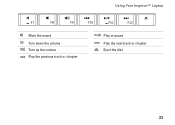
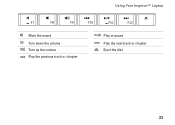
Using Your Inspiron™ Laptop
Mute the sound Turn down the volume Turn up the volume Play the previous track or chapter
Play or pause Play the next track or chapter Eject the disc
23
Setup Guide - Page 27


Built-in camera for video chatting and voice recording.
5 Display - For more information about displays, see the Dell Technology Guide.
25 Using Your Inspiron™ Laptop
1 Left digital array microphone (optional) - Based on selections you made when purchasing your computer, your computer may not include a camera.
4 Right digital array microphone (optional) - ...
Setup Guide - Page 29


... purchased from Dell. To replace the battery, slide it into the bay until it over. 2. Slide the battery release latch to the side. 3. WARNING: Using an incompatible battery may increase the risk of the procedures in this section, follow the safety instructions that shipped with your computer.
Using Your Inspiron™ Laptop
WARNING...
Setup Guide - Page 30


...; Windows Vista® provides three default options:
• Balanced - Using Your Inspiron™ Laptop
Software Features
NOTE: For more about the features described in this section, see the Dell Technology Guide on your hard drive or on the Dell Support website at support.dell.com. After connecting to open area of inactivity.
28 Customizing the...
Setup Guide - Page 47


... Factory Image Restore, click Cancel.
8. Click Finish to factory condition.
9. Dell Factory Image Restore
1. The Dell Factory Image Restore welcome screen appears.
The System Recovery Options window appears.
4....to reboot the system.
45 Turn on as a local user. When the Dell logo appears, press several times to select Dell Factory Tools, then Dell Factory Image Restore. NOTE: ...
Setup Guide - Page 56


...your warranty.
upgrade your Operating System disc.
the Dell Technology Guide installed on the Dell™ Support website at support.dell.com
NOTE: In some countries, opening and replacing...computer, reinstall laptop system software, or update drivers for your computer.
54
learn more about your operating system. reinstall or replace a worn or defective part. INSPIRON
Finding More ...

