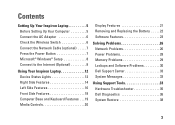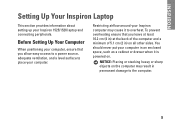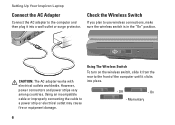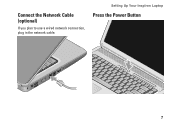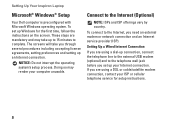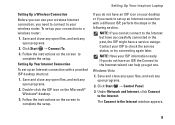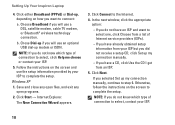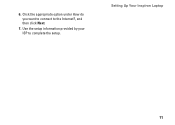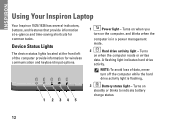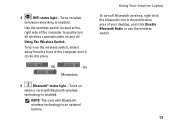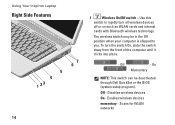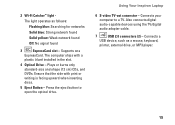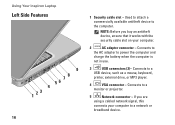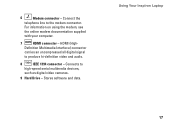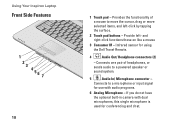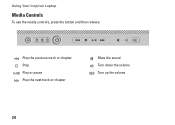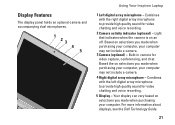Dell 1526 Support Question
Find answers below for this question about Dell 1526 - Inspiron - Laptop.Need a Dell 1526 manual? We have 5 online manuals for this item!
Question posted by almodman on June 6th, 2014
Inspiron 1526 Wont Turn On, Battery Light Flashes 4 Time
Current Answers
Answer #1: Posted by DELLJustinC on June 6th, 2014 3:56 PM
The first thing I would do is remove the battery and then try to power up on AC power only. If that does not help, go to the below document, page 120 and follow the troubleshooting there. ftp://ftp.dell.com/Manuals/all-products/esuprt_laptop/esuprt_inspiron_laptop/inspiron-1526_owner's%20manual_en-us.pdf
If you need further assistance, contact Dell technical support: http://www.dell.com/support/contents/us/en/19/category/Contact-Information/Technical-Support
Justin C
Get Support on Twitter @DellCaresPro
http://www.dell.com/learn/us/en/uscorp1/corp-comm/dell-social-media