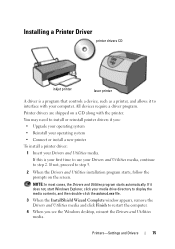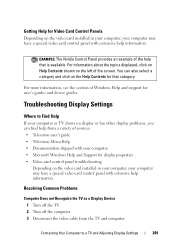Dell Inspiron 1440 Support and Manuals
Get Help and Manuals for this Dell item

View All Support Options Below
Free Dell Inspiron 1440 manuals!
Problems with Dell Inspiron 1440?
Ask a Question
Free Dell Inspiron 1440 manuals!
Problems with Dell Inspiron 1440?
Ask a Question
Most Recent Dell Inspiron 1440 Questions
Disable The Touchpad
Please Tell Me How To Disable The Touchpad Of Dell Inspiron 1440
Please Tell Me How To Disable The Touchpad Of Dell Inspiron 1440
(Posted by quazi2020 8 years ago)
I Am Running Windows 7 On My Inspiron Insp1440.(64 Bit Os)
My laptop and internet browsers are so slow and often return with non-responsive page. I have run ma...
My laptop and internet browsers are so slow and often return with non-responsive page. I have run ma...
(Posted by linlim2007 9 years ago)
How Remove Password Bios Inspiron N5050 With Images
(Posted by micda 9 years ago)
How Do I Install My Recovery Disk In Dell Inspiron 1440
(Posted by jmonezy 9 years ago)
How To Turn On Wifi For Dell Vostro 1440
(Posted by dmzbwirt 9 years ago)
Dell Inspiron 1440 Videos
Popular Dell Inspiron 1440 Manual Pages
Dell Inspiron 1440 Reviews
We have not received any reviews for Dell yet.