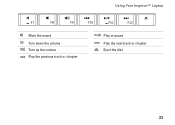Dell Inspiron 1440 Support Question
Find answers below for this question about Dell Inspiron 1440.Need a Dell Inspiron 1440 manual? We have 3 online manuals for this item!
Question posted by alvaradojulio93 on August 31st, 2013
My Dell 1440 Pp42l Wont Turn On
Current Answers
Answer #1: Posted by kcmjr on August 31st, 2013 10:16 PM
So, here goes... Typically this is due to a defective battery. Some laptops, (and I haven't worked on this model before so I don't know) will NOT run without the battery being installed, some will. Try removing the battery and plugging in the power cord. Does it turn on? If so the battery is shot.
Are there any indicators lit when the power cord is in? If not, it could be a bad power adapter. Try taking it into a local Staples, or computer shop and having them check the power adapter (should be no cost for that).
Does it make any noises? Beeps, clicks, grinding noises, anything? If so it may be turning on but the screen is just not working. Try plugging in an external video monitor. Does that help? If so the screen is dead and should be replaced. You can search youtube.com for instructions on how to replace it yourself but I would have a professional tech do it if I were you.
Lastly, it could just have died an untimely death. Best way to determine that is have a professional PC tech look it over.
Hope that helps...
Licenses & Certifications: Microsoft, Cisco, VMware, Novell, FCC RF & Amateur Radio licensed.