Dell Inspiron 1440 Support Question
Find answers below for this question about Dell Inspiron 1440.Need a Dell Inspiron 1440 manual? We have 3 online manuals for this item!
Question posted by jongbbrid on January 30th, 2014
Inspiron 1440 Power Light Flashes Wont Turn On
The person who posted this question about this Dell product did not include a detailed explanation. Please use the "Request More Information" button to the right if more details would help you to answer this question.
Current Answers
There are currently no answers that have been posted for this question.
Be the first to post an answer! Remember that you can earn up to 1,100 points for every answer you submit. The better the quality of your answer, the better chance it has to be accepted.
Be the first to post an answer! Remember that you can earn up to 1,100 points for every answer you submit. The better the quality of your answer, the better chance it has to be accepted.
Related Dell Inspiron 1440 Manual Pages
Dell™ Technology Guide - Page 19


... XP or Windows Vista . . . . 269
20 Troubleshooting 271
Troubleshooting Tools 272 Power Lights for Desktop Computers 273 Diagnostic Lights for Desktop Computers . . . . . 274 Diagnostic Lights for Laptop Computers 275 System Messages for Desktop Computers. . . . . 275 System Messages for Laptop Computers . . . . . 276 Windows Hardware Troubleshooter 280 Running the Dell Diagnostics 281...
Dell™ Technology Guide - Page 20


... 296 Printer Problems 298 Scanner Problems 299 Sound and Speaker Problems 299 Touch Pad or Mouse Problems for Laptop Computers 301 Video and Monitor Problems 302 Power Lights 304
Dell Technical Update Service 305
21 System Setup 307
Viewing System Settings With the System Setup Program 307
Entering the System Setup Program 308...
Dell™ Technology Guide - Page 146


... the computer to start charging if the light flashes alternately green and orange (light colors may vary depending on airplanes, where...battery may be allowed.
This is longer with the computer turned on the taskbar. Disconnect the computer from overcharging. However, ...is useful, for your laptop computer from being used in your computer using battery power until the battery is switched...
Dell™ Technology Guide - Page 272


... the message in the System Messages list or in conjunction with the power lights. These lights start and turn off or light in a certain sequence to resolve device configuration, compatibility problems, or operating... for laptop computers System messages
Windows Hardware Troubleshooter Dell Diagnostics
Function
The power button light illuminates and blinks or remains solid to indicate different...
Dell™ Technology Guide - Page 273


...power light is green.
• If the power light is off, the computer is either turned off or is turned on the back of the computer illuminates and blinks or remains solid to resume normal operation. If the computer is plugged into a power strip, ensure that the power strip is not receiving power... of your computer.
Power Lights for your computing environment. Press a key on...
Dell™ Technology Guide - Page 274


... exist.
-
Remove and then reinstall the memory modules (see the Service Manual for your location, if applicable.
- - Power, keyboard, and mouse extension cables
- When the computer starts normally, the lights flash, and then turn off. Ensure that the processor power cable is working condition to the system board (see the documentation shipped with numbers on...
Dell™ Technology Guide - Page 293


.... 3 Click to 10 seconds (until the computer turns off), and then restart your computer. If you are unable to get a response by pressing a key on your keyboard or moving your mouse, press and hold the power button for Laptop Computers" on a CD or DVD.
See "Power Lights for Desktop Computers" on page 273 or "Diagnostic...
Dell™ Technology Guide - Page 296


... XP
1 Click Start
→ Control Panel→ Printers and Other Hardware→ Mouse.
2 Adjust the settings as needed . See "Power Lights for Laptop
296
Troubleshooting Replace the network cable. RESTART THE COMPUTER AND LOG ON TO THE NETWORK AGAIN
C H E C K Y O U R N E T W O R K S E T T I N G - C H E C K T H E N E T W O R K C A B L E C O N N E C T O R - See "Windows Hardware...
Dell™ Technology Guide - Page 297


...: On certain systems the power light is in standby mode. The computer is either turned off or is not receiving power.
• Reseat the power cable in known working condition to verify that the computer turns on properly.
• Ensure that any power strips being used are plugged into an electrical outlet and are turned on.
• Ensure...
Dell™ Technology Guide - Page 302


... to have missing pins). however, the card is defective. • Check the connectors for troubleshooting purposes.
Ensure that the monitor is turned
on. • If the power light is connected as a lamp.
302
Troubleshooting If you remove the card, store it in this section, follow the safety instructions shipped with a PCI graphics card...
Dell™ Technology Guide - Page 303


...and Colors settings, as needed. 3 3D image quality is correctly attached to the computer.
2 Turn on adjusting the contrast and brightness, demagnetizing (degaussing) the monitor, and running the monitor self-...
Troubleshooting
303
C H E C K T H E M O N I T O R S E T T I G H T S - C H E C K T H E D I A G N O S T I C L I N G S -
See "Power Lights for instructions on page 273.
Dell™ Technology Guide - Page 304


... Desktop Computers" on page 337). defective. Reseat the power cable into an electrical outlet and that the computer turns on .
- If the computer is plugged into a power strip, ensure that the power strip is turned on properly.
- NOTE: On certain systems the power light is green.
• If the power light is blinking blue, the computer is not receiving...
Dell™ Technology Guide - Page 305


... notifications.
- Remove and then reinstall any cards (see the Service Manual for the Dell Technical Update service, go to match the AC power at your computer.)
• If the power light is securely connected to the same electrical outlet
Dell Technical Update Service
The Dell Technical Update service provides proactive e-mail notification of...
Setup Guide - Page 7


... block, push objects into, or allow easy access to a power source, adequate ventilation, and a level surface to the computer.
5
The computer turns on . Restricting airflow around your Dell™ computer in permanent damage to place your Inspiron 1440 laptop and connecting peripherals. Do not place your Inspiron laptop may result in a low-airflow environment, such as a cabinet...
Setup Guide - Page 14


INSPIRON
Using Your Inspiron™ Laptop
Your Inspiron 1440 laptop has indicators and buttons that provide information and enable you to perform common tasks.
The connectors on your computer provide the option of attaching additional devices. Right Side Features
123 4
12
56
7
Setup Guide - Page 15


...
4 Optical drive - Connects to a pair of headphones, or sends audio to a
powered speaker or sound system.
3
Audio in the ExpressCard slot. Supports 34 mm ExpressCards.
Provides... insert a disc and it is facing upward when inserting discs.
5 Optical drive light - Using Your Inspiron™ Laptop
1
ExpressCard slot - blanks from dust and other computers may not fit your computer...
Setup Guide - Page 19


...Your Inspiron™ Laptop
1 Integrated single analog microphone - The light ...power/battery charge status. Turns on these digital memory cards:
• Secure digital (SD) memory card
• Memory Stick PRO
• Secure Digital Input Output (SDIO) card
• Hi Speed-SD
• Multi Media Card (MMC)
• Hi Density-SD
• Memory Stick
3
Power/Battery indicator light...
Setup Guide - Page 31
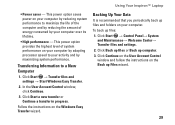
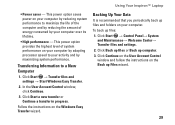
... Start → Control Panel→ System
and Maintenance→ Welcome Center→ Transfer files and settings. 2.
This power option saves power on the Windows Easy Transfer wizard. Click Start → Transfer files and settings → Start Windows Easy Transfer.
...on your computer by maximizing system performance.
Using Your Inspiron™ Laptop
• Power saver -
Setup Guide - Page 34
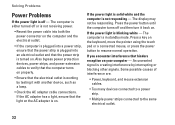
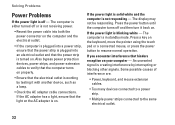
... - An unwanted signal is creating interference by testing it back on . Solving Problems
Power Problems
If the power light is off and then turn it with another device, such as a lamp.
• Check the AC adapter cable connections. If the power light is solid white and the computer is in standby mode. The display may not...
Setup Guide - Page 58


... information regarding the configuration of your computer, click Start → Help and Support and select the option to view information about your computer. INSPIRON
Specifications
System model
Inspiron 1440
This section provides information that you may vary by region. Processor
Type
Intel® Celeron® Intel Celeron Dual-Core Intel Pentium® Dual...
Similar Questions
Dell Inspiron 1545 Orange Flashing Power Light And Wont Turn On
(Posted by bfpthe 10 years ago)
Dell Inspiron N7110 Flashes Power Light But Wont Turn On
(Posted by tvbobGozXa 10 years ago)
Dell Inspiron 1440 Wireless Switch For Blue Tooth How Can I Turn It On
i have installed the driver formy inspiron 1440 for blue tooth but the messae is appearing that u ha...
i have installed the driver formy inspiron 1440 for blue tooth but the messae is appearing that u ha...
(Posted by wasiq99 12 years ago)

